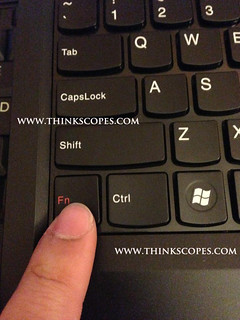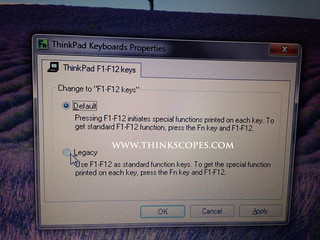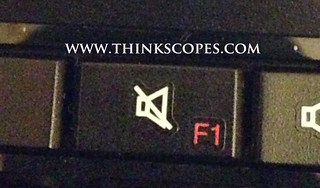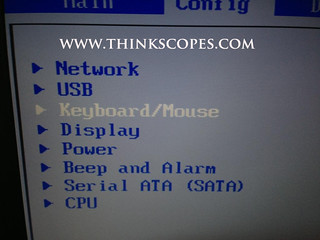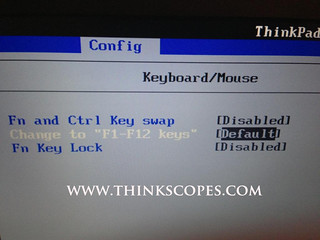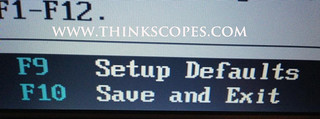If you just got your ThinkPad Edge laptop, then you maybe aware that the Function keys (i.e. F1 to F12) on the keyboard activates the various multimedia functions rather than the normal F1 to F12 functions. This may or may not suit your needs, depending on the applications you use.
For me i find this ‘Apple’ keyboard multimedia function key arrangement highly annoying, as i use my F1 to F12 for short cut functions in the Adobe Photoshop and Illustrators. If i was to need the normal F1 to F12 functions in the shipped ThinkPad Edge machines, i have to press Fn + F1 to F12 keys, rather than just purely the F1 to F12 keys by themselves.
So how do you remove this ‘Default’ key mode back to the old or legacy Function key mode? Well you can do this through two ways.
**Method 1: Through Windows Operating System itself (if it is factory shipped OS). **
1. Boot into your Windows Operating System.
2. Press and Hold the Fn key on the keyboard for around 30 seconds to 1 minute.
**3. **The ThinkPad Keyboards Properties would then pop up.
4. Select** Legacy mode** and press Apply and then press OK.
Method 2: Activating Legacy Function key mode in BIOS menu
1. Press the Power On/Off button
**2. **Press and hold F1 function key before the ThinkPad Screen comes on.
3. Select ‘Config’ Tab.
4. Then select ‘Keyboard/Mouse’ option under ‘Config’ tab.
5. Press Enter
6. Select ‘Change to F1-F12 keys’ and Press Enter key.
7. Select ‘Legacy’ and press Enter.
8. Press ‘F10’ to Save and Exit the BIOS menu.