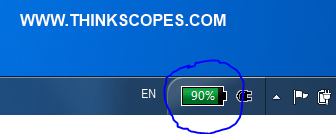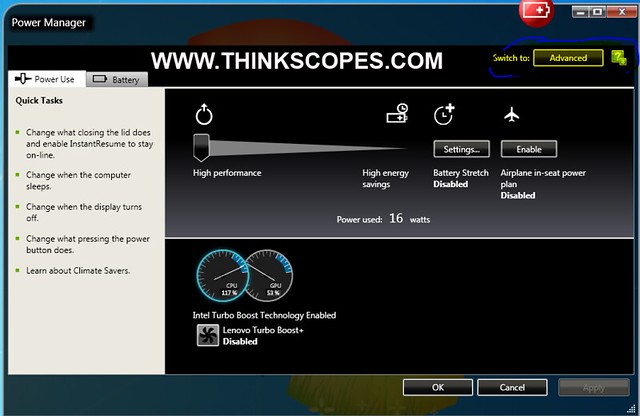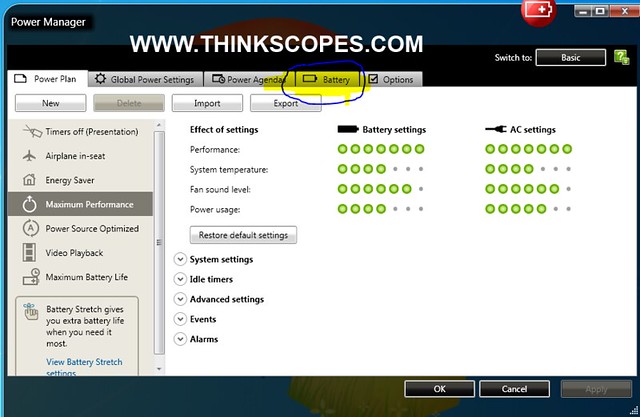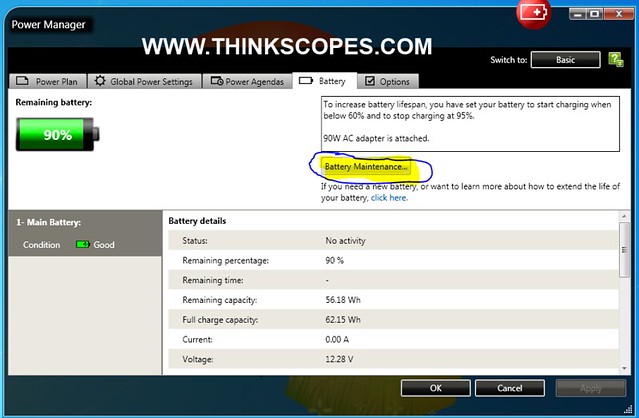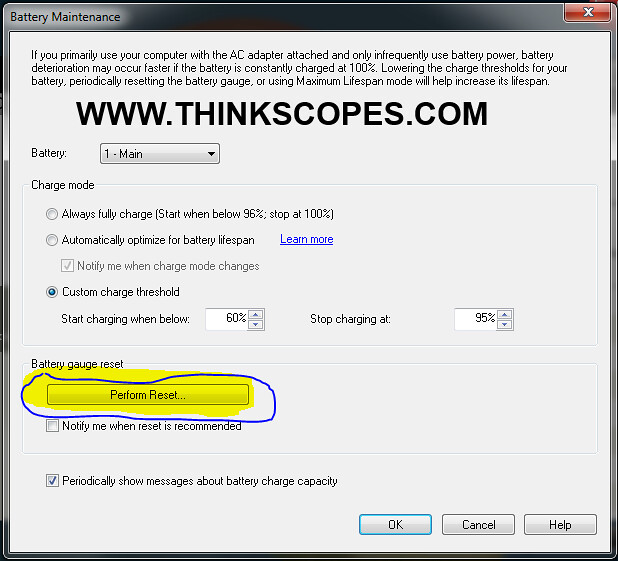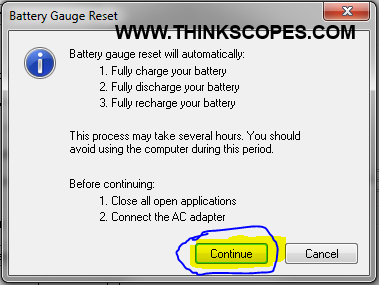If you have ThinkPad running Windows XP, Vista and Windows 7, the battery reset procedure is pretty straight forward (you must have the ThinkVantage Power Manager installed). ThinkPad Battery Reset for Windows 8 isn’t very straight forward, and you have to do it manually, which i will talk about later in the article.
For Windows XP, Vista and 7
Step 1. Right click on the green battery icon next to the Windows Taskbar (as shown in the picture below).
Step 2. If you have the ‘Basic view’ like the one on the bottom, then click on the ‘Advanced’ button located in the top right.
Step 3. Once you are in the ‘Advanced’ view mode, click on the ‘Battery’ Tab as shown in the screenshot below.
Step 4. Once in you are in the ‘Battery’ page, please click on the ‘Battery Maintenance’ button highlighted in yellow in the screenshot below.
Step 5. When you are in the ‘Battery Maintenance’ window, then click on the ‘Perform Reset’ button highlighted in yellow in the screenshot below.
Step 6. In the ‘Battery Gauge Reset’ window, it will explain the steps involved in the battery reset process, and what you should do. So follow the instruction given, and then click on ‘Continue’.
Depending on the capacity size of the battery and your ThinkPad, the battery reset process may take about 3 to 10 hours (or more if you got a large capacity battery), so it is best that you do it overnight when you are not using the laptop.
Windows 8
In Windows 8, Lenovo has not created a metro app for allowing the user to reset their battery gauge (true as of April 2013), because apparently the new Lithium Ion and Lithium Polymer battery are smarter and doesn’t require the manual reset process (which i don’t agree with). So anyway without the nifty Battery Gauge Reset apps, you just have to do the reset manually. So how do you it? Well, in the Windows 7 Battery Gauge Reset windows, it tells us what the battery reset process involves:
-
Fully Charge your Battery
-
Fully Discharge your Battery
-
Fully recharge your Battery
So i guess you just follow the above steps to re-calibrate the battery meter.