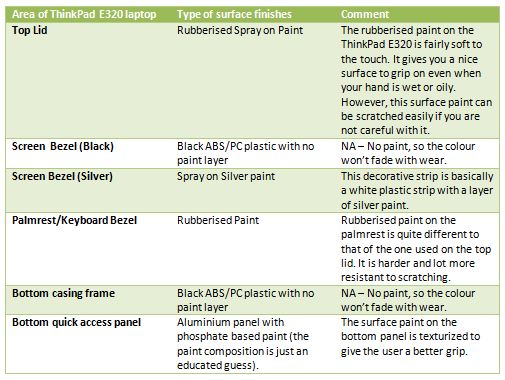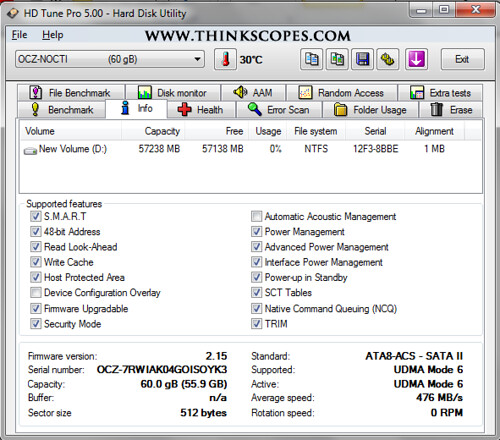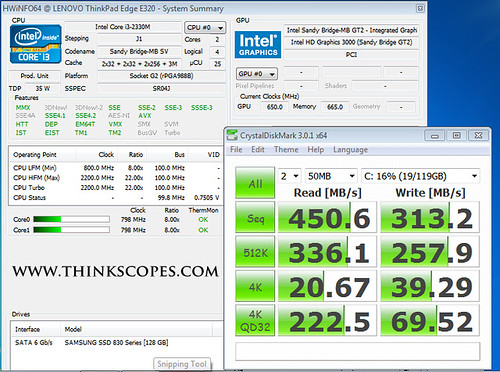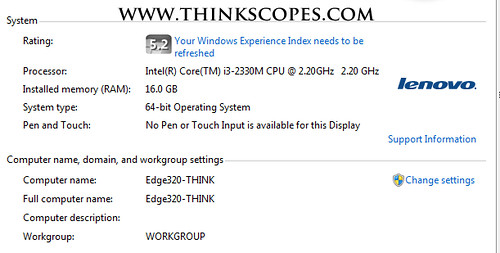Price: $600 AUD as configured (starting price at $499 AUD)
Score: 7/10
Pros:
-
Great Price
-
Design looks good
-
Good selection of ports
-
Relatively light
-
Cheap alternative to Macbook
-
Good battery life
-
mSATA and 16 gigs of ram upgrade option
-
Removable CPU
-
Runs cool
Cons:
-
No USB 3.0
-
No ExpressCard slot
-
SD card sticks out in SD slot
-
Speakers are not that powerful
-
Fan can produce a high pitched noise at high RPM
Verdict:
A great laptop for people on a tight budget (i.e. University Students), or for people whom wants a portable full specced laptop at Netbook prices.
 ThinkPad Edge E320 + ThinkVision LT1421 USB monitor
ThinkPad Edge E320 + ThinkVision LT1421 USB monitor
Review
Specification
-
i3-2330m (2.2 ghz) - 2 Cores 4 Threads (No Turbo Boost)
-
1 x 4 gigs (tested at 2 x 8 gigs) RAM
-
2.5 inch 320 gigs Seagate Momentus Thin 7200 rpm (7 mm)
-
13.3 inch TN HD (1366 x 768 resolution)
-
Intel HD3000 Integrated GPU
-
ThinkPad 2x2 abgn wireless card
-
Bluetooth 3.0
-
gigabit Ethernet
-
Trackpoint + TrackPad
-
Integrated Camera
-
6 cells battery
-
Windows 7 Pro 64 bit
-
1.509 kg (without 6 cells battery and power adapter)
-
2.181 kg (with 6 cells battery and 65 watts adapter)
I have been following the market development of the ThinkPad Edge series of laptop since its inceptions, but never thought to buy one for myself, since i like mine T, X and W series a bit more. I have used the earlier ThinkPad Edge 13, 14 and 15 that some of my friends bought, while they looked good, some of the chassis parts (like the chrome coloured bezel break easily). However, with Lenovo’s second Edge installment of E320, E420 and E520, the company made lot of changes on the exterior that made the laptop more robust for everyday use.
I have introduced a lot of people to this machine (i.e. those on a budget), but never had the chance to try it myself until now!!! I tested this laptop for a month to see what all the fuss was about (the Thinkpad E320 did sell very well during the 2011 pre-Christmas seasons). After using the machine for the past 4 weeks, i have to say i am quite impressed with the overall quality of this laptop, and dispelled any bias i had against the ThinkPad Edge machine. Obviously, this machine is not perfect, then again there is no such thing as a perfect laptop, even a 5000 dollars laptop would have a myriads of problems.
Also, unlike the X220 and T420s, the ThinkPad Edge E320 has a removable CPU, which means you could go aftermarket and source a faster Sandy Bridge CPU (i.e. i5 or i7), and then put it in the machine when you feel that you need more performance. Thus making the Edge E320 an excellent choice for people whom want to increase the longevity of their laptop.
Exterior Chassis Design
 ThinkPad Edge E320 (left) VERSUS ThinkPad X301 (Right)
ThinkPad Edge E320 (left) VERSUS ThinkPad X301 (Right)
The design of the ThinkPad Edge has always been very controversial among the old school ThinkPadders, to many people it is seen as the black sheep of the ThinkPad design. Basically it is seen as the consumer grade ‘wolf’ in ThinkPad ‘sheep’ clothing machine that is designed by Lenovo to ruin the ThinkPad brand image, i guess much like what the first Porsche Cayenne is to the Porsche 911 enthusiasts!
As the name suggests ThinkPad Edge is a ‘very edgy’ product from the product design perspective. It has lot more curves and colours then the regular ThinkPad classic line of X, W, T series. This explosion of colours and curvy line offends many ThinkPadders , and seen by many as a cop out by Lenovo corporation for the sake of profit growth. This is probably true to a certain extent, but I think there are some misunderstandings regarding where the ThinkPad Edge line fits in the overall Lenovo product line up. The ThinkPad Edge is designed to lure customers to the ThinkPad brand, and hopefully get them hooked on the Lenovo ecosystem of products and service offerings. Also, the ThinkPad Edge products are designed to expand the ThinkPad brand name outside of the corporate/enterprise/business markets, and hopefully move into the consumer or prosumer realm. To do well in the consumer market is much harder then to expand into the corporate market, as corporate market customers tend to know exactly what they want for machine specs, costs, and service requirements, etc. While normal consumers form much of their requirements as they shop around, or after they purchase a product, some of them just buy whatever they think looks good and priced accordingly. Basically, corporate customers are more methodical and have clear framework on their purchase requirements, while normal consumers have no or very basic frameworks that change all the time. Also, when a customer order their product, they do so in a large bulk, so many machines can be built to the same specification, while end consumers are all different in their needs and wants, as such pre-built machine are rarely attractive unless there are heavy discounts associated with it.
From these aforementioned points, it is quite clear that ThinkPad classic line, which is aimed at the corporate and enterprise market, may not be entirely suitable for the normal end consumers, whom may have a different taste and needs. Therefore, for Lenovo the smartest thing to do was to actually create a separate ThinkPad line that specifically targeted the image and/or price conscious prosumer customers. This is basically Lenovo trying to kill two bird with one stone. As such, the ThinkPad Edge line was not something that Lenovo created to cheapen the ThinkPad brand franchise, but rather it was done to further elevate the brand name within both the corporate/enterprise and consumer market alike.
 ThinkPad X1 v ThinkPad Edge E320
ThinkPad X1 v ThinkPad Edge E320
In the mature market (i.e. EU and North America), the ThinkPad name has a great following, so it is a no brainer for Lenovo to release another ThinkPad brand off-shoot that people could easily identify with (as opposed to the IdeaPad line). Lenovo hopes that the experience of using a ThinkPad Edge would get these customers hooked, and they would trade up to the more expensive ThinkPad models in the future. This trading up concept works great for the automotive, property, and luxury goods market. For example companies like BMW, Benz and AUDI starts people off on their lower range of cars (i.e. BMW 1 series), and as these people gain more wealth and social status, they would slowly trade up to the more expensive and more luxurious models within that brand (i.e. BMW 7 series). So basically, the ThinkPad Edge is equivalent to that entry level luxury car that hopefully would get people hooked on ThinkPads. As such, the ThinkPad Edge uses the following as their purchase incentives:
-
Pricing it competitively against the consumer grade laptops, and against other entry level business laptops from HP, Dell, Toshiba, etc.
-
Having the legendary ThinkPad name.
-
Having more colour variations then the ThinkPad Classic (i.e. red LCD cover, etc).
-
Using more curves in the chassis design, as opposed to the sharp straight line in regular ThinkPad classic.
The ThinkPad Edge E320 is the second generation of the ThinkPad Edge series, the first iteration was the ThinkPad Edge 13, which was a cheap and chic machine. The first generation ThinkPad Edge ire many ThinkPadders, whom think Lenovo deliberately diluted the ThinkPad brand in order to make a few quick buck. Personally, i was ambivalent about the ThinkPad Edge line, especially the first generation machine, as it looked too consumer and flashy, while at the same time was cheap in its construction. While, many customers were taken in by the flashy colour of the first generation ThinkPad Edge, lot of them soon found out that the quality was not where they should be for a ThinkPad. Luckily the Lenovo designers and engineers learned from their first mistake, as such the ThinkPad Edge E320 was much better designed in many ways.
 ThinkPad E320 vs Macbook (open)
ThinkPad E320 vs Macbook (open)
 ThinkPad E320 vs Macbook (top view)
ThinkPad E320 vs Macbook (top view)
 ThinkPad Edge E320 v Macbook (edge to edge)
ThinkPad Edge E320 v Macbook (edge to edge)
Chassis Construction and Surface Finish
From what I can see, most of the ThinkPad Edge E320 chassis structure is made of PC/ABS plastics; this is obviously a deliberate design choice to keep the RRP of the laptop low enough to be competitive in the consumer market. Since, the ThinkPad Edge E320 (and E330) is only a 13 inch laptop; the use of the injection moulded PC/ABS chassis gives enough structural rigidity to the laptop, to prevent any sort of noticeable case distortion when picked up by one hand. The lack of structural torsion distortion, ensures that the motherboard would not die a premature death under abusive usage scenario. However, if you are going to keep the laptop for a while, and do not have extended warranty, then I suggest you hold your E320 with both hands.
 ThinkPad Edge E320 silver decorative strip on the screen
ThinkPad Edge E320 silver decorative strip on the screen
Hinge Design
ThinkPad Edge E320 hinge design follows that of many modern consumer laptop, so unlike ThinkPad classic which have alloy hinge that allows you to open up the screen up to 180 degrees. The ThinkPads Edge E320 hinge can only open to around 140 degrees, which is slightly more than the Macbooks (as seen in the picture below). Furthermore, the ThinkPad Edge E320 hinge is covered with a plastic cover with an internal metallic hinge mechanism, as opposed to the ThinkPad Classic, which uses an all metallic alloy hinge. On the ThinkPad E420 and E520 they have a 180 degrees all metallic hinge, which is far more suited to a business laptop then those used on the ThinkPad E320. However, even though i do not take to this sort of hinge design used on the ThinkPad Edge E320, it is acceptable for a 13 inch laptop.
 ThinkPad Edge E320 Hinge design
ThinkPad Edge E320 Hinge design
 ThinkPad Edge E320 LCD fully opened versus Macbook LCD fully opened
ThinkPad Edge E320 LCD fully opened versus Macbook LCD fully opened
 ThinkPad Edge E520 metallic hinge painted in black
ThinkPad Edge E520 metallic hinge painted in black
 ThinkPads Edge E520 with fully opened screen
ThinkPads Edge E520 with fully opened screen
Keyboard Design and Tactility
 Apple Keyboard Function key setup versus ThinkPad E320 Keyboard Function Key setup
Apple Keyboard Function key setup versus ThinkPad E320 Keyboard Function Key setup
Personally i think the ThinkPad Edge keyboard shares a lot of commonality with the old Polycarbonate Macbook that I own. The function key option on the ThinkPad Edge is very similar to that of the Apple Macbooks, where shortcut options are given priority over the F1 - F12 functions. So if you press the F11, it would act as the media ‘play’ button rather than the normal F11 button. If you want to access F11 button, you have to actually press Fn + F11 button, which is a hassle for many people whom are constantly using the function key. Luckily, Lenovo did include a software option to allow you to switch back to the old layout function, where Function keys are given priority to the media shortcuts (and other shortcut buttons). Alternatively, you can go into the BIOS menu and under the configuration and keyboard option, you choose the ‘legacy mode’. However, despite the Fn key function switch, the F1 – F12 print on the Function keys are hard to see in low light situation, as they are printed in red and the lettering is tiny.
Lenovo did not provision the ThinkPad Edge E320 (or the new E330) with a keyboard backlight or a ThinkLight, so using the keyboard in low light situation can be hard if you are not a touch typist (unless you switch the screen to full brightness). The great thing about the ThinkPad Edge keyboard is the tactility of the keys; I personally prefer the Edge Chiclet keyboard over that of the ThinkPad X1’s keyboard (and the new Chiclet keyboard from the new T430/s, T530, W530, X230/t machines). The actuation force required to use the ThinkPad Edge keyboard is just right, whereas the forces needed to press on the X1 keyboard is a lot higher (around 60% higher by my rudimentary measurement). I also prefer the sound that the ThinkPad Edge keyboard makes over that of the recent ThinkPad classic line’s Chiclets keyboards.
 Dummy Thinklight key on the space bar
Dummy Thinklight key on the space bar
The back plate of the Edge keyboard like most of the recent ThinkPad Classic keyboards are perforated in design, which saves weight and is somewhat cheaper to produce. However perforated back plate when insufficiently supported by the laptop chassis would lead to localised deformation and hollowed typing sound, all of which would ruin the typing experience on a laptop keyboard. Luckily, Lenovo understood these points and did not make the mistake of leaving out the keyboard chassis support. If you took the keyboard off the ThinkPad Edge E320, you would see another layer of steel plate provided under the keyboard, to provide structural support.
 Rear of ThinkPad Edge E320 keyboard
Rear of ThinkPad Edge E320 keyboard
 Edge Keyboard chassis support on the ThinkPad Edge E320
Edge Keyboard chassis support on the ThinkPad Edge E320
While, the ThinkPad Edge E320 keyboard looks very similar to that of the ThinkPad X1 keyboard (and those used on the new ThinkPad). The keyboard feel is very different and in a good way, it is light but NOT too light like that of the Apple Chiclet keyboards. You can type on the ThinkPad Edge E320’s keyboards all day and not feel fatigued at all, unlike the X1 keyboard which required lot more actuation force and could cause hand fatigue for some people. However, light feel of the ThinkPad Edge E320 keyboard may not be to the liking of everyone, especially those whom like to type with lot of force. Apart from the differences in keyboard feel, the sixth row design of the ThinkPad X1 keyboard is also different to that of the ThinkPad Edge. The ThinkPad X1 keyboard is obviously designed with ThinkPad business users in mind, where F1-F12 are printed in white and in large characters.
TouchPad/TrackPad
 Macbook TrackPad width 101.20 mm
Macbook TrackPad width 101.20 mm
 ThinkPad Edge TrackPad breadth at 50.67 mm
ThinkPad Edge TrackPad breadth at 50.67 mm
 Macbook TrackPad Breadth 48.96 mm
Macbook TrackPad Breadth 48.96 mm
The Edge E320 trackpad or touchpad as some people call them uses an one piece design, similar to most of the consumer line laptops on the market today. So rather than having a separate left and right click button for the trackpad, they instead are incorporated into the trackpad itself. This integration serves two purposes, one is to make it more aesthetically pleasing, and the second is to expand the amount of scrolling surface on the trackpad.
The trackpad on the Edge E320 is fairly large, much larger than the trackpad on the ThinkPad classic, and about the same size as the Macbook White laptop. The extra surface area of the E320 trackpad does make it a lot nicer to use then that of the ThinkPad X1 and X220 Touchpad, which are tiny by comparison. However, i prefer that Lenovo kept the TouchPad left and right click button separate from the Touch surface. In addition, i am not a fan of Lenovo designer use of ribbed surface on the recent ThinkPad TrackPad’s surface, smooth surface would work much better in everyday life.
 ThinkPad Edge E520 TouchPad with its separate left and right click button. Also note the touch surface is smooth and not ribbed.
ThinkPad Edge E520 TouchPad with its separate left and right click button. Also note the touch surface is smooth and not ribbed.
External Ports Selection
The Edge E320 is well endowed with ports:
-
2 usb 2.0 ports (one of them is an always on USB port).
-
1 usb 2.0/eSATA combo port
-
HDMI port
-
VGA port
-
SD Card Slot
-
Gigabit Ethernet port
-
Headphone/mic combo jack
-
SIM card slot
-
Kensington Security lock slot
 Ports (from left): Kensington lock slot, VGA port, Always on USB 2.0, USB 2.0, Ethernet Gigabit, SD Card slot.
Ports (from left): Kensington lock slot, VGA port, Always on USB 2.0, USB 2.0, Ethernet Gigabit, SD Card slot.
 From left: combo headphone/mic jack, eSATA/usb 2.0, HDMI, DC jack
From left: combo headphone/mic jack, eSATA/usb 2.0, HDMI, DC jack
 Inside the battery compartment is the SIM SLOT
Inside the battery compartment is the SIM SLOT
The port selection on the E320 is commendable, but it is sadly missing an ExpressCard 34/54 slot which is found on the larger ThinkPad Edge E420 (14.0 inch) and ThinkPad Edge E520 (15.6 inch) cousins. The provision of an ExpressCard slot would make it possible to do an eGPU/Vidock 4 upgrade, or a USB 3.0 port upgrade.
There were two quirks that I found with the external ports on the ThinkPad E320. The first one is that the VGA port doesn’t have a screw-in-point that is found on most laptops with VGA ports. This means that the VGA cable won’t stay in the VGA port when you move the laptop, which makes the VGA port unless you are using the laptop on a flat surface. The second quirk is with the SD slot, the SD card can not be fully inserted into the slot, there is about 5 mm of the card that sticks out from the slot.
 X220 VGA PORT (left) and Edge E320 VGA port (right)
X220 VGA PORT (left) and Edge E320 VGA port (right)
 SD card sticking out on the E320 SD card reader
SD card sticking out on the E320 SD card reader
Internal Layout
Much of the internal components of the ThinkPad Edge E320 can be reached by removing the one piece quick access bottom panel, which exposes the following components:
-
dual SODIMM RAM slots (max 16 gigs, 2 x 8 gigs)
-
WWAN slot (which also doubles as your mSATA slot)
-
half height mPCIe slot (for your wireless card)
-
CMOS battery
-
Heatsink/Fan
-
2.5 inch 7 mm hdd bay
This allows most of the important internal components to be quickly removed or upgraded when necessary, without having to disassemble the entire laptop, which usually occurs on the ThinkPad Classic series and the ThinkPad E520.
 ThinkPad Edge E320 Internal Layout
ThinkPad Edge E320 Internal Layout
 ThinkPad Edge E320 Internal Layout (components highlighted)
ThinkPad Edge E320 Internal Layout (components highlighted)
The CPU on the ThinkPad Edge E320 can be upgraded to the i5 and i7 dual core Sandy Bridge version, which is great for people whom likes to upgrade their laptop aftermarket.
System Performance
The ThinkPad Edge E320 under review has an i3-2330 CPU, which boasts the following attribute according to Intel website:
-
i3-2330M
-
2 Cores, 4 Threads
-
2.2 Ghz (no Turboboost mode)
-
L3 cache of 3 MB (L1 Cache of 128 kb, L2 Cache of 512 kb)
-
32 nm lithography (Sandy Bridge)
-
Die Size of 129 mm squared
-
35 Watt TDP (maximum)
-
Max operating temperature of 85 degrees Celsius
-
Max ram supported (2 x 8 gigs)
-
DDR3-1066/1333 Mhz
-
Intel HD 3000
If you are into virtualisation or remote management functionality then you should be aware that this system doesn’t support the following:
-
VT-d
-
AES New Instructions
-
Intel Trusted Execution Technology
-
vPro
The i3-2330 also lacks the Intel Demand Based Switching, which is important if you are using these CPU in great numbers within a datacentre setting, for home use it is not that important.
According to the PassMark website the i3-2330 scores a CPU mark of 2,718. This is quite respectable in that the first generation i7-620m dual core only got** 2,818. The T9900 Penryn (which is two generations older then the i3-2330) scored a **2,368.
From the testing i have done, the i3-2330 equipped ThinkPad Edge E320 is more than adequate for large range of office tasks, range of simple photoshop works, pdf encoding, FHD watching. However, the GPU side of the ThinkPad E320 is not the best, since the Intel HD 3000 is not really geared for games, but you can still play many 3 years old FPS games at the lowest settings. Also, one thing i dislike about the E320 (and E330, E430, E530) is the lack of the ExpressCard slot. The provision of the ExpressCard slot would make eGPU or Vidock graphics card upgrade possible. Lenovo could also allowed the SD card slot (which is on the PCI-e bus) to be removable like on the T4x0s, but that would have increased the price and most people whom buy these laptops would not have cared anyway.
This laptop when equipped with the 8 gigs of ram (or 16 gigs of ram if you are feeling adventurous),
Thermal Performance
The ThinkPad E320 thermal performance is commendable to say the least. The exterior surface temperature of the ThinkPad E320 varied very little between idling and full 100% CPU load (as seen from the illustrative pictures below). While the temperature of the air coming out of the major exhaust vent did jump from 27.4 degrees Celsius (@idle) to 46 degrees Celsius (@100% CPU performance). This suggests that the heatsink/heatpipe/fan was effectively removing the heat generated by the CPU/GPU. It should be noted that the temperature change around the battery compartment area was quite steady between idling and 100% CPU load, the elevated temperature in the idling profile was the result of charging the battery.
 Temperature Profile of ThinkPad E320 during idling
Temperature Profile of ThinkPad E320 during idling
 Temperature Profile of ThinkPad E320 during idling
Temperature Profile of ThinkPad E320 during idling
 Temperature Profile of ThinkPad E320 under Prime95 Test (100% CPU load).
Temperature Profile of ThinkPad E320 under Prime95 Test (100% CPU load).
 Temperature Profile of ThinkPad E320 under Prime95 Test (100% CPU load).
Temperature Profile of ThinkPad E320 under Prime95 Test (100% CPU load).
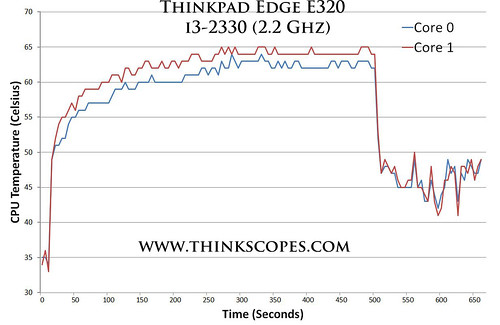 ThinkPad Edge E320 temperature profile under 100% CPU load
ThinkPad Edge E320 temperature profile under 100% CPU load
The ThinkPad E320 has an excellent thermal management system, the laptop CPU remained under 65 degrees Celsius even when the CPU is fully loaded (100% testing) by the Prime95 test, as illustrated by the graph above. However, when the CPU is under heavy load, the fan doesn’t stay at its maximum RPM all the time, it would cycle up and down its RPM range for some strange reason (as indicated by the temperature graph’s cyclic peaks and troughs). This can become annoying for some people when playing games, the only way to remedy this problem is to use TPfancontrol to control the fan behaviour.
HDD Performance
 Seagate Momentus Thin 320 gigs drive performance in CrystalDiskMark.
Seagate Momentus Thin 320 gigs drive performance in CrystalDiskMark.
The hdd performance part is where the test gets interesting. The included harddrive on the ThinkPad Edge E320 is a Seagate Momentus Thin 7200 rpm (2.5 inch, 7 mm drive), it produced respectable performance compared to other drives of this category.
 Seagate Momentus Thin 320 gigs specification
Seagate Momentus Thin 320 gigs specification
If you need more hdd performance and have the spare cash, then SSD is obviously the only route you should go toward. For ThinkPad E320 you have options of using the SSD in the form of a 2.5 inch 7 mm drive or a mSATA. I tested both options for the sake of this review.
 OCZ Nocti mSATA versus Intel 5100 size comparison
OCZ Nocti mSATA versus Intel 5100 size comparison
For those who don’t know, the mSATA drive is a SSD that fits into the full size mPCIe slot, which in the case of the ThinkPad can also be used as a WWAN slot. The above picture is a side by side comparison between the OCZ Nocti mSATA and an Intel 5100 Wireless card.
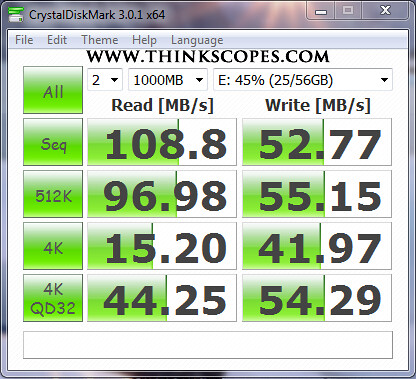 OCZ Nocti mSATA CrystalDiskMark benchmark
OCZ Nocti mSATA CrystalDiskMark benchmark
I bought an OCZ Nocti mSATA with 60 gigs capacity for the purpose of testing the mSATA capability of the new ThinkPad that i got (i have borrowed a friend’s Intel 310 mSATA before). This is the first time using this OCZ mSATA as a main boot drive, in the past i just use it as a storage device, and it ran smoothly for that purpose. However, since using it as a main boot drive, i discovered that this OCZ Nocti would repeatedly BSOD when certain drivers would be installed on the machine (i.e. Lenovo Intel HD 3000 drivers), and it was frustrating to use. Although, i have reduced the frequency of BSOD events by upgrading the firmware (OCZ website forum is not the most straight to navigate around). After a few tweaks, i lowered the probability of BSOD, but it still does from time to time when large files are moved around. So lets just say this brand of OCZ mSATA drive is not something you should buy if you are ThinkPad user, as i am not the only ThinkPad users whom have this problem.
Having said all that, the mSATA drive like all SSD does produce a considerable boost in laptop performance, in events like:
-Starting the computer -Shutting down and hibernating the computer -Starting and Closing applications within the OS -Moving large files around
However, there is one downside of SSD, which is that if it dies, there is no real easy ways of recovering the lost files. So when using SSD make sure you do backup as often as possible, to prevent permanent losses of files.
The biggest advantage of having the mSATA is its light weight, and the fact that you can keep your main platter (spinning) hdd as a storage device for those photos, movies, files, where data access speed are not crucial. So using the mSATA + spinning platter, allows you to enjoy the speed of SSD, but at the same time don’t have to spend too much for the extra storage space that requires fast access speed. After this debacle with OCZ Nocti, i think i would just get the Intel 310 mSATA, sure it is more expensive, but you do get that peace of mind (Intel did have some issue with the Intel 520 SSD).
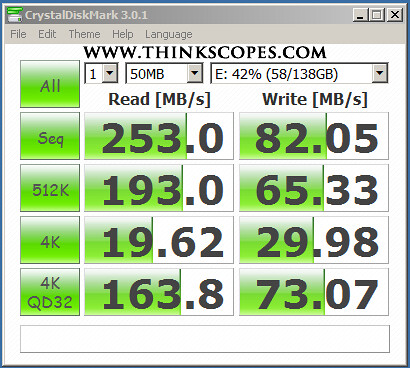 Intel G2 160 gigs SSD performance benchmark
Intel G2 160 gigs SSD performance benchmark
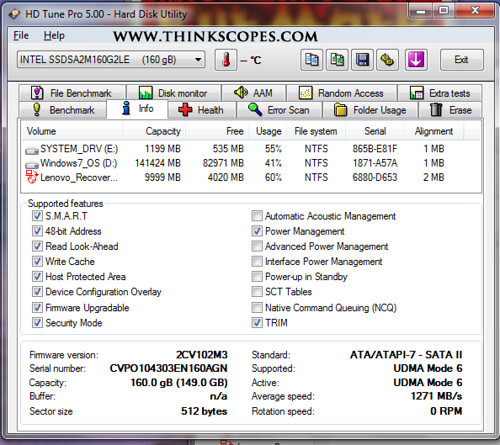 Intel G2 160 gigs SSD specification
Intel G2 160 gigs SSD specification
Since i have an extra Intel G2 160 gigs SSD laying around, i thought i would test it in the ThinkPad E320, which also happens to use the 7 mm thick 2.5 inch drives. From the various tests conducted, it is obvious that the Intel G2 hdd is faster then the mSATA OCZ drive, despite the fact that both of them are SATAII.
Although Lenovo listed the ThinkPad E320 (and E330) as having SATAII speed, the E320 (and E330) actually having a SATAIII (or SATA 6.0 gb/s) connection, as proved by the Samsung 830 benchmark tests. So if you are looking for a 2.5 inch 7 mm hdd, then you should look for the new SATA 6.0 gb/s version and not the older SATA 3.0 gb/s models.
Upgradability
As many people would know some of the specifications listed by Lenovo on their marketing and psref can be incorrect at times, or they are too conservative. For example, ThinkPad T61 was listed to support 4 gigs ram max, but in reality the T61 can support 8 gigs of ram, there are also other instances where Lenovo did not correctly list the correct specification of their machines, which lists the upgrade potential of many ThinkPads.
So in this section, i will make some corrections to the ‘Official’ specifications listed for the ThinkPad E320. Since Lenovo did not list the ThinkPad E320 or E330 in the psref, we have to make use of the ThinkPad E320/E325 specification webpage. (http://support.lenovo.com/en_FI/downloads/detail.page?DocID=PD015796)
In the ThinkPad E320 specification webpage, it is listed that the ThinkPad E320 have
-
ExpressCard slot
-
Dock connector
-
SmartCard Reader
These actually do not exist on the E320 nor can you get them on the ThinkPad E320, it is a typo.
It is also listed as having 4 gigs of ram max, but the ThinkPad Edge E320 with i3 and i5 Sandy Bridge processor can support 16 gigs across the two dimm slots, as shown by the above screen shot.
Also, it is listed somewhere that the ThinkPad E320, E420 and E520 internal hdd bay can only support SATAII speed, but in reality the internal hdd bay is fully SATAIII (6.0 gb/s) compliant, as shown by the Samsung 830 benchmark test.