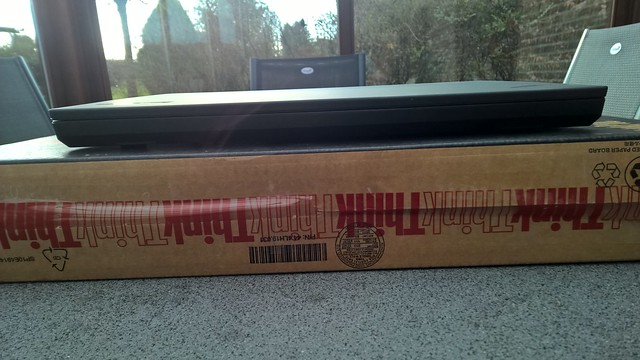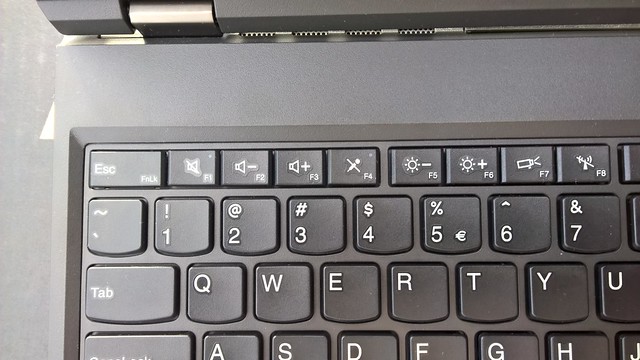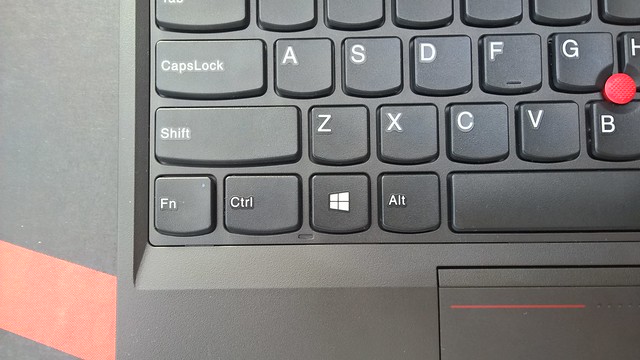I recently sold my ThinkPad W530 for a second generation X1 Carbon because of problems with my back. But as I got better, I decided to buy a new W-series again.
As I unboxed the ThinkPad W540, I was surprised by the new design, in a good way. My previous ThinkPad, the W530, didn’t have a modern look. I decided to add 24GB immediately after unboxing it, and replacing the painfully slow hard drive with a Samsung 840 Evo 500GB. While I was trying to remove the HDD door at the bottom, I accidentally broke off one of the latches of the HDD door (which is part of the HDD door). Apparently removing the 2 screws wasn’t enough to pull it open. Apparently I had to squeeze the sides to loosen the latches. Which doesn’t make sense at all. But I managed to superglue it back together. But if you happen to break this accidentally, the HDD door costs about 6 EUR, which is almost nothing considered the price you paid for a brand new ThinkPad W540.
But yes, the build quality was also a little shocking at first, specially when you are coming from an X1 Carbon and a ThinkPad W530. But after a while, I started to live with the build quality, and it isn’t really as bad as it looks. The ThinkPad W540 is still a great ThinkPad. Let me tell you why.
Update 11/06/2015: The ThinkPad W541 is a rebranded ThinkPad W540. The only difference is dedicated touchpad mouse buttons on the palm rest. So this review may also count as a ThinkPad W541 review.
Specifications
| 20BGCTO1WW |
| Intel Core i7-4710MQ (2.5 GHz - Up to 3.5 GHz) |
| * Intel HD Graphics HD4600 (20 cores - 1.15 GHz) * Nvidia Quadro K2100M (GK106GL) |
| 8GB of 1600MHz DDR3L RAM (Single Channel) |
| Toshiba MQ01ACF050 (500GB 7200RPM SATAIII) |
| 2880x1620 IPS 15.6 inches widescreen |
| U.S. International non-backlit |
| Intel Wireless-AC 7260 (Up to 300/867 Mb/s) |
| Sierra Wireless EM7345 4G LTE |
| Intel Ethernet Connection I217-LM |
| 9-cell 99.9 Whr |
| Windows 8.1 |
Other accessoiries, addons, mods:
-
ThinkPad Ultrabay IV Adapter The default hard drive will be used in the ultrabay and will serve as a hard drive for Linux.
-
3x Crucial CT102464BF160B (8GB 1600MHz CL11 1.35v) This will give me a total of 32GB RAM.
-
Samsung 840 Evo 500GB
A 170W AC adapter to power a quad core and a Quadro K2100M.
My unit ships with a 3-pin adapter, which provides extra reliability and durability for the motherboard due to the extra earth pin.
Communication
The WLAN card is a Intel Dual Band Wireless-AC 7260 and promises speeds up to 300Mb/s on 802.11 abgn and up to 867Mb/s on 802.11 ac networks. The wireless card also have a bluetooth 4.0 functionality built in.
| Intel Dual Band Wireless-AC 7260 |
| 2x2 |
| 2.4 GHz & 5 GHz |
| Yes |
| Yes |
| Yes |
| 4.0 |
It has a built in ethernet port at the right back when you have the ThinkPad W540 right in front of you. The ethernet port is linked to a Intel Ethernet Connection I217-LM, which is not to be confused with the I218-LM found in the ThinkPad X1 Carbon Gen 3.
The main difference between the I217-LM and I218-LM is that the I218-LM consumes almost 0 mW power when the cable is disconnected, while the I217-LM may consume 10 mW when disabled in device manager (disabled by driver) and consumes 17 mW if the ethernet cable is disconnected. Aside from this, power consumption is the same for both. If you disable the ethernet functionality in the BIOS, both will consume 0 mW power.
| Intel Ethernet Connection I217-LM |
| 0.5W (535 mW) |
| 1 Gbps |
| Yes |
| Yes |
| Yes |
| No |
| * 1000 Mbps Active: 535 mW * 1000 Mbps Idle: 448 mW * Cable disconnected: 17 mW * Disabled (driver): 10 mW * Disabled (BIOS): 0 mW |
The WWAN card in my ThinkPad W540 is a Sierra Wireless EM7345 4G LTE. This WWAN card has coverage for many 3G and 4G channels, and is probably the best WWAN card you can have for your ThinkPad.
| Sierra Wireless EM7345 4G |
| Windows 7, Windows 8, Windows 8.1, Linux, Android |
| PCI Express M.2 |
| Windows 7, Windows 8, Windows 8.1, Linux |
| Cat. 3 |
| * 100 Mbps downlink * 50 Mbps uplink |
| * 42 Mbps downlink * 5.76 Mbps uplink |
| B1, B2, B3, B4, B5, B7, B8, B13, B17, B18, B19, B20 |
| B1, B2, B4, B5, B8 |
| Quad band |
| Standalone GPS, A-GPS, Glonass |
| AT Commands |
The SIM card is inserted in the back below the battery, and can only be inserted if the battery is removed. The SIM card slot requires a Full-sized SIM card.
You can hear the SIM card slot making a clicking sound if the insertion was successful.
Connectivity
On the left side of the ThinkPad W540 we find from left to right:
-
Thunderbolt port
-
VGA port
-
USB2.0 port with USB Always On functionality which you can use to charge your phone or tablet when the computer is turned off.
-
USB3.0 port
-
Multimedia card reader
-
Express card
-
Microphone/headphone combo port
On the right we find:
-
An optical drive, unless you opted for an ultrabay hard disk drive
-
USB3.0 port (indicated by SS)
-
USB2.0 port

Rear:
-
Ethernet port (RJ-45) with speeds up to 1Gb/s.
-
Power jack
And the front.
Camera & Microphone
The camera quality is not as good as the one found in the Lenovo ThinkPad X1 Carbon Gen 2. But the quality isn’t bad either. Colors are not washed out and vibrant enough to deliver some satisfaction.
Light intensity may influence the sharpness or bluriness of the picture quality. In low light conditions I did manage to spot some grain or noise when looking closely at the picture. In a well lit environment I could not spot any grain or noise in the picture, and it delivered some amazing picture quality (both color and sharpness).
To make a verdict of the camera, the camera seems to perform really well in well lit conditions, but performs not well in a low light environment, specially when comparing it to the X1 Carbon Gen 2 & 3. The camera quality has definately been improved if I remember the camera of the ThinkPad W530 correctly.
Display
The display is a gorgeous 2880x1620 IPS display with very vibrant colors. Everything looks very sharp, and the contrast is just about perfect. The blacks are also very good. Unfortunately due to my small budget as a student I cannot afford a color calibrator or perform more tests on the display.
There are almost no reflections visible in the matte high-end IPS display when working in bright sunlight. The high brightness of the screen will not let you down.
You can change the refresh rate of the panel. You can choose between 50Hz and 60Hz. 50Hz might offer slightly more battery life, but might feel slightly less responsive. Although this will be unnoticeable for most end-users. Unless you plan on playing first person shooters on this very expensive, but capable workstation laptop.
| [](https://www.flickr.com/photos/lead_org/16169753806) | ||
| [](https://www.flickr.com/photos/lead_org/16193708941) | [](https://www.flickr.com/photos/lead_org/16169750906) | [](https://www.flickr.com/photos/lead_org/16194785862) |
| [](https://www.flickr.com/photos/lead_org/16169754696) |
TrackPad, TrackPoint & Keyboard
The ThinkPad W540 used a ClickPad from Synaptics. One of the things I first noticed is that the ClickPad doesn’t wiggle in all directions. And this gives you a good impression of the build quality of the ClickPad. Plus it is more comfortable than a ClickPad which wiggles in every direction.
There are other ClickPads that can be pressed in one corner, and the other side is still pointed upwards. Which gives you the impression you can still press that other side, while in reality you can’t. And this is what I like about the ThinkPad W540, a very well-built ClickPad. Although I am looking forward to see the dedicated TrackPoint buttons again in the ThinkPad W541 and onwards.
There is no switch in the BIOS to put function keys before multimedia keys. But you can press Fn+Esc to change its behavior. So you do not have to press the Fn-key every time to use the function keys. But this is just personal preference. Note that if you press Fn+Esc to toggle this, that the settings will save and are restored upon reboot. Note the FnLk label on the Escape-key in the bottom right corner of the key. If function keys are put before media keys, then you will notice the little LED of the Fn-key will light up green.
As you may have noticed, the ThinkPad W540 has a numpad as well. Which moves the rest of the keyboard to the left, including the ClickPad & TrackPoint. So they are nicely aligned around the B, G, H keys. Some people may not like the addition of the numpad. But in countries like Belgium, where symbols are in the lowercase position of the keys and the numbers in the uppercase keys, we need to press shift every time to type numbers with our AZERTY keyboard layout. So for us Belgians and French people, the addition of the numpad is more than welcome.
Also there are a few games which make use of the numpad, where it will be put to good use as well.
Above the numpad we also see three new keys:
-
Calculator: I did not find this key useful at all, how many people actually use the calculator in Windows? Is there really no other program you can link this key too?
-
Lock: This will lock Windows, will provide the same functionality as ‘Windows flag + L’.
-
Browser: This will start your default internet browser. By default this is Internet Explorer.
-
Windows Explorer (folder): This will launch Windows Explorer.
Last three custom keys are quite some useful additions I am welcoming on my keyboard.
Storage
Note that there are RAID-enabled and non-RAID models of the ThinkPad W540. If you plan on using RAID0 or RAID1, you have to buy RAID functionality from the start. Otherwise you may be stuck with software RAID, which is slower.
My model shipped with a hard drive from Toshiba. There is nothing special to say about a hard drive. But if you want to make good use of your W540, I highly recommend you buy a SSD, since it makes a huge difference.
Performance
The Nvidia Quadro K2100M is based of the GK104 chip with 576 cores out of 768 cores activated. The K2100M runs at 666 MHz. It can still be overclocked by 135 MHz without problems. Which should offer between 15-25% additional performance. Because of the increased amount of CUDA cores, the performance difference should be more noticeable than overclocking a GK107 chip with 384 CUDA cores like the GK107 based Nvidia Quadro K2000M.
Also the addition of GDDR5 memory and a 128-bit bus increases the memory bandwidth from 28.8 GB/s to 44.8 GB/s. Which is very noticeable when rendering at higher resolutions.
Benchmarks were run in single channel memory mode.
| 70.9 FPS |
| 651 cb |
Passmark PerformanceTest 8.0
| 2956.6 | |
| 8160 | 7966 |
| 644 | |
| 915 | 1324 |
| 1668 | |
| 5026 |
Fan noise
When the CPU and GPU are both working very hard, it is possible for the fan to a lot of noise. Specially if you have set ‘High Performance’ in the BIOS for ‘Thermal Management’, the fan seems to opperate and adapt itself at the smallest change. But because of this the temperatures usually stay below 60-65 degrees Celcius when playing mainstream games.
If we set ‘Thermal Management’ to ‘Balanced’ in the BIOS the fan remains quiet most of the time and doesn’t work harder than necessary. This is my favorite preset on the ThinkPad W540.
Note that you can tweak the fan behavior in the with tpfancontrol.
Thermal Management
Running Prime95 with the Small FFT preset results in a maximum CPU temperature of 74C. The CPU would throttle to the base clock (2.5GHz). Keep in mind that this is a very unrealistic situation.
Typically the graphics card stays around 60C during a gaming session. But you shouldn’t see more than 70-75C at load. Load temperatures are usually lower on average.
-
America’s Army Proving Grounds
-
ArmA 3 (Very CPU and GPU demanding)
I observed no performance issues due to the thermal management of the ThinkPad W540.
Putting a very taxing load on the CPU and GPU will make the palm rest feel very warm. However this can be prevented by slightly lowering the CPU clock or limiting the refresh rate of the 3D software.
Build Quality
The material used in the ThinkPad W540 is glass fiber reinforced plastic.
As I mentioned in the introduction, the build quality of the HDD door was a little bit disappointing. As I removed the HDD door to replace the HDD with a SSD and to add additional RAM, I accidentally broke off a small part of the HDD door at the bottom. It is hard to judge whether it was my fault or the build quality. But it definately wouldn’t have happened so quickly on my old ThinkPad W530. Although I managed to glue the broken part back to the HDD door. If I had to purchase a new HDD door, it would have costed me about 6 EUR for the part excluding shipping costs. Which isn’t anything to worry about.
Near the optical disk drive is also a weak point if we press down the palm rest firmly. Although this should be nothing to worry about when the lid is closed, as the lid is quite strong and will render the weak point obsolete.
The palm rest doesn’t flex at all and seems to be reinforced on the inside.
The screen lid seems to bend slightly when I put light pressure on it with my fingers.
The hinges look promising and don’t feel very weak when opening or closing the lid of the ThinkPad W540.
The ThinkPad W540 has a few weak points on the left and on the right as shown in the picture below, but this should not affect durability. When the lid is closed these weak points are also protected by the screen lid.
While the build quality has changed the scratch resistance is still very good. While the build quality is not as good as the previous ThinkPad W-series, the W540 also has some very good positive sides which we can use to balance our likes and dislikes. Because there have been made some improvements you really need to know.
Battery Life
With this configuration, the ThinkPad W540 will last up to 7-9 hours on a balanced power plan.
If the Nvidia Quadro K2100M is running in the background you may see 3h30 - 4h30 at most. You can always force the integrated Intel HD Graphics HD4600 using the Nvidia Control Panel if you plan on running on battery power.
It took me a while to figure out where all my battery life was going to, until I figured out the Nvidia Quadro K2100M was still running in the background.
Software
The ThinkPad W540 ships with the usual Lenovo OEM software. Let me give you a short list.
Windows 7:
-
Lenovo Solution Center
-
ThinkVantage PRoduct Recovery
-
Rescue and Recovery
-
ThinkVantage System Update
-
Lenovo Cloud Storage by SugarSync
-
PC Device Stage
-
Adobe Reader
-
Nitro Pro
-
Evernote
-
Skype
-
Microsoft Office (Trial)
-
Norton Internet Security (30-day trial)
-
Cyberlink PowerDVD
-
Cyberlink Power2Go
-
Cyberlink PowerProducer
Windows 8.1:
-
Lenovo Solution Center
-
Lenovo Support
-
Lenovo Companion
-
ThinkVantage System Update
-
Lenovo Reach
-
Hightail - Metro
-
Lenovo Cloud Storage (SugarSync)
-
PC Device Stage
-
AccuWeather
-
Amazon Kindle
-
Nitro Pro
-
Evernote
-
Skype
-
Rara Streaming
-
Norton Studio
-
Microsoft Office (Trial)
-
Cyberlink PowerDVD
-
Cyberlink Power2Go
-
Cyberlink PowerProducer
Verdict
While the first impressions with the build quality were a bit shocking. It took me some time to accept that there were some changes made I needed to live with. Some sacrifices were made to reduce overall weight and portability.
The power management of the ThinkPad W540 has been seriously improved when comparing it to its predecessor, the ThinkPad W530. The machine overall runs much cooler, but may feel slightly warmer under load at the left side of the palm rest. But this should not make you feel uncomfortable or worried in any way.
If you feel you really need the ClickPad, you can purchase the revision of the ThinkPad W540 later in 2015, which is the ThinkPad W541 which introduces the dedicated TrackPoint buttons again.
There is no HDMI or mDP port which isn’t necessarily bad. The addition of a Thunderbolt port has far more application options. There are plenty of adapters you can use with the Thunderbolt port. For example a Thunderbolt to HDMI adapter on Amazon costs 9.99 USD. Thank you Atli Jarl Martin for pointing this out.
The ThinkPad W540 should not leave you disappointed. Here is a summary of pro’s and cons.
| * Weight * Portability (best in class) * Outstanding display quality * Great thermal management * Easy access to RAM and HDD * Ability to install second HDD/SSD * Addition of the numpad * Easy to switch between function keys and multimedia keys * Outstanding battery life (up to 9 hours) * Great performance of the WWAN and WLAN card. * 4 USB ports and 1 Thunderbolt port * Legacy ExpressCard slot * Almost no bloatware on the factory installed Windows 8.1 | * Reduced build quality may steer away ThinkPad fans. * ClickPad (dedicated trackpoint buttons were better) |