I am very fortunate to be able to obtain a ThinkPad X1 Carbon Gen 3 (Broadwell) for review on ThinkScopes.com.
I have to say, whoa, i mean whoa with multiple exclamation marks. This new X1 Carbon is simply amazing, and i mean amazing with a capital A. This new X1 Carbon is simply the best 14 inches laptop i have used so far, and i will go into detail why this is the case later. Also for the purpose of comparison, I will use my old ThinkPad X1 Carbon Gen 2 as comparison to the new X1 Carbon Gen 3.
The new X1 Carbon Gen 3 goes by several name, internally it is referred as Mystique 2, while the gen 2 is Mystique 1, and ThinkPad X1 Carbon Gen 1 is called the Genesis (hinting at the differences in the design and internal parts change). On the internet, people may also refer to the ThinkPad X1 Carbon Generation 3 as:
-
Lenovo ThinkPad X1C3
-
Lenovo ThinkPad X1 Carbon Gen 3
-
Lenovo ThinkPad X1 Carbon 3rd Gen
-
Lenovo ThinkPad X1 Carbon 3rd Generation
-
Lenovo New ThinkPad X1 Carbon
-
Lenovo ThinkPad X1 Carbon (2015)


Those die hard ThinkPad fans will instantly pick up on the X1 Gen 3’s discrete physical trackpoint buttons. Also, you will recognise that the touch sensitive multifunction Fn row is replaced by physical Fn keys (something to cheer about!!). This for many people maybe enough to convince that you should get the new ThinkPad X1 Carbon Gen 3. For those people whom wants a bit more convincing why you should get the X1 Carbon Gen 3, please read on.
Unboxing
[youtube https://www.youtube.com/watch?v=CFwvlQDQxgE&w=560&h=315]
Video Review
Note that the written article contains more details! [youtube https://www.youtube.com/watch?v=wD9hHz2NeMY&w=560&h=315]
Specifications
| 20BTZ0A1US (this is a US model) |
| Intel Core i7-5600U (2.0 GHz - Up to 3.2 GHz) - Soldered |
| Intel HD Graphics HD5500 (24 cores - 0.95 GHz) |
| 8GB of 1600MHz DDR3L RAM (Dual Channel) - Soldered |
| Samsung SM951 256GB M.2 2280 SSD (SATAIII + PCIe 2.0 4x) |
| 2560x1440 IPS 14.1 inches widescreen |
| US layout with backlit |
| Intel Wireless-AC 7265 (Up to 300/867 Mb/s) |
| Ericsson N5321gw |
| Windows 8.1 Pro |
Communication
The WLAN-card is a Intel Wireless-AC 7265, which supports both 2.4GHz and 5GHz frequency band. One of the most important differences between the 7265 and the 7260 wireless card, is that the 7265 supports 80 MHz channel width as opposed to the 40 MHz on the 7260. Also the 7265 wireless card is about 1.6 grams lighter than the 7260.
| Intel Dual Band Wireless-AC 7265 |
| 2x2 |
| 2.4 GHz & 5 GHz |
| 867 Mbps |
| Yes |
| Yes |
| Yes |
| 4.0 |
The Intel Wireless-AC 7265 also comes with Bluetooth capabilities, version 4.0.
The WWAN-card in my pre-production review model is a Ericsson N5321gw. It was nearly impossible to find technical information on this WWAN module. But basically it allows you to use cellular data on your ThinkPad X1 Carbon. There is also a 4G/LTE alternative available, the Sierra Wireless EM7345. Below I have added some technical specifications for the EM7345 module.
| Sierra Wireless EM7345 4G |
| Windows 7, Windows 8, Windows 8.1, Linux, Android |
| PCI Express M.2 |
| Windows 7, Windows 8, Windows 8.1, Linux |
| Cat. 3 |
| * 100 Mbps downlink * 50 Mbps uplink |
| * 42 Mbps downlink * 5.76 Mbps uplink |
| B1, B2, B3, B4, B5, B7, B8, B13, B17, B18, B19, B20 |
| B1, B2, B4, B5, B8 |
| Quad band |
| Standalone GPS, A-GPS, Glonass |
| AT Commands |
NFC was not available in my configuration, but it is possible that you will be able to configure this in your X1 Carbon Gen 3 later on.
The X1 Carbon is also capable of ethernet connectivity through an proprietary ethernet adapter. The ethernet adapter model is a Intel Ethernet Connection I218-LM. In the X1C2 we had a I218-V, which is a different model than the one used in the X1C3. There is no performance difference between the I218-LM and I218-V, the only difference is that the I218-LM is supported under vPro environments while the I218-V is not.
| Intel Ethernet Connection I218-LM (X1C3) | Intel Ethernet Connection I218-V (X1C2) |
| 0.5W | 0.5W |
| 1 Gbps | 1 Gbps |
| Yes | Yes |
| Yes | Yes |
| Yes | Yes |
| Yes | No |
| * 1000 Mbps Active: 542 mW * 1000 Mbps Idle: 439 mW * Cable disconnected: 0.13 mW * Disabled (driver): 0.13 mW * Disabled (BIOS): 0 mW | * 1000 Mbps Active: 542 mW * 1000 Mbps Idle: 439 mW * Cable disconnected: 0.13 mW * Disabled (driver): 0.13 mW * Disabled (BIOS): 0 mW |
Connectivity/Ports
At the left side of the laptop, you will find a square power port, and a little plastic cover which protects the **OneLink connector **(same as the X1 Carbon Generation 2).
Next to the power port is a full sized HDMI port which supports 1.4 standard. This HDMI-port supports a maximum resolution of 4096x2304@24 Hz, 3840x2160@30 Hz (tested on ThinkVision Pro2840m).
Then we have a mini DisplayPort or mDP, which carries version 1.2. The mini-DisplayPort supports a maximum resolution of 3840x2160 @ 60Hz.
Also there is a USB3.0 port with ‘Always On USB’ functionality which allows you to charge your phone or tablet when the ThinkPad X1 Carbon is turned off. You can enable or disable this feature in the BIOS. This always on USB port is also enabled when the power adapter is not connected, which enables you to use the X1 Carbon Gen 3 to charge your mobile devices like a powerbank (you can disable it in BIOS menu).
Finally to round off the port offerings on the left side is the all essential combo audio jack. The audio card used in this model is a Realtek ALC3232. This audio card supports Dolby Advanced Audio v2.

At the right side you will find the proprietary ethernet port which you can use to connect to the special ethernet adapter to (same as the X1 Carbon Gen 2). The integrated ethernet adapter is controlled by a Intel Ethernet Connection I218-LM.

At the back, you will find the SIM tray which you can only access when the screen lid is closed. The sim tray accepts a micro-SIM. You may find yourself having problems if you use a nano-SIM with a micro-SIM adapter (a painful lesson that i learned in Gen 2 X1 Carbon). A nano-SIM is slightly thinner as well as other small differences and might give you connectivity issues and will refuse to work. I recommend trying to get a native micro-SIM instead.
On the palm rest you will not find a clutter of features (which is a good thing). I expect that some later production model will have NFC capabilities, which should be located under TrackPad (like on the X1 Carbon Gen 2). Since my preview model does not have the NFC functionality, i can only make speculations in regards to its availability and location.
The integrated fingerprint reader is found on the right side of the keyboard bezel, like on the ThinkPad X1 Carbon Generation 2. The fingerprint reader will light up GREEN if you can use fingerprint login, and it will light up RED if the fingerprint is a mismatch with the internal security database (in which case you might need to swipe again). On the Intel Ivy Bridge ThinkPad X1 Carbon Gen 1 we were able to start our ThinkPad, and be automatically logged into windows by swiping our finger over the fingerprint reader. This is no longer possible as Apple purchased AuthenTec, which was the company responsible for the technology.
On the top of the screen there is a dual microphone array which improves the audio quality from the microphone by reducing ambient noises, and inbetween the dual array microphone there is a 1.3 megapixel integrated camera.
Camera & Microphone
The camera in the ThinkPad X1 Carbon is a 1.3 megapixel camera as I pointed out in the previous paragraph. The camera will record video’s at a resolution of 1280x720 and a frame rate of 13 fps which is about the average (pretty much same as the Gen 2 X1 Carbon).
The camera is low light sensitive, making the camera very suitable for lower light conditions as shown in the video below.
But as we all know life is not about numbers but about quality and we will get to that in the video below.
[youtube https://www.youtube.com/watch?v=NXL49kP7bnQ&w=560&h=315]
The dual microphone array features noise cancelling and there are almost no bass frequencies boost, so the integrated microphones will record audio at a natural tone, great for conferences. We have all encountered people with microphones at some point that record too much bass, which makes it hard to understand or hear what they are saying. But essentially you do not have to worry with the third generation X1 Carbon, because these are the best microphones you could possibly get for Windows machine.
The combination of internal camera and dual array mic makes the Lenovo ThinkPad X1 Carbon Gen 3 the perfect companion for video conferencing, whether you are an employee or a CEO.

Non-touch 1440p display
The display in my unit is a 2560x1440 LP140QH1-SPB1 panel (like the X1 Carbon Generation 2). My review model does not come with touchscreen, and instead this is the regular matte surface finished non-touch model. The matte finish on the screen cuts most of the background light glares, which makes it using outdoor a treat. The panel uses a maximum refresh rate of 60Hz. Colors are vibrant, images are very sharp, the contrast and viewing angle is just perfect, all of which are something you expect from an IPS display.
Because of the matte finish, the ThinkPad X1 Carbon is perfect for outdoor work. In my unboxing video and review you can see how readable the display is outdoors.
Scaling on the QHD panel goes very well in Windows. And even if your program still does not support scaling, this resolution on the 14 inches LCD will still make the fonts readable (unlike the 3K or 4K LCD).
One of the programs that does not support scaling under Windows 8.1 is Eclipse, which is a Java IDE. But I managed to work on the QHD resolution for 3 months (on X1 Carbon Gen 2) without problems.
A color gamut of 86% in the sRGB color space is what you can expect from the display of the X1 Carbon Gen 3.

The display is quite bright with 300nits. In combination with the matte finish of the display, will make it a good ThinkPad to use outside




The display panel you choose for your X1 Carbon Gen 3 can differ in characteristics.
| 2.996 lb1.359 kg | 2.877 lb1.305 kg | 3.175 lb1.44 kg |
| 400:1 | 700:1 | 700:1 |
| 300 | 300 | 270 |
| TN | IPS | IPS |
| ? | WLED | ? |
The ThinkPad X1 Carbon Gen 3 also has an ambient light sensor which is barely visible.
Touch 1440p display
These pictures were taken by Lenovo Insider Jane. This is how the X1 Carbon Gen 3 looks like with the multi-touch 1440p display. You can see somewhat glosiness in the display. If you prefer a matte display you should get the non-touch 1440p display. Jane usually doesn’t like glossy displays, but she said it doesn’t botter her here because it isn’t as glossy as the Yoga 3 Pro for example. The display is slightly glossier than the ThinkPad X301’s display.
Also note that a glass frame is used for the front bezel instead of the carbon fiber bezel found in the non-touch model.
 Picture by Lenovo Insider Jane
 Picture by Lenovo Insider Jane
 Picture by Lenovo Insider Jane
TrackPoint, TrackPad & Keyboard
I think this is the most anticipated part of the review, the TrackPoint and Keyboard. So i am going to say straight off the bat that the new 6-row keyboard is simply superb, as you would expect in a typical ThinkPad. But more importantly, the new ThinkPad X1 Carbon Gen 3 keyboard layout is back to normal, no more of those odd layout to fit that touch sensitive Fn row. So all the backspace, Delete, Esc, CapsLock and Fn keys are back to where they should belong. I can’t tell you how grateful to have a proper keyboard layout. The X1 Carbon Gen 2 is like having a front wheel drive Supercar, it looks great on paper but awful to use in real life.
Now back to the other important point, the TrackPoint buttons. After using the old integrated everything ClickPad on the ThinkPad X1 Carbon Gen 2, and then coming back to this real TrackPoint buttons is a blessing, it makes you appreciate how important the TrackPoint really is. Trackpoint with real physical buttons is the only way to use TrackPoint, where your left and right click will never be misinterpretated as something else. Also, i am happy to report that Lenovo did not mess with the tactility of the TrackPoint buttons, it gives great feedback when pressed. Best of all, the new TrackPoint buttons are very quite and don’t make much noises at all, which is a blessing for people whom type a lot in meetings!
The TrackPad is similar in surface texture and feel to the one found on the X1 Carbon Gen 2, but it is physically smaller due to the need to make space for the real TrackPoint buttons. Also, the top side of the TrackPad can no longer be pressed like the old ClickPad, as it no longer acts as the trackpoint buttons. The bottom of the TrackPad still functions as either left or right buttons as per usual.
Now let’s look at the ThinkPad UltraNav settings in the Mouse Properties.

The dynamic keyboard row is now gone (hooray!!!). The delete-key, fn-key, printscreen-key, home-key, end-key, capslock-key are back in their original positions. Also the distance between the left control-key and the X-key, C-key are normal again. Basically, we are back in business, and no longer need to relearn touch typing like on the X1 Carbon Gen 2 forced you to.

Storage
The SSD in the X1C2 only supported SATA M.2 2280 NGFF SSDs. Which means that the port was only connected to SATA. With the X1C3, the socket is connected to both PCIe and SATAIII. In my sample I received a Samsung SM951 SSD and the read speeds reached 1350 MB/s in my tests. Considered that my X1C2 only achieved 560 MB/s on a SATAIII bus you can expect huge improvements in the responsiveness of the X1 Carbon 3rd generation with its new SSD.
Do not expect wonders in 7zip because it is still limited by CPU and RAM bandwidth. But copying files, moving files, installing programs, and installing Windows Updates will be finished 2-3 times as fast.
According to Samsung’s press release we should be able to read and write sequentially at 1600 MB/s and 1350 MB/s with PCIe 2.0. If PCIe 3.0 is being used, we can see sequential read and write speeds of 2150 MB/s and 1550 MB/s respectively. The ThinkPad X1 Carbon Gen 3 uses PCIe 2.0.
The random read and write speeds top at 130000 IOPS and 85000 IOPS.
The power consumption of the Samsung SM951 has been drastically reduced compared to previous generations down to 2 mW in the L1 power state.
The Samsung SM951-series use 10nm NAND MLC flash memory.
In one word: ‘awesomeness’
Performance
The processor in my review ThinkPad X1 Carbon Gen 3 is a Intel Core i7-5600U which is a fastest dual core Broadwell-U CPU available at launch, with a base clock of 2.6GHz and a turbo boost of 3.2GHz on 1 core and 3.1GHz on 2 cores. The Intel Core i7-5600U is the direct successor to the Intel Core i7-4600U.
The graphics card is a Intel HD Graphics HD5500 with 24 cores and is the successor to the Intel HD4400 with 20 cores.
Doing a short test run with the Intel Core i7-5600U on Counter-Strike: Global Offensive went really well on a 2560x1440 on minimum settings with vsync disabled. I managed to maintain a stable 30-40fps without stuttering and exceeded my expectations. On a resolution of 1280x720 on minimum settings I managed to stay between 100-120fps at all times when playing the map ‘Train’.
The Intel Core i7-5600U managed to handle 3K (1440p) video’s on YouTube without stuttering. 4K (2160p) video’s on YouTube seemed to stutter.
Do not mistake the Intel Core i7-5650U for a gaming CPU. It is still capped at a TDP of 15W, which means the processor will try to balance between CPU and GPU which might lead to even lower performance. But the Intel Core i7-5650U may be a good choice for playing back 4K video’s on YouTube, although this is not guaranteed. 99% of the time you will benefit more from the i7-5600’s slightly faster CPU frequency.
On average, you should see a 15% performance improvement vs Haswell-U. The performance improvements compared to Haswell-U are very noticeable.
Cinebench R15 - CPU
| 273 (100%) | 228 (83.52%) | 238.8 (87.47%) |
Crystal Mark - Disk Mark
| 1362 MB/s (+161.11%) | 521.6 MB/s |
| 1227 MB/s (+394.16%) | 248.3 MB/s |
| 992.7 MB/s (+118.42%) | 454.5 MB/s |
| 1230 MB/s (+5224.67%) | 23.1 MB/s |
| 43.51 MB/s (+41.27%) | 30.8 MB/s |
| 96.15 MB/s (+2.83%) | 93.5 MB/s |
Futuremark 3DMark (2013)
| 655 (+13.91%) | 575 |
| 4729 (+18.67%) | 3985 |
Passmark PerformanceTest 8
The results in Passmark PerformanceTest weren’t really consistent. The CPU processing performance clearly shows an improvement over the Intel Core i7-4600U.
But the G2D and G3D benchmarks are fairly low. However. In real world scenario’s the integrated graphics card of the X1 Carbon Gen 3 performs a lot better than the X1 Carbon Gen 2’s Intel HD4400 or Intel HD5000. I have owned the model in the second column for months, and I can tell a real difference.
The memory benchmark is equal. Although I expected it to be slightly higher with Broadwell’s increased CPU processing performance might make more utilization of the memory bandwidth available. It is possible that this is an anomaly.
I do not have to explain the disk benchmark. The PCIe SSD in the X1 Carbon Gen 3 makes a lot of difference. It is clear that the SATA III specification is holding us back nowadays. This is one more reason to grab the X1 Carbon Gen 3.
| 2363.2 | 2084 | 2178.8 |
| 4780 | 4190 | 4526.1 |
| 569 | 636 | 559.9 |
| 564 | 546 | 552.5 |
| 2110 | 1997 | 2142.8 |
| 9337 | 2070 | 3097.7 |
Fan Noise
Fan noises are barely noticeable regardless of the CPU/GPU load. The X1 Carbon Generation 3 is almost dead silent during idle, and even under full load the fan is barely audible.
Thermal Management
When monitoring the idle temperatures for a minute, I noticed that idle temperatures remained somewhere in the mid 30’s.

Load temperatures under a synthetic load with Prime95 (small FFT) were as high as 74C for a few seconds, and then they dropped to 60-61C for the rest of the time.

The suddenly higher temperature of 74C can be explained by the short Intel Turbo Boost’s slightly higher TDP for a short period of time. According to the screenshot above, the TDP can be as high as 25W for a short amount of time. While with long Intel Turbo Boost, the TDP is slightly lower, being 15W. (Jin will do more review on the fan noise and thermal when he gets to review on the X1 Carbon Gen 3).

Build Quality
The ThinkPad X1 Carbon Gen 3 uses magnesium/aluminum alloy for the base and palmrest, and it feels really solid no matter how you hold the machine. Basically, the Gen 2 and Gen 3 has the same build quality and materials used for constructing the chassis, hence Mystique 2 and Mystique 1 development name.
CFRP (carbon fiber reinforced plastics) and GFRP (glass fiber reinforced plastics) screen casing is really stiff like on the Generation 2 X1 Carbon, there is minimal flexing or bending when you hold it by the corner, which reassures you that this is a premium quality machine.
While i haven’t found any weak points when picking up the X1 Carbon at the edges or corners (which is a great thing). I haven’t attempted to pick the entire laptop up by holding just the display, although i am sure it will be capable of withstanding the load (it is a loan unit so can’t be damaged).
Battery Life
The advertised battery life of the X1 Carbon Gen 3 is rated at up to 10.9 hours, depending on your configuration. A faster CPU will likely slightly reduce your battery life (logical). Coming from an X1 Carbon Gen 2, you will get 30min additional battery life. While this is not much, the difference is noticeable. How much battery life you will squeeze out of the ThinkPad X1 Carbon Gen 3 depends on your workload.
With a normal workload, you should be seeing 6-8 hours. With a power saving power scheme enabled, will results in a 8.5 - 10 hours battery life. But of course this is hard to measure reliably.
Lenovo is doing its very best to improve the battery life, but the X1 Carbon’s primary purpose is to be ultra thin, light and functional (Yoga 3 Pro was just light and thin). If you want to have more battery life, you would likely be looking at the ThinkPad T450s which is also slightly heavier, but packs a bigger battery capacity.
When rapid charge is used, we can charge the ThinkPad X1 Carbon Gen 3 much faster. Here is the time needed to charge in Rapid Charge mode with various AC adapters:
| 1.1 hours | 55 minutes |
| 2.5 hours | 2.3 hours |
Software
My X1 Carbon did not ship with a lot of third-party software, but there are some. Please remember that this is a pre-production model, so the list is not final. Here is a list so far:
-
Evernote Touch: A Windows Store app which you can use to take notes. However I prefer to use OneNote with OneDrive cloud sync. Why would you use another third-party syncing program.
-
Maxthon Cloud Browser
-
Microsoft Office (Trial)
-
Nitro Pro: This is a PDF document viewer
-
Norton Internet Security
-
Skitch Touch: Similar to Evernote Touch above.
All these programs are easy to uninstall. I am happy that Lenovo did not decide to go overboard with the third party bloatwares. It looks like they wanted to give us something productive to start working with. Or wanted to offer basic protection. Preinstalled software is usually sponsored, which helps reducing the price of the laptop. So in that regard it is a good tradeoff, if you don’t like uninstall it, or just do a clean install and download all the drivers using ThinkVantage System Update.
Here are a few OEM apps you may encounter, and I have also tried to briefly explain what they are and what they do.
Lenovo Messenger
Will give you notifications to optimize your user experience. Although all it seems to do is suggesting you to register your new purchase, or teaching you how to use the preinstalled OEM applications.

Lenovo QuickControl
Lenovo QuickControl allows you to control your computer remotely from Android and iOS. Windows Phone is not supported at this time.

Lenovo ShareIt
ShareIt allows you to quickly share files without the need of WiFi or Bluetooth. Devices create a direct connection to each other to transfer files wirelessly. This is especially useful when you are not at home, or if you are in an area with only public networks around you.

Lenovo ReachIt
Some of us have different cloud solutions to store their files. Mostly because some of these cloud solutions have a maximum capacity of files you can upload. Also if you have multiple devices, your files are distributed among several devices. And then when you need to start looking for a specific file, you probably won’t know where to start.
Lenovo ReachIt allows you to access all your files stored on different devices and cloud solutions from one single application.
Lenovo Fingerprint Manager Pro
Enrolling fingerprints which you can use to login to your computer has never been easier. If you have a lengthy and complex password which takes a few seconds to enter, swiping your finger over the fingerprint scanner is obviously faster way to log in.

Verdict
While the ThinkPad X1 Carbon Gen 2 disappointed many fans, due to the use of odd keyboards layout to accommodate that touch sensitive Fn row. This odd keyboard layout problem is compounded by the integrated trackpoint buttons, which made using it something of a chore (Using ThinkPad should never be a chore). Basically, the Gen 2 X1 Carbon gave us improvements in screen and build quality, but sacrificed trackpoint and keybooard in doing so, a Catch-22 laptop. The Gen 3 on the other hand, gave us all the great things on the ThinkPad X1 Carbon Gen 1, namely trackpoint and keyboard, and combined it with all the great things about the X1 Carbon Gen 2, which was the build quality and the IPS QHD screen. If you hesitated to buy the X1 Carbon Gen 2, because of the keyboard and trackpoint, then i think the new ThinkPad X1 Carbon will be something you will come to cherish and love. I really don’t want to give back my ThinkPad X1 Carbon Gen 3, hint hint Lenovo.
| * Keyboard * TrackPoint & TrackPad: return of dedicated TrackPoint buttons * Build Quality * Display * Camera Quality * Microphone Quality * Impressive SSD performance * Broadwell offers great performance improvements * Low weight * Very thin * Speakers * Gorgeous QHD display * Included ethernet adapter * Improved battery life | * 8GB RAM |
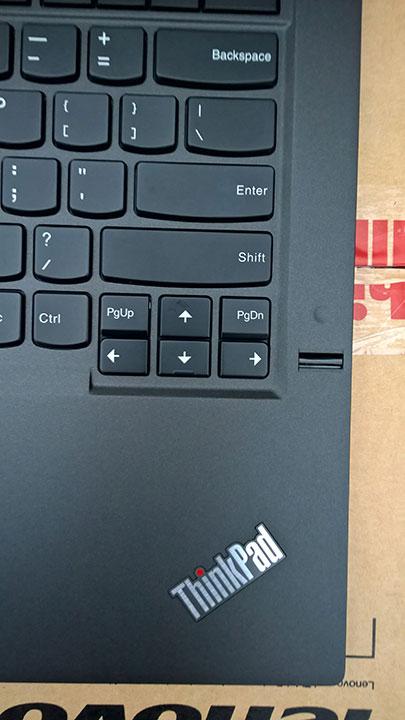
![WP_20150126_10_37_03_Rich__highres[1]](https://farm8.staticflickr.com/7443/15751369893_220724dcfe_z.jpg)
