The Lenovo ThinkPad X240s is the slim version of the ThinkPad X240, but it was only available in select asian countries (China, HK, Japan). The ThinkPad X240s is slightly thinner than the ThinkPad X240 (about 3mm or 0.1”). But in terms of specifications they are very much alike, you can expect better battery life from the ThinkPad X240.
Specifications
| 20AKZ00GUS |
| Intel Core i7-4500U |
| Intel HD Graphics HD4400 |
| 8GB of 1600MHz DDR3L SODIMM (Removable) |
| SATAIII: Samsung PM841 256GB SSD |
| 1366x768 IPS with multi-touch |
| US layout backlit |
| Intel Dual Band Wireless-AC 7260 |
| Sierra Wireless EM7355 Qualcomm Gobi 4G LTE |
| Intel Ethernet Connection I218-V |
| Windows 8 |
Build Quality
The ThinkPad X240s is made of carbon-fiber reinforced plastic (CFRP). CFRP is stronger than glass-fiber reinforced plastic, but less strong than aluminium-magnesium alloy. Compared to aluminium-magnesium, the advantages are:
-
Lighter
-
Cheaper
-
Transparant to radio signals
You can also recognize CFRP by its smooth and colder surface. Glass-fiber reinforced plastics feels more rough and is slightly warmer by touch.
As opposed to the rough surface of the ThinkPads T440p, T540p and W540; the ThinkPad X240s’ chassis feels really smooth and feels a lot stronger than GFRP found in the T-series and W-series.
There is a very very very light flex in the palm rest when we apply force to it. Also when folding the lid, we don’t notice any bending, which is very great. We couldn’t find any weak spots in the chassis.
Display
The display panel in this reviewing unit is a LG LP125WH2-SPT1.
The display panel is not 100% matte. When I am trying to reflect lit light bulbs in the background, I can still see their shapes in the display, but they do not blind you and ruin everything on your display as you would see on a glossy display.
Here are the specifications:
| 12.5 inch |
| 1366x768 (WXGA) |
| AH-IPS, normally black, transmissive |
| WLED |
| Normal gamut |
| Matte (Anti glare) |
| 300 nit |
| 500:1 |
| 170 degrees (Contrast Ratio > 10) |
| 60 Hz |
Considered that this panel is an entry level choice for the ThinkPad X240s, we didn’t expect the display panel to perform very well in the color calibrator test. Consider getting the Full HD panel if your budget allows it.
Note that the ThinkPad X240s used for creating this test was already 1 year old. The age of the display panel may have influenced the outcome of this test negatively.
As you can see, the color gamut may be a little bit lower being only 72% sRGB and 54% AdobeRGB. Note that the colors still look decent on the display.

The brightness levels are actually quite good being 331.1 nits during the test on maximum brightness. This is quite impressive since the panel was advertised to only have 300 nits. And at that point you would usually expect less.
The contrast ratio was also quite good being 600:1 as opposed to the advertised 500:1 in the specifications of the panel.
 
The panel may appear to have performed quite bad in the color gamut test, but it does not seem to be bad when we look at the other more positive characteristics of the panel. In addition to that the colors do not look awkward and are still vibrant enough. This is a great panel if you do not have a lot of money, we can recommend this panel.
TrackPad & Keyboard
We do not notice any changes made to the keyboard involving the layout. Also the keyboard does not flex when we are typing on it.
Pressing down the keys, we find that the keys are relatively silent and don’t produce much noise. They produce just enough noise to let us know we are pressing them.
The keyboard is backlit and adapts according to the ambient light. You can also choose between two levels: dim or fully lit. You can change the keyboard backlight manually by pressing ‘Fn+Spacebar’.
By the function key row acts as media keys first. There is no switch in the BIOS that allows us to reverse this. But there is a hotkey combination on the keyboard that allows us to put the function keys first: ‘Fn+Escape’. Now you will also notice the status indicator of the ‘Fn-key’ has been lit. If the status indicator of the ‘Fn-key’ is lit, we can use the function keys without problems. Also note the presence of the ‘Fnlk’ label on the ‘Escape-key’ that indicates this functionality.
Then we also see two other status indicator lights on F1 and F4. The status indicator on the ‘F4-key’ will indicate whether the volume has been muted or not. The status indicator on the ‘F4-key’ will indicate whether the microphone has been muted or not. If either of these status indicators is lit (orange), then it means either the microphone or volume has been muted (see label on the key in question).
At the function key row we see the following media keys from left to right:
-
F1: Mute volume
-
F2: Volume down
-
F3: Volume up
-
F4: Mute Microphone
-
F5: Brightness down
-
F6: Brightness up
-
F7: This is equal to the hotkey ‘Windows-key + P’ which will allow you to choose how your secondary displays or the connected projector will behave. You can choose between: PC screen only, duplicate, extend or second screen only.
-
F8: Toggle airplane mode
-
F9: Open the charms bar in ‘Settings’
-
F10: Open the charms bar with the search bar in the top right corner.
-
F11: Switch between open windows (Alt+Tab)
-
F12: Opens the start menu with your list of programs (not the start screen!)
The TrackPad is a ClickPad made by Synaptics.Alternatively there is also the TrackPoint between the BGH keys. A real ThinkPad user prefers the TrackPoint. The Ultranav software allows you to tweak the behaviour of your ClickPad and TrackPoint in very small details. This allows everyone to have their own comfortable settings. We still prefer dedicated TrackPoint buttons, but these were to return in the Broadwell generation based on user feedback. The ClickPad is very comfortable to use, and mouse pointer movement is smooth. It is one of the better ClickPads I have used so far. I have used some really bad ones this year. But I am happy to inform you that this ClickPad is still very decent despite the lack of dedicated TrackPoint buttons.
You also have the option to install a fingerprint reader on the right of your keyboard. You can use this fingerprint reader to log in to Windows. Feel free to setup a complex and lengthy password for intruders while all you need to do is swipe your finger over the fingerprint reader which saves you some time. Specially if your fingers are not experienced keyboard travellers if you know what I mean.
Connectivity/Ports
Starting on the left of the ThinkPad X240s we have a power jack. Which is a flat power cable (not the barrel type).
Surprisingly enough Lenovo was able to cram a VGA-port on the X240s. This is very welcome as there are still many projectors and displays using VGA out there. There are also two screws for the VGA-port in case the VGA-cable has these screws at every side to prevent it from being unplugged by accident. These are very welcome.
Then we have an USB3.0-port and eventually a mini-displayport (mDP) carrying version 1.2.
Then at the right we find a ethernet-port (RJ-45) with gigabit ethernet functionality. This port is connected to the Intel Ethernet Connection I218-V.
Then we have a SIM-tray slot which you can open using a paperclip or another very small sharp and long object. The SIM-tray slot accepts SIM-cards of a full-size format and not the micro-format or nano-format. Note that nano SIM-cards may not work because these are slightly thinner than micro-sized and full-sized SIM-cards, which may give bad contact. Micro SIM-cards with a full-size adapter may work.
Below the SIM-card slot we have a multi-media card reader.
Then we have a USB3.0-port which also has ‘USB always on functionality’. This means that, if enabled in the BIOS, you can use this port to charge your phone or tablet when the X240s is turned off.
Eventually we have the audio combo port which means you have one port for both headphones and micrphones. This means you need to buy a headset with one cable instead of two separate cables for audio and microphone. Or you can buy an adapter.
Communication
The WLAN card is a Intel Dual Band Wireless-AC 7260 and promises speeds up to 300Mb/s on 802.11 abgn and up to 867Mb/s on 802.11 ac networks. The wireless card also have a bluetooth 4.0 functionality built in.
| Intel Dual Band Wireless-AC 7260 |
| 2x2 |
| 2.4 GHz & 5 GHz |
| Yes |
| Yes |
| Yes |
| 4.0 |
As we already mentioned, the ThinkPad X240s is an ultrabook that comes with an ethernet port. The ethernet chip used is the Intel Ethernet Connection I218-V.
| Intel Ethernet Connection I218-V |
| 0.5W |
| 1 Gbps |
| Yes |
| Yes |
| Yes |
| No |
The WWAN card of my model is a Sierra Wireless EM7355 Qualcomm Gobi 4G LTE. The signal quality should by slightly better than your high-end smartphone at this moment, due to the bigger set of antennas. If you are from Europe you are likely to have the Sierra Wireless EM7345 4G LTE in your ThinkPad X240(s).
| Sierra Wireless EM7355 Qualcomm Gobi 4G LTE |
| Windows 7, Windows 8, Windows 8.1, Linux, Android |
| PCI Express M.2 |
| Windows 7, Windows 8, Windows 8.1, Linux |
| Cat. 3 |
| * 100 Mbps downlink * 50 Mbps uplink |
| * 42 Mbps downlink * 5.76 Mbps uplink |
| B2, B4, B5, B13, B17, B25 |
| B1, B2, B4, B5, B8 |
| Quad band |
| Standalone GPS, A-GPS, Glonass |
| GOBI API |
Camera & Microphone
The microphone in the ThinkPad X240s is a dual array microphone. First thing I noticed is that the microphone holes appear to be slightly larger than what I would expect them to be.
Some specifications of the camera are:
| 720p |
| Wide |
| Low |
| Yes |
| Fixed |
The camera in the ThinkPad X240s performs quite well. The quality of the camera is certainly one of the best built-in webcams I have tried. It is very similar to the camera quality of the X1 Carbon Gen 2 & Gen 3. As you can see in the video, images are quite sharp in a not so very well lit environment where all the light is coming from one direction in the room. Images are sharp and vibrant. The camera is perfect for professional video conferencing! [youtube https://www.youtube.com/watch?v=3GPhb65r43s&w;=640&h;=360]
Storage
The solid state drive (SSD) in this model is made by Samsung, the Samsung PM841 256GB. The Samsung PM841 uses 21nm TLC NAND flash memory. The SSD uses the SATAIII interface and not a M.2 interface.
Benchmarks were performed with Crystal Disk Mark
| 504.3 MB/s |
| 244.5 MB/s |
| 428.2 MB/s |
| 243 MB/s |
| 24.85 MB/s |
| 84.13 MB/s |
| 373.2 MB/s |
| 241.1 MB/s |
Performance
Setup
| ThinkPad X240s | ThinkPad X1 Carbon Gen 2 | ThinkPad X1 Carbon Gen 3 |
| 20AKZ00GUS | 20A7005PMH | 20BTZ0A1US |
| Intel Core i7-4500U | Intel Core i7-4550U | Intel Core i7-5600U |
| 8GB (single channel) | 8GB (dual channel) | 8GB (dual channel) |
| Intel HD Graphics HD4400 | Intel HD Graphics HD5000 | Intel HD Graphics HD5500 |
Passmark PerformanceTest 8
| 1956 | 2084 |
| 4138 | 4190 |
| 544 | 636 |
| 525 | 546 |
| 1613 | 1997 |
| 2349 | 2070 |
Geekbench 3
| 2607 | 3085 |
| 5177 | 6234 |
Fan Noise
The fan in the ThinkPad X240s doesn’t produce much decibels and has a slightly high pitched sound when spinning very fast. Overall the ThinkPad X240s is a very silent machine that will not disturb you or your fellow travellers from waking up when travelling by airplane or by train.
Thermal Management
We put the highest load possible on the X240s using Prime95 with the SmallFFT preset.
| 1 - 3 W | 44 - 47 C |
| ~ 25 W | 85 - 86 C |
| 15 W | 70 - 73 C |
| 1 - 3 W | 44 - 47 C |

Battery Life
The ThinkPad X240s uses 2 3-cell batteries and borrows a lot of the design of the ThinkPad X240. But to fit it in a thinner chassis, Lenovo has to sacrifice the removeable battery, and equipped the X240s with a second 3-cell battery instead.
The battery is a Lithium Polymer battery running at 10.8V when fully charged.
Both batteries are not soldered and can be replaced if they happen to wear out after a few years. All you need is a cross screw driver for this process and gently take off the bottom cover.
The battery will last you around 9 hours, which is less than the ThinkPad X240 with claims of 20 hours.
X240 vs X240s
Why choose the ThinkPad X240?
-
Better battery life
-
Removeable battery (Power-bridge)
Why choose the ThinkPad X240s?
- Better build quality (carbon-fiber reinforced plastics vs glass-fiber reinforced plastics)
Verdict
The ThinkPad X240s is the affordable brother of the ThinkPad X1 Carbon series. Quality wise, the ThinkPad X240s sits between the X240 and X1 Carbon, but is very similar to the ThinkPad X240 in many ways. While the build quality has slightly decreased comparing it to the X230-series, it is not necessarily bad and acceptable for an X-series machine.
While we liked to see it being configurable up to 16GB RAM, and slightly better microphone quality like its more expensive brother, the ThinkPad X1 Carbon; the ThinkPad X240s isn’t necessarily a bad purchase. Overall the quality and components of the machine are very good.
The fact that the secondary battery is non-removeable like the X240, is a minus. But people can also opt for the slightly thicker X240 if they require this. The X240s still offers great battery life! Note that the battery can still be replaced if you remove the bottom cover.
A bonus is that the IPS HD (1366x768) multitouch display performs surprisingly well for being a entry level choice in the X240s with great viewing angles. While the color accuracy was not so good, it still performed really well for an entry level IPS panel. Also the contrast ratio showed good results.
Being configurable up to an Intel Core i7, 4G WWAN and 802.11ac WiFi; the ThinkPad X240s is a Swiss knife at a relatively low price compared to the ThinkPad X1 Carbon.
If you are looking for a more affordable well-built ultrabook and you are a real road warrior, then the ThinkPad X240s might be just what you need. It performs surprisingly well in most area’s!
Being an owner of the X61, X201 and having owned several other X-series in the past, I came to the conclusion below.
Let’s list all the pro’s and cons we can find:
| * Build quality * Entry level displays perform better than expected * Keyboard * Keyboard backlight * Smooth surface of chassis * Thin but efficient. * Low weight * WiFi performance * WWAN options * Ethernet and VGA-port * Camera quality | * 8GB RAM is a step down from its predecessor * Microphone quality |



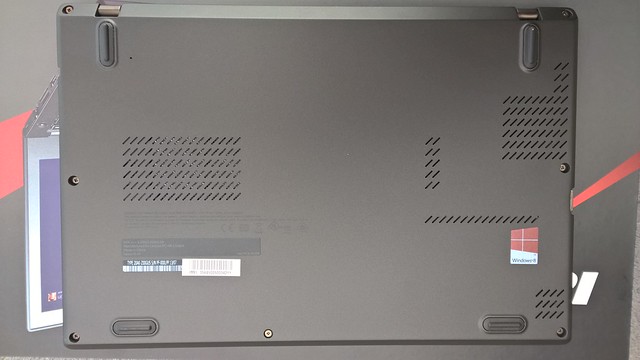





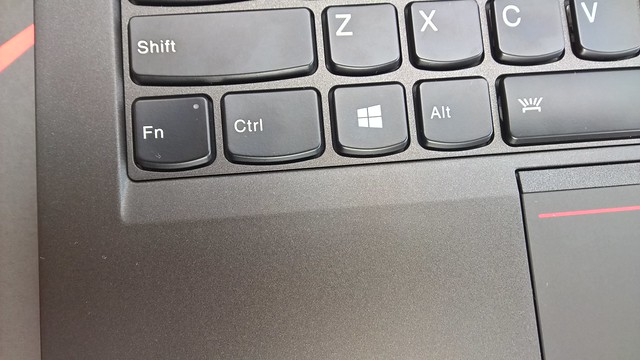
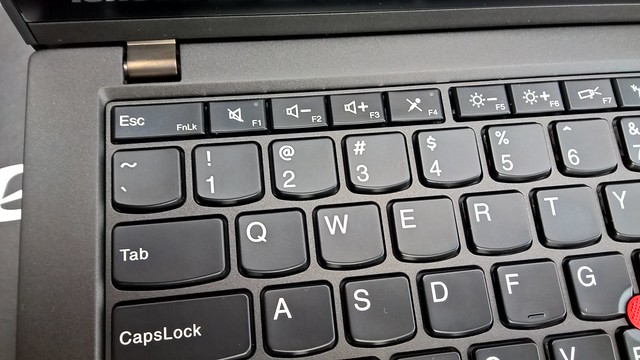


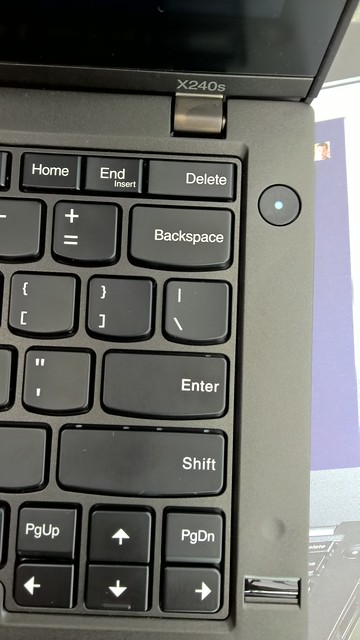



![WP_20150129_21_39_21_Rich__highres[1]](https://farm8.staticflickr.com/7310/16410508826_cfc63a1900_z.jpg)


