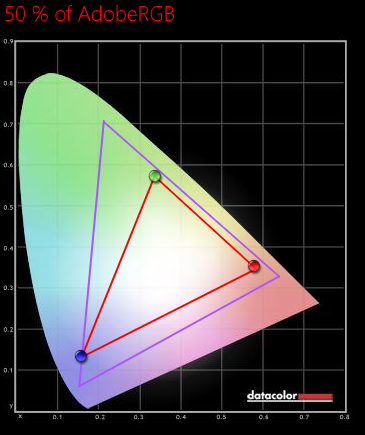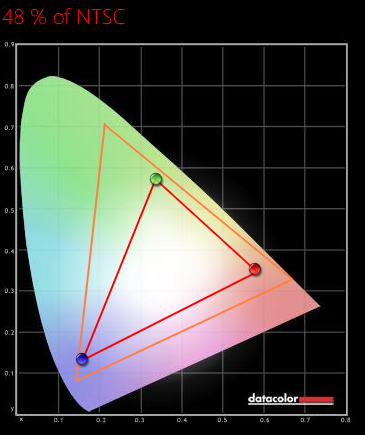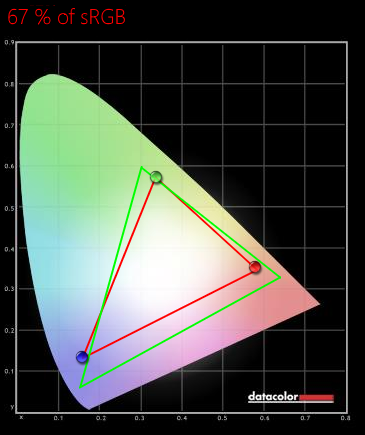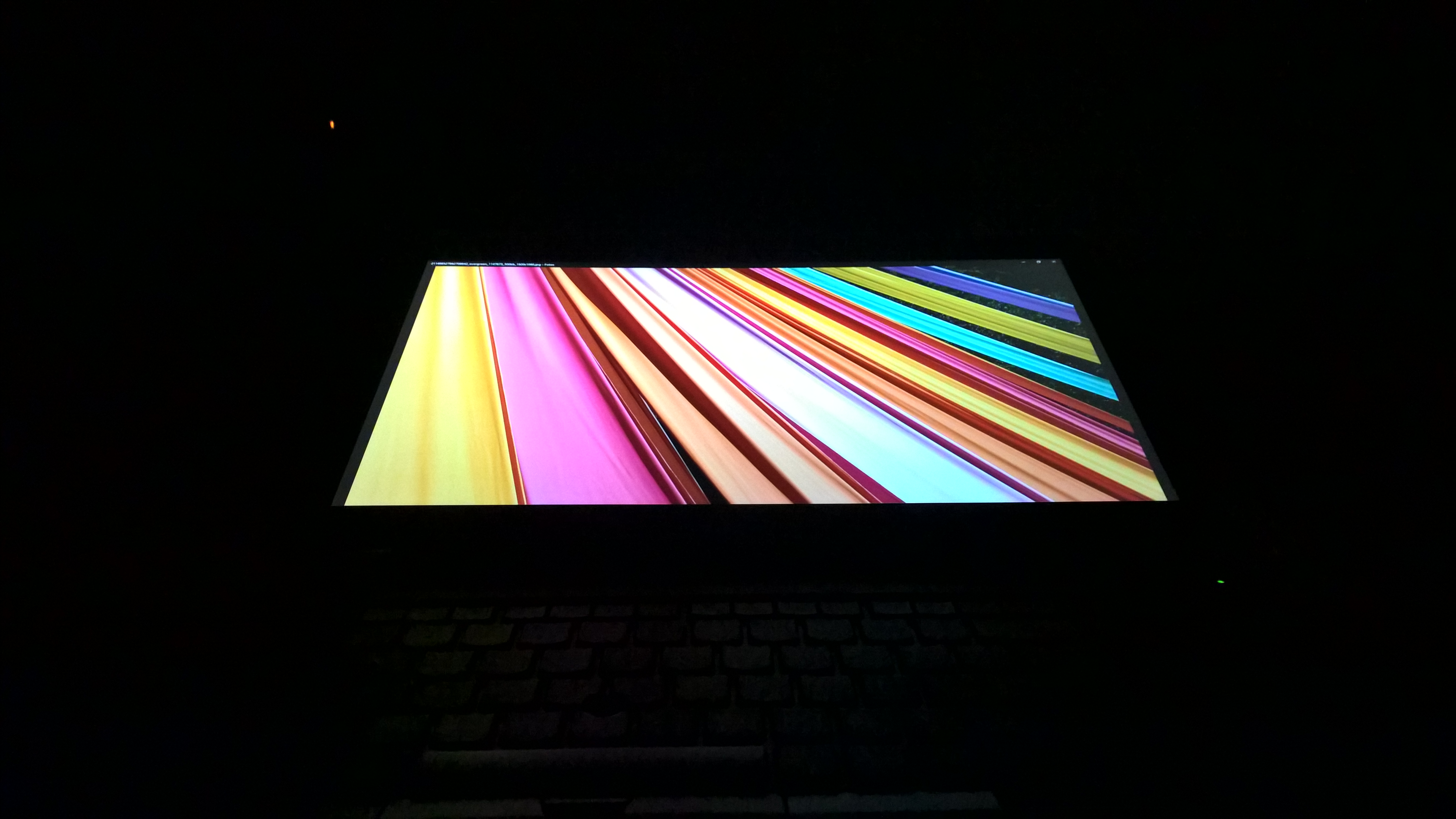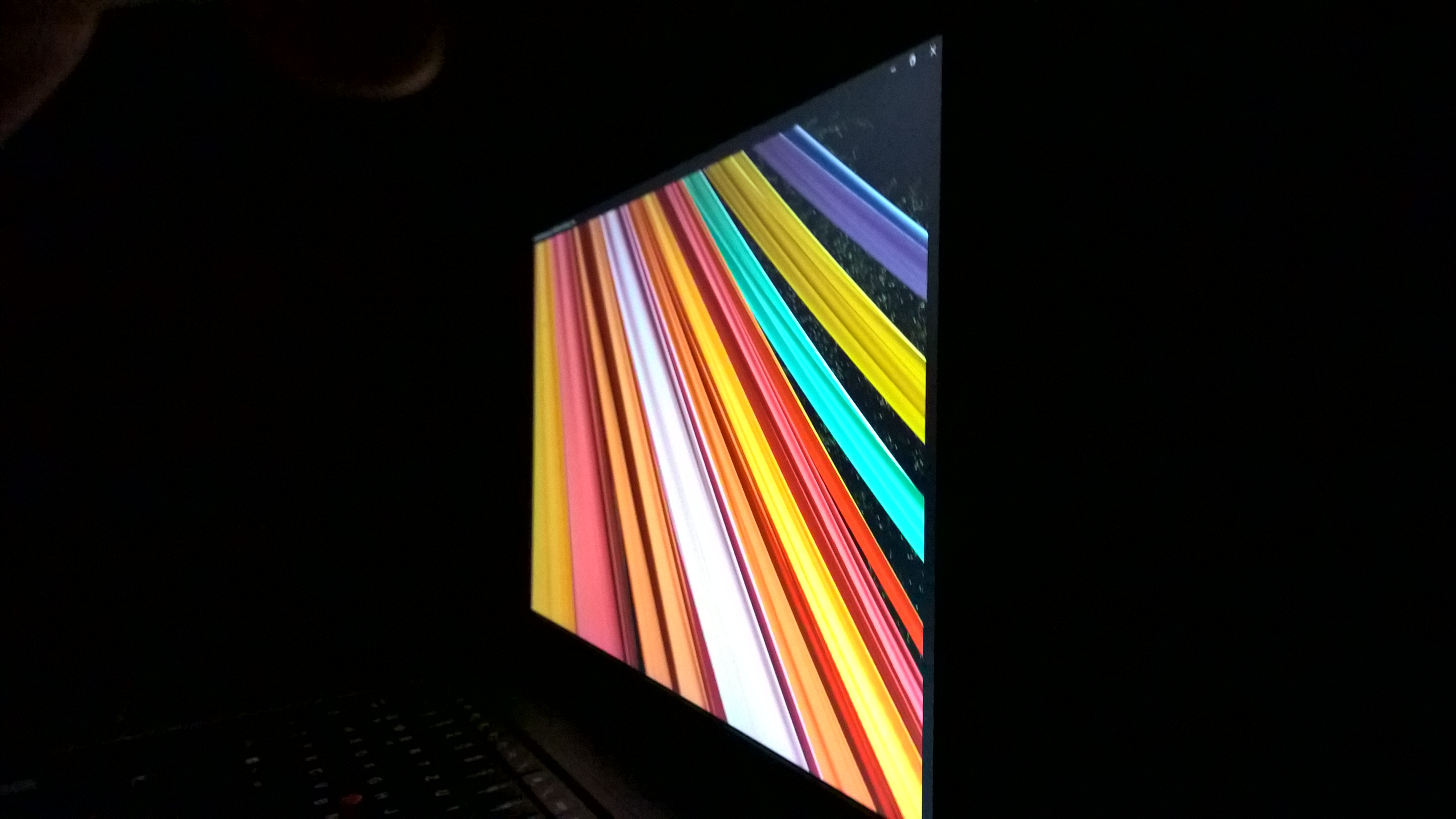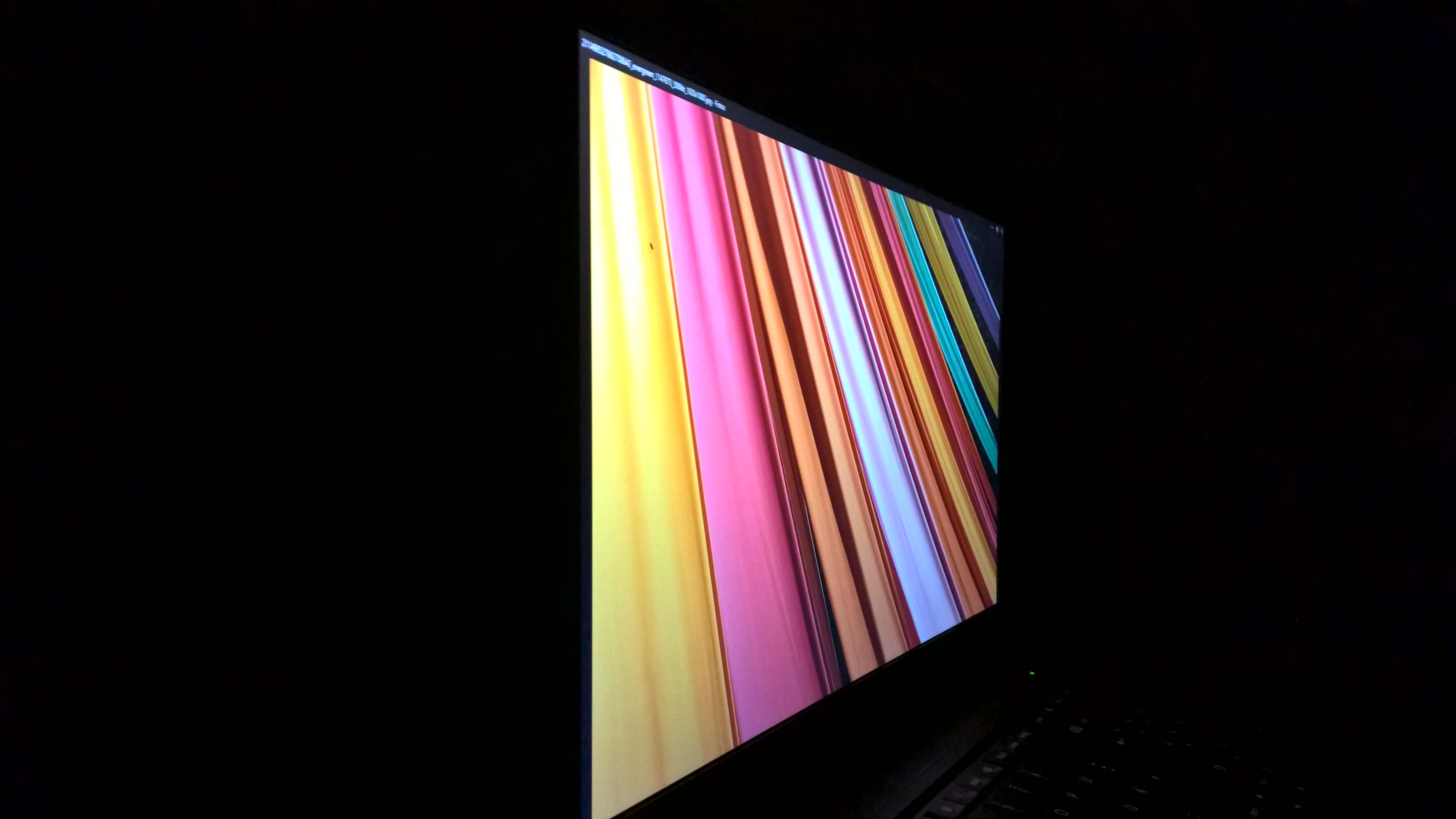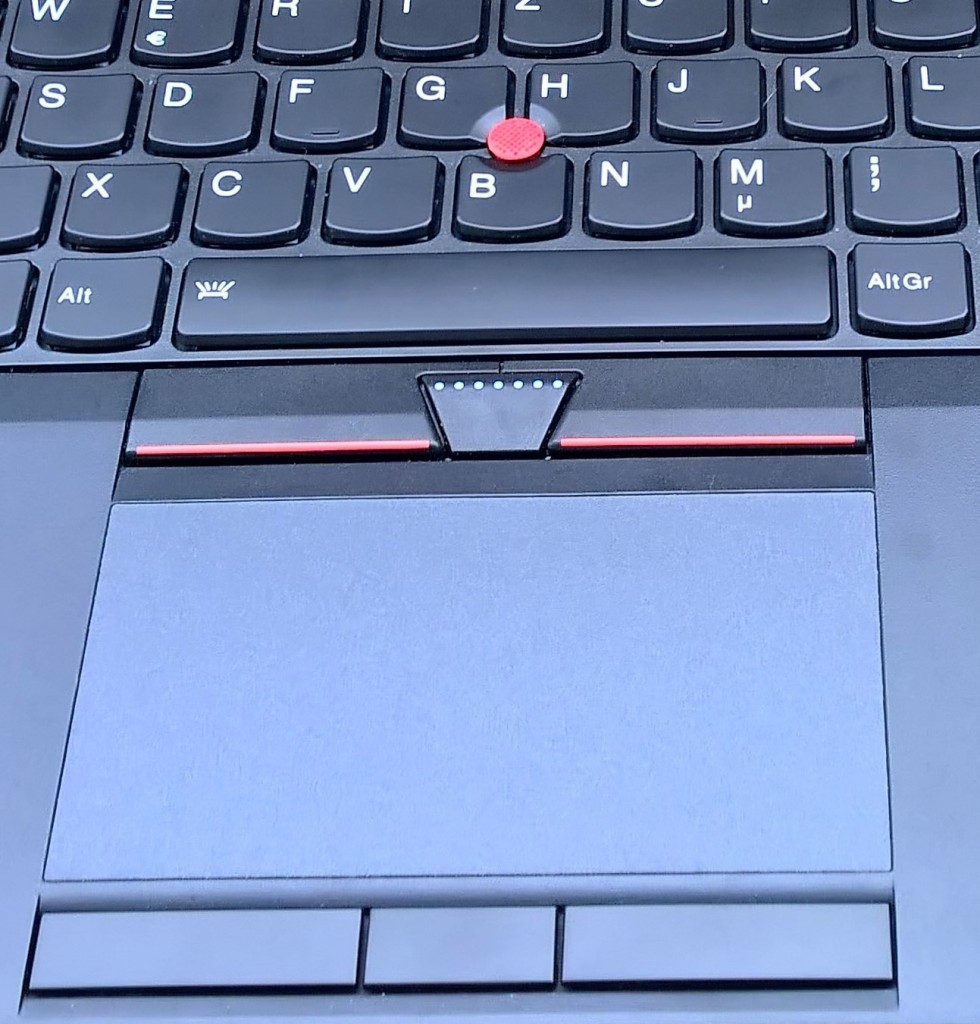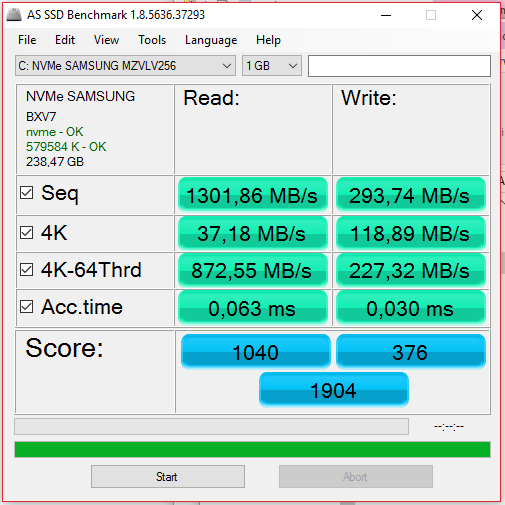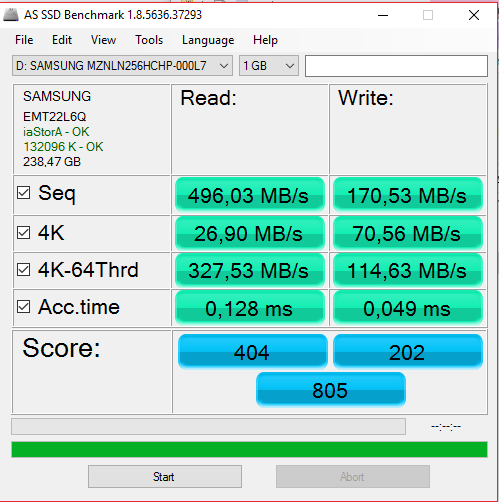New Year, new ThinkPad. How do they say it: Out with the old, in with the new. This year, as the title suggests, I chose the ThinkPad P50 to replace my W550s. This decision came to be not because I need the Quad-Core, but because I need the additional GPU performance. Other machines I considered were T460s, T460p and P50s. P50s is only a minor update if you come from W550s, so that was out of the picture pretty quickly. T460p on the other hand is a model in the middle I find a little odd, also, its GPU isn´t any faster than W550s and its nearly as heavy. So T460s vs. P50 it was. I wanted to go with the T460s, but there is just one crucial problem – T460s is not available with dGPU in Europe for some reason (which is something I can´t understand, a bad decision). So, by default, P50 it was. Saying it like that sounds a bit unfair though, I really liked the P50 when I got a hands-on with it on IFA, and its early reviews impressed me. So I was confident in my choice. Did I get what I wanted? Well…
**Power, Power, Power**
Specifications of the P50 as reviewed
| **CPU** | Intel Core i7-6700HQ (Quad-Core, max. 3.5 GHz) |
| **GPUs** | * Intel HD Graphics 530 (Skylake GT2, 24 EUs) * nVidia Quadro M1000M (Optimus) |
| **RAM** | 8 GB DDR4 (1.2 V) - 4 DIMM slots, three empty - 64 GB maximum (official) |
| **Storage** | 256 GB 2280 M.2 PCIe NVMe SSD + 256 GB 2280 M.2 SATA III SSD |
| **Display** | 1920x1080 (FHD) matte 15.6" screen, IPS, LG LP156WF6-SPK1 |
| **Ports** | * 4x USB 3.0 (one powered) * HDMI 1.4 * Thunderbolt 3 * mDP (1.2) * Combined Audio Jack * 4-in-1 SD Card-Reader * 2013 Docking Port * Smart-Card Reader * Expresscard 34 |
| **Connections** | Intel Centrino Wireless 8260AC, WWAN upgradeable?, Gigabit Ethernet (Intel) |
| **Battery** | 6 cell battery, 90 Wh in total, external battery |
| **Operating System** | Originally with no OS preinstalled, currently Windows 10 |
| **Keyboard** | Full size 6 row ThinkPad Precision Backlit Keyboard with numblock |
My P50 is pretty much a base model, except for the second 256 GB, which was an aftermarket upgrade added after I bought the machine.
Connections
As you would expect from a full-power workstation, the P50 provides a wide array of ports. Compared with my former W550s, it has one USB 3.0 port more, and also the notably addition of a Thunderbolt 3 port. Of course, P50 isn´t meant to be the successor of the Ultrabook Workstation W550s. That would be the lighter P50s, which is a direct update of the W550s.
It is the successor of the W541. There are some notable changes if you compare the P50 with the W541, which really show the progress of technology: First, the VGA port is switched out for a HDMI 1.4 port. This is a change that affects all Skylake ThinkPads, and I think most individual buyers will agree that this is a good change. That being said, this is something to keep in mind if you are a corporate, school or university admin who has a large fleet of existing VGA projectors (or a student visiting a school or university with VGA projectors).
Another significant change is the absence of an ODD (Optical Disk Drive). A few years ago, this would have been unthinkable in a 15” workstation, but luckily, technology has progressed. I think most people will agree that an ODD is mostly superficial in new systems, as the overwhelming majority of people don´t need to read/write DVDs or CDs regularly anymore. If you do, tough luck. Only the P70 still has a ODD, in the 15” class there only is the L560, which is a cheaper budget ThinkPad. If you want one in a 15” workstation, there is no way around going back to the W541, which will likely be the last 15” ThinkPad workstation with an ODD.
The last change, which I would consider a small change, is the already mentioned Thunderbolt 3 port, which also doubles as a USB 3.1 Type C port. W541 still has a Thunderbolt 2 port, which was combined with the miniDisplayPort. So now the mDP port is just serving as that, a mDP port, and Thunderbolt has gotten its own, extra port, which ups the number of display outputs on the machine itself from two on the W541 (VGA & mDP/Thunderbolt 2) to three (HDMI & mDP & Thunderbolt 3).
As most ThinkPads, P50 offers Gigabit Ethernet by Intel (Intel Ethernet Connection I219-V) as well as Intel Wireless (8260AC, with Bluetooth 4.2). When going through the specs, you might have noticed that there was a question mark after “WWAN upgradeable”. This is because there is no definitive answer if this machine is WWAN upgradeable or not. This might sound weird, but, hear me out: This machine ships with a 42mm M.2 slot for WWAN modules, has the WWAN antennas and also the SIM card tray, so logically, it should be upgradeable. However, Lenovo has stated that these early revisions of P50 / P70 are NOT WWAN upgradeable, because of a bug concerning the frequencies of the LTE cards and the DDR4 memory. There seems to be a new batch of the P50/P70 with WWAN available now, so if you want to be sure that WWAN works, get one of the revised machines. I personally don´t need WWAN so I won´t test if it works or not. Some users have tested it and WWAN worked, so there still is an uncertainty if WWAN works or not on these early P50 units.
To close out the tour on the connection, let’s take a look at the bottom of the machine. There we find a 2013 docking port, the same docking port my former machines, W550s and T440s, sported. Which is good for me, since that means I can keep using my ThinkPad Pro dock. Or can I? Officially, there is a new dock specifically designed for P50 and P70. This dock, the Workstation dock, has a slightly different design, as its only compatible with P50 and P70. But I didn´t want to buy a new dock for 200 €, again. So, since the port is the same, I simply tried putting the P50 onto the Pro dock, and, oh wonder, it works flawlessly. The only catchup is: You have to aim well, as the mounting of the dock is not meant for the P50, and when it is docked in, it will still wiggle slightly if you try to move the P50.
P50 with Pro Dock:
Luckily, there is a solution to this little problem: Lenovo makes the so-called “P50 Ultra Dock Adapter” (FRU 00UR844). The name would suggest its only compatible with the Ultra dock, but since both docks have the same mechanical design, the adapter fits the Pro dock as well. I ordered the adapter in late January, and got it in late March. It pretty much does would you would think it does: It’s a piece of plastic you stick onto the dock, which has the same outer appearance as the Workstation dock with the adapter. The P50 sits much tighter in the dock and is easier to dock in with the adapter. Is is a pretty nice accessory, and I do recommend it if you want to use the P50 with a Pro/Ultra dock. The adapter costs ~25 €, which is much cheaper than a new Workstation dock of course (~ 280 €).
P50 with Pro Dock and adapter:
##
##
##
Design
The P50 design was completely overhauled compared with the W540. W540, which was based on Lenovo´s CS13 design that debuted first with the T431s, was meet with a lot of criticism. Too streamlined, too many essential features removed in favor of a clean design. Some very criticized decisions included the Five Button ClickPad with integrated TrackPoint buttons, which was already changed with the W541, the lack of Status LEDs and also the lack of dedicated Volume buttons. With the P50, Lenovo reacted to these criticisms. The P50 is part of the newer CS15 design, which was first introduced with the ThinkPad Yoga 260.
Looking at the P50 when it is closed, one of the first changes you will notice compared to the W540 is the color of the chassis – W540 used a very dark grey, called Graphite Black by Lenovo. P50 returns to the pure black that ThinkPads always used until 2013. Also apparent right from the start is the different handling of the Lenovo logo on the lid. On older ThinkPads, starting with the T420 generation, ThinkPads had the Lenovo logo on left side of the lid (actually, this first appeared with the T400 generation, but it disappeared again with the T410 for one year). The logo was oriented horizontally, and it was made out of relatively glossy/shiny faux silver chrome. I never really liked this design choice, it cluttered the otherwise minimalist design, and the style and look of the logo was too different compared with the ThinkPad logo on the right side of the lid. With the Skylake generation, Lenovo changed this design – not only are the new models using Lenovo´s redesigned logo, they also moved the position of the logo from the front left to the back left corner of the lid, near where the hinge is. The logo is now oriented vertically, and it’s no longer faux sliver chrome. Instead, its black. On some new models the logo is printed, on the P50, its embossed in the lid. Although it might proof to be a dirt collector, I like this change, it allows the logo to remain on the lid while incorporating it much better into the very minimalist overall design. To complete the tour on the lid, as usual, there is the ThinkPad logo in the front right corner, which is facing away from the user and has the glowing red i-dot LED, as do all ThinkPads since 2013, and in the back there are the two massive silver steel hinges. If you look at the P50 closed, you instantly recognize it as a ThinkPad. It’s a very classical, boxy design that pays homage to the classic ThinkPads of old, like the T60, and I love it.
Opening up the lid, you will instantly recognize some of the changes compared with the W540 / W541. Most jarring is the new UltraNav with three buttons for the TrackPoint, which sport the familiar red stripes and blue dots, and three buttons for the TouchPad, which is not clickable on this one. Besides the UltraNav you will find a Color Calibrator on the left, and a new Touch-based fingerprint reader on the right. The palmrest Is slightly curved at the front (also a traditional ThinkPad design attribute that is often overlooked). Located above the palmrest is the familiar Chiclet style keyboard with 6 rows, that also was redesigned for the P50 (more on that in the keyboard section), sporting the iconic red dot in the middle of course. The keyboard has a numpad, which means the whole keyboard assembly is shifted slightly to the left, the same is true for the UltraNav. For some people, this might prove to be a problem. For me personally, I am used to the slight asymmetrical layout already, since my W550s had the same setup. Finally, above the keyboard, there is a speaker grill, which contains two little stereo speakers, and the power button.
As for the display bezel, Lenovo got rid of the little rubber bumpers that were still present with the W541. Instead, the P50 sports a rubber lip around the display, which fits much better with the design. Different from the W541, the P50 has a clearplate, containing the (smaller and redesigned) Lenovo logo, the name of the model and one LED, a Hard Drive LED which indicates when the storage devices, be it a HDD or a SSD, are accessed. This is not the only LED which as returned, new for the P50 are also the CapsLock and NumLock LEDs, as well as a charging LED which is on the back of the machine, right next to the charging port. The re-implementation of these LEDs is one of the areas where Lenovo listened to the voices of the customer.
Overall, Lenovo delivered with the P50 what I was expecting from a ThinkPad workstation in terms of design. A no-nonsense, non-gimmicky design, which breathes seriousness. It’s a very classical ThinkPad design, and it’s good to see Lenovo listening to the voices of the customers.
Build Quality & Materials
The P50 is a significant ThinkPad. It’s the first 15” full-performance member of the ThinkPad P-Series, and it’s the first 15” Lenovo Workstation with a chassis designed specifically for this model. Historically, the workstation line since long was a byproduct of other models. The last time there was a completely separate workstation line was when IBM still owned the ThinkPad brand, with the ThinkPad A-Series. After the A31p as the last A-Series model was discontinued, the next ThinkPad Workstation was the R50p, which reused the R50 chassis. After that, the T-Series took over the workstation duties, with models like the T43p, T60p or T61p. All of these models just had slightly better internals, the chassis was exactly the same as the non-p T-Series. In 2008, when Lenovo changed the ThinkPad portfolio in a big way for the first time, the W-Series was created, as a separate workstation line. Well, in name only, of course. W500, the first 15” W-Series, was using exactly the same chassis as the T500. The same is true for W510, which used the T510 chassis, and so on. The only W-Series models with a chassis specifically designed for them, not reused by the T-Series, were W700(ds) and W701(ds). These were the only exceptions, and they were really expensive and also discontinued in 2011.
Fast forward to 2015. W541, the last full-powered 15” W-Series, was based on the T540p chassis (with TrackPoint buttons). You may ask, why is this significant? Well: A workstation like the W541 is a very pricey product. A model like the T540p though, not necessarily. There were models of the T540p for 800 € (with the lowest possible components of course). To reach that price, some compromises have to be made. And since the chassis was the same on W541, these compromises in cost also were carried over to the W541 in a few ways. And also, a T-Series has different priorities then a W. W-Series should have been focused on pure performance and a sturdy built. T-Series on the other hand is also focused on low weight. That also carried over to the W541. So in terms of build quality, W541 was kind of a disappointment in some areas, as in heat management (more on that later).
As mentioned, with the P-Series, things are different (ok, leaving the P50s out of the picture, which is based on T560). P50 is not weighed down by any T-Series model, it has a unique chassis. Let´s start off with a rundown of the materials: The lid, which is coated with a very rubberized texture, as many ThinkPad of old, is made out of Glass-Fiber. The palmrest is made out of normal ABS plastic and has a rough texture. Palmrest and keyboard are supported by a Magnesium structure frame underneath, also a ThinkPad hallmark. The structure frame is mounted into the Magnesium/Aluminum base unit, which also has a very nice, sleek coating. This also the most important difference between the P50 and W541. On the W541, the base unit was made out of Glass Fiber plastic, which is lighter, but also more flexible and feels less high-quality. In contrast, the P50 base feels rock solid throughout the whole chassis. There is no flex to the palmrest, or the base unit. The keyboard is also very solid. There only is the slightest of give in the numpad area, which is really irrelevant in everyday usage. The screen is a little bit more flexible, but nothing to worry about. It still feels very robust, although less robust then ThinkPads of old (which of course had much thicker lids and screens). The screen is held by the metal, silver colored hinges which are, honestly, a bit weaker than one would expect from their look. However, this means that you can open the screen with one hand, which is really nice. Also, despite their “lightness”, they still hold the screen tight, also in shakier situations (like in a train, for example).
The overall stability and quality of the chassis is excellent. This of course comes with a prize: The P50 is not a light ThinkPad. Starting at 2.55 kg (4 cell), it’s not a machine most people will want to carry every day. I personally don´t have much of a problem with the weight.
As all T/X/W/L/P ThinkPads, the P50 is tested in various Mil spec tests, complying to the Mil-Spec 810F. I won´t test if for myself of course, but the P50 certainly feels like it can take a beating. It also has the traditional keyboard drainage channels, so if you spill some water on the keyboard, it shouldn´t damage the system, as long as it is not a bucket of water maybe (don´t test it^^).
Display
P50 offers 3 different 15.6” screen options: You can get it with a FHD IPS display, FHD IPS Touch or 4K IPS display. My unit sports the FHD IPS, which is the basic display option on the P50 – no more TN, yay. I chose the FHD panel, as the 4K panel was out of my price range. I also wanted to avoid any potential scaling issues.
To get into more detail, my unit is equipped with a LP156WF6-SPK1 panel, made by LG Display. It’s a 15.6” matte AH-IPS panel with (according to Lenovo) a brightness of 250 nits and a contrast ratio of 600:1. Lenovo also states a color gamut of 45 % NTSC. Here are the measurements I got with my Spyder 4 Pro:
-
Color gamut: NTSC 48 %, sRGB 67 %, AdobeRGB 50 %
-
Contrast Ratio: 610:1
-
Brightness (center): 275 nits
As you can see, the display slightly exceeds Lenovo´s own specs.
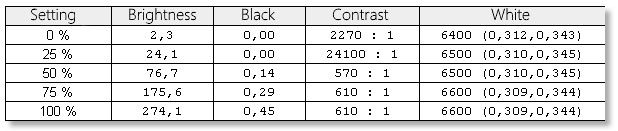
The overall quality of the display is good. There is no screen door effect, the image is sharp. Backlight bleeding is barely present on this panel. The viewing angles are good, as excepted from an IPS display, though they are not perfect, as the brightness will drop rather quickly of you tilt the display back. Really high quality IPS, PLS or AHVA displays will fare a little bit better in this aspect, though a certain loss of brightness at extreme angles is normal (my Eizo FlexScan monitor shows similar results). The contrast of 610:1 is average, nothing special these days. It’s a good enough contrast for the colors to look good and bright, and the black level of 0.45 is low enough for black to be pure black, not some kind of dark grey like on a cheapish TN panel. The brightness of 275 nits is bright enough even for brighter environments, though the panel will lose a fight against the sun. I have been using the P50 in a train on a sunny day, and while the display should be a little bit brighter, it will manage fine if you avoid direct sunlight. I can´t test the panel if it has PWM or not, but Notebookcheck, a German review site, had the same display in their P50 test sample, and according to them, the panel does not use PWM to dim the brightness.
Viewing Angles:
So far, so good. Sound like the panel is a pretty nice one, right? Well, yes, except for the color gamut. 67 % of sRGB is simply a bit low for a workstation device. As the result, colors will look duller compared to panels with > 90 % sRGB coverage. If you want to do color work with this panel, forget it – the colors are wrong in many cases, the panel just can´t display them.
In conclusion, avoid the P50 with FHD if you want to do color related work with it. For all other work, the panel is absolutely fine and pretty good even. I wish Lenovo would choose a better FHD IPS panel with the next generation of the P-Series. It’s not like it’s impossible to do too, P70 with FHD is rated for 72 % of NTSC, which should roughly translate into > 90 % of sRGB, which is much better of course. In this case, the P70 might be a nice alternative if you don´t mind the higher price and bigger size/higher weight.
The comparison of the Yoga 900 (~ 90 % sRGB) vs. the P50 clearly shows that some of the colors are wrong on the P50, and in general just less saturated:
Another alternative to the FHD display might be the 4K / UHD display Lenovo also offers for the P50, because it is rated for 100 % NTSC. There have been some supports of varying quality about the 4K panel. Since I haven´t seen the 4K panel in person, I won´t jump to any conclusions. I guess the best way to conclude whether the 4K panel is any good or not is to see it for yourself. As far as I am aware, there are no reviews with measurements of the P50 4K panel so far.
Keyboard
As already mentioned in the design section, the P50 keyboard was redesigned compared with the older W550s CS13 keyboard. First, the similarities: The full-sized island-style Chiclet keyboard takes up nearly the width of the machine, due to the inclusion of a dedicated numberpad on the right side. The layout of the keyboard is basically the same as the W550s, which means it’s a 6 row keyboard with F1 – F12 keys that double as function keys for things like decreasing or increasing the brightness (F5/F6), regulating the system audio (F1-F4), connection to projectors (F7), enabling the Airplane mode (F8) as well as specific Windows functions as search etc. (F8-F12).
There is one important change to the layout though, and this change affects the four keys above the numpad: On the W540/W550s, these keys acted as special keys for things like opening the calculator app, or the Windows explorer. On the P50, this has changed: The keys now act as a second set of volume buttons, mirroring the function of the F1 – F4 keys. This is another feature that was incorporated based directly on the feedback of the customers. Now, users have the option again to use the F1 – F12 functions as primary functions for the functions keys, and they are able to use the volume buttons without having to press Fn first at the same time.
A change I already mentioned is the inclusion of more LEDs in the keyboard. W540/W550s had 3 LEDs built into the keyboard, the green FN Lock LED in the FN button, and two orange LEDs built into the F1 and F4 keys (which were enabled if you used the speaker/microphone mute functions). P50 has 5 LEDs built into the keyboard, with the existing LEDs changing positions: The FNLock LED now sits in the Esc key, and the microphone/speaker mute LEDs are now positioned in the set of volume keys on top of the numberpad instead of F1 and F4. New is the CapsLock LED, which is built into its corresponding key, and the Numblock LED, which is also to be found in the Num key. This is a very nice improvement over the W540, because now you no longer need to rely on on-screen notifications for these functions.
There are some more, smaller changes, which you might not even notice at first glance: The TrackPoint buttons, which were part of the ClickPad assembly on W550s/W541, are now once again a part of the keyboard, which is nice, since its enables the user to change them alongside the keyboard if they get glossy, which is much easier then exchanging the whole ClickPad assembly. The second small change concerns the printing of the function keys: The F1 – F12 printing was slightly enlarged. This is another change based on the feedback of customers, as people found the printing of those functions on W540/W550s too small and barely readable.
The keyboard in my unit is backlit, which I like, since it enables the user to work effortlessly in darker environments. With the W540, there were some concerns regarding the texture of the backlit keyboards, specifically the keyboard made by Chicony, which was found to pick up grease and dirt really fast. Well, not so on the P50: The keyboard used in mine is also made by Chicony, and I am happy to report that the texture is much better than on W540 / W550. The texture this time is matte and non-slippery, which means it doesn´t pick up grease and dirt nearly as fast. In fact, I have been using my P50 for a month now, and the keyboard still looks new.
The typing feel of this keyboard is excellent. The deep travel of 2.1 mm and nice pressure curve make this keyboard one of the best ThinkPad Chiclet keyboards so far. It’s very close to the legendary ThinkPad X1 keyboard from 2011, which was called the “Stradivarius” of keyboards back then by various review sites. This keyboard is just phenomenal, I love it. A pleasure to type on, and a very nice improvement over the W550s, which, don´t get me wrong, also had a very good keyboard – but not this good.
TrackPoint/TouchPad
Big change in this section compared to W541/W550s: Not only did Lenovo decide to ditch the ClickPad altogether on this one, returning to dedicated TouchPad buttons, they also introduced, for the first time ever on a ThinkPad, a middle button for the TouchPad.
The new buttons for the TouchPad work as you would expect. The middle buttons works as a traditional middle mouse button, which means it can be used for opening links in new tabs in browsers for example. The TouchPad buttons have very quiet clicks. The TrackPoint buttons on the other hand have clicks that are a little bit more audible, though nothing disturbing. They produce a very nice, crisp click.
The TrackPoint itself is unchanged compared with the W550s. It’s the same low-profile TrackPoint, which means you can´t use older, thicker TrackPoint caps, like the Classic Dome or Soft Rim. It works as perfectly as any other ThinkPad TrackPoint. The TouchPad itself was updated, featuring a new “Crystal Silk” surface by 3M, which is supposed to resist wear. We will see of course if this is really true in the long term. It’s a very nice, smooth surface, though not as smooth as say, a Macbook Glass TouchPad.
I can´t really say much about the TouchPad since I never use it. I instantly disable it when I get a new ThinkPad, and I only enabled it briefly for this review, as I am a full-time TrackPoint user otherwise. From my brief testing it seemed to work great in Windows, two finger scrolling worked without any lag.
One thing I noticed on the P50 was the new driver, which brought back a setting Lenovo removed on older ThinkPads – you can now choose again if you want to use the middle button of the TrackPoint buttons for middle-clicking or for scrolling.
Maintenance & Upgradeability
Maintenance is something often enough not considered important enough. From my point of view, a notebook has to be accessible by the user, at least to a certain degree. A device you can´t repair or upgrade (looking at you Macbooks) is basically worthless.
From a workstation like the P50, I expect a very accessible design, and Lenovo delivers. For the most part.
There are two points where you can access the internals: The keyboard, and the maintenance cover at the bottom of the system. The maintenance cover is held by six screws (which don´t fall out, they stick in the door) and several clips. The tricky part is to open the clips, but it is possible without damaging the system if you have the right tools. It´s very important to not use excessive force to open them. Just work slowly around the edge of the cover to release them. Under the maintenance cover, there are two DDR4 RAM slots, which are empty on my model, the BIOS backup battery as well as the two storage bays. These bays provide one of the P50´s best features: Storage flexibility. The left bay can either house two 2280 M.2 PCIe NVMe SSDs, or one 2.5” SSD/HDD. The right bay can take one 2.5” SSD/HDD. So as the maximum number of storage devices, you have either two 2280 M.2 SSDs and one 2.5” HDD/SSD, or two 2.5” HDDs/SSDs. I really love this flexibility. It allows you two get either best speed & low weight (2x M.2) or the maximum amount of storage (2x 2.5”) or both (M.2 + 2.5”). It also allows the user to have the same configuration as past ThinkPad workstations, which always had the ability to have two 2.5” drives (with the second drive in an UltraBay caddy), so in this case, the loss of the old UltraBay shouldn´t be a big deal for most. This flexibility is a unique feature of the P50 compared to other 15” laptops and one of its special strengths.
But of course, where there is light, there is also a little bit of shadow. This design comes with a downside: For the M.2 SSDs, you need a special tray, and for the 2.5” drives, you need a special cable for each bay. These parts are not included in the shipping box, which really is a missed opportunity for Lenovo. Especially in the first few months after release, the situation was bad as customers couldn´t upgrade their systems with the parts unavailable. Luckily the situation lightened up lately. The M.2 trays are available since a long time, and just recently, Lenovo released a kit, which contains all of the necessary components to upgrade the system with a 2.5” drive. So although I wish Lenovo made upgrading the drives a little easier or maybe ship the components in the box, this shouldn´t be much of an issue going forward.
Anyway, continuing the tour on the upgradeability, under the maintenance cover you will find two of the three screws that secure the keyboard, the third one is also on the bottom of the machine. Once you have removed them, you can take out the keyboard, which is a much easier process compared with W540/W550s, where you had to slide back the keyboard frame and loosen several small screws beneath the keys. The keyboard is the second opening to the machine, Under the keyboard are the other two missing RAM slots located, one of them contains the 8 GB DDR4 RAM, as well as the WLAN module and the slot for the WWAN module. The RAM can be expanded to up to 64 GB on P50 and P70, two times as much RAM as the W541 could take. As mentioned in connectivity, WWAN might be upgradeable later, we will see about that. The compatible WWAN modules would be the Sierra EM7455 (FRU 00JT542) and Huawei ME906s (FRU 00JT491). The WLAN module on the other hand is of course exchangeable. However, a BIOS level whitelist will prevent any 3rd party modules. Only modules with Lenovo FRU specifically for the P50 will work, which rather shrinks down the available selection of modules.
You may ask, why did I write “for the most part”? Well, there is one aspect where maintaining the P50 is NOT easy. And that’s the cooling. Due to its design with two fans and a long heatpipe connecting both fans, the fan assembly is the most difficult part to remove. You not only have to take out the keyboard and palmrest, but also the entire Magnesium structure frame to access the fan assembly, as well as the base cover and the screen assembly (that’s a pretty big task, and not recommended for unexperienced users). This is important because not only may users want to clean the fans (which, according to Lenovo, are “dust-free”, so this may be not a huge problem), but also apply new cooling paste.
While I don´t consider this a deal breaking problem in any way, it’s a slight dent in an otherwise very solid performance when it comes to the maintainability. Because besides this, P50 is a device that really easy to repair and upgrade.
Mobility
This may be the Achilles heel of most mobile workstations, the mobility. While they are definitely “mobile” in the sense that they are not fixed to a desk like a desktop workstation, they are often a pain to carry around, for most people. This may depend on your physique, different notebooks fit different people.
While I definitely would prefer something lighter and smaller, I just could not resist the allure of power in this case. As mentioned before, the weight and size of the P50 is “OK” for me. I can carry it without pain, though something lighter would make carrying the backpack definitely easier. I guess you will have to test for yourself if you are ok with carrying a 2.55 kg heavy / 27 mm thick 15” workstation or if you would rather take a 1.36 kg light / 17 mm thin 14” Ultrabook like the T460s. It’s all personal preference. I even use the P50 on the couch no problem, and also in the train (which can be difficult considering how close the seats often are to each other).
So if you are willing to carry the brick, the question that might arise is: How is the battery life? Traditionally, workstations had a really limited battery endurance, due to their power-hungry components, especially the discrete GPU. This changed however with the introduction of Optimus, which greatly helped to lower the overall power consumption. The P50 will definitely drain the battery faster than an Ultrabook type ThinkPad because of the Quad-Core CPU and occasional use of the dGPU, but since the introduction of Optimus the difference has become smaller and smaller.
For the overall battery life, the other thing that matters besides power consumption is the battery capacity. And that’s where the thickness of the P50 really helps: My P50 packs in a 90 Wh 6 cell battery, which is almost two times more than the average Ultrabook model ThinkPad. The battery is made by SMP and it actually has a capacity of 93 Wh, which exceeds the 90 Wh design capacity (very nice!).
While I am not a huge battery life junky, I can definitely say that the P50 performs good in this category. 8 – 9 hrs are definitely possible with the 90 Wh battery while surfing/office (of course, depends on the display brightness and how you browse the internet as well), which is not bad for a Quad-Core device. This even manages to beat the ULV W550s I had before (well, with the 3 cell battery, a 6 cell battery W550s / P50s will get you much better battery life).
Fan & Temperature
Another area where the W540/W541 was criticized: Many users complained that the palmrest simply got too hot while using the device, and the cooling system couldn´t handle max. load on both the GPU & CPU too well.
The P50 improves greatly on the cooling system. Since the ODD was removed, Lenovo had additional room available for the cooling system. This allowed them to fit in a second fan, for the first time ever on a 15” ThinkPad. As mentioned before, both fans are connected via a single copper heatpipe that covers both the GPU and the CPU. This allows for what Lenovo calls “Flex cooling system” – when the GPU is under load and the CPU isn´t, the CPU fan can also cool the GPU because its connected with the same heatpipe, the same is true for the CPU.
So, how does the cooling work? Very well. P50 is a very quiet machine. It may be even quieter then the W550s, which had much weaker components of course. P50 is not only quiet, it’s also cool, unlike the W540/W541, the palmrest never gets hot, since instead of the GPU being under the palmrest, the battery and the hard-drive bays are now located underneath the palmrest, with the GPU and CPU being positioned in the back of the system, as they should be.
Performance
If there is one category most crucial to a workstation, it´s this one. Actually, the subtitle of this review is “Power, Power, Power”. And indeed, with the P50, sometimes you may just loudly scream “Unlimited Power”, Emperor Palpatine style.
The heart of the machine is a 6th generation Intel Core i7-6700HQ CPU, with 4 physical cores and 4 additional virtual cores via hyper threading. It has a TDP of 45 W, and unlike older i7-xxxxM CPUs, its soldered to the motherboard, which means it’s impossible to upgrade the CPU without changing the motherboard too. This is the first full-performance ThinkPad workstation with a soldered CPU, though Intel stopped offering socketed CPUs in 2015 with Broadwell already. With 2.6 GHz base clock and 3.6 GHz turbo (Single-Core, 3.4 GHz for Qual-Core, 3.2 GHz for Quad-Core), the i7-6700HQ is the slowest CPU available in the P50. As of now (this may change in the future), P50 is also available with the faster i7-6820HQ, as well as the Xeon E3-1505M v5 and the E3-1535M v5.
The GPU: my model has the Quadro M1000M, which is slightly worse than the M2000M which is also available in the P50. Despite being the slowest i7HQ CPU and the slower GPU, my P50 is still very powerful, as you can see in the benchmark numbers:
-
Cinebench R15: 669 cb (CPU), 89 fps (OpenGL)
-
PC Mark 8: 3876 (baseline), 4094 (OpenCL)
As for CPU throttling, P50 does not show any. When benchmarking with Cinebench the CPU delivers around 3.06 - 3.08 GHz. Though that is not the maximum turbo clock for the Quad-Core performance (3.2 GHz), it´s close, and the CPU never falls under or even near the base clock of 2.6 GHz. Tested with Prime95 & Furmark at the same time, the result is the same. This is a much better result than W540/W541, which had some problems with thermal throttling. P50 has a more powerful cooling system no doubt.
I also wanted to see how the system performs with different power settings: On battery obviously, with the 170 W charger it was delivered, as well as with a 135 W charger from a T440p, which I use for traveling, since its slightly more mobile. Let´s see the results for the Cinebench test:
-
With the 170 W adapter: 669 cb, 89 FPS
-
With the 135 W adapter: 669 cb, 89 FPS
-
On battery: 658 cb, 89 FPS
So only a slight dent in the CPU performance on battery, the GPU performance remains stellar. With the 135 W adapter, performance seems to be the same, but of course, it’s possible there will be some performance loss on more demanding tests like Prime95. Nonetheless, the 135 W charger is capable of powering and charging the P50 at the same time, and a viable alternative to the 170 W charger. According to various forum posts, smaller chargers, like 65 W or 90 W, are not able to power the P50. They only can charge the battery while the system is turned off.
Moving on from the CPU & GPU, the RAM is DDR4 RAM, which is the new standard for RAM, finally replacing DDR3 after 9 years (DDR3 was first introduced in 2007, in ThinkPads in 2008 with the T400 Generation ThinkPads). The 8 GB RAM more than enough for me at the moment. As for storage, my P50 came with a Samsung SATA III M.2 SSD with a capacity of 256 GB. I added another 256 GB Samsung SSD, but the second one is PCIe (Samsung PM951). See their transfer numbers in the pictures.
##
##
##
##
Speakers / Microphones / Camera
The P50 has two 1.5 W speakers (stereo), powered by a Realtek ALC3268 sound chip. The sound is enhanced with Dolby Audio, which can be disabled of course if you don´t like these sort of enhancements. The speakers are pretty nice for a ThinkPad, although they could be louder (they can be set to be louder with the Dolby software), but the sound has a little bit more depth compared with other models like my former T440s or W550s.
The camera is OK for Skype usage. Nothing special in terms of laptop cameras, pretty mediocre performance. The microphones on the other hand are pretty nice and produce clear and crisp sound.
Bugs
It’s unfortunate that we have to talk about this topic, but the first release of the P50 had some problems with bugs, though it seems almost all of them are fixed now. I have only encountered two bugs that bugged me: The speakers did have a strange popping sound here and there, which was resolved with a driver update. Also, the HDMI port did not work at first, though it appears it works now.
Though it’s great to see that these bug are being solved, it’s annoying that this happens in the first place. Nonetheless, these two little things are nowhere near to a deal breaker for me.
Verdict
The P50 delivers on almost all fronts. It has a wonderful keyboard (I cannot repeat this often enough), a rocksolid base-chassis, reminiscent of ThinkPads of old (though the screen is a little weaker of course, which is to be expected as screen are much thinner today), the perfect TrackPoint, a very nicely improved UltraNav and in general just a better design then the predecessor systems W540 and W541, with more LEDs, a much improved touch-fingerprint reader and a much more powerful cooling system that prevents throttling. Oh, and not to forget about the awesome storage flexibility the P50 offers. Last but not least, the battery life the system offers is pretty good for a Quad-Core based ThinkPad.
So what’s not to love? Well, the screen is pretty nice for working and in no way a dealbreaker, BUT a machine in this class should have better color gamut, no matter what. Also, the release of the P50 wasn´t entirely bug-free, although the bugs are mostly solved now, and the upgrading of the storage feels a bit needlessly complicated. The parts necessary to upgrade the system should have been part of the packing, or at least there should have been better availability of these parts at launch.
These negatives do sound a little nitpicky considering the overall greatness of the P50. Thus, the P50 is a highly recommended ThinkPad, one of the best if not the best 15.6” ThinkPads in recent years. Just bear in mind that the P50 is also a relatively heavy system compared to ultrabook type systems like T460s or X1 Carbon. It’s not for everyone, but certainly for people who need power (or simply a great keyboard!).
Positives:
-
Fantastic keyboard
-
Powerful system with equally powerful cooling
-
Rocksolid build quality
-
Good battery life
-
Improved UltraNav
-
Improved design in general
-
Storage flexibility
Negatives:
-
Screen gamut is lackluster (FHD version)
-
Upgrading storage needs many extra parts