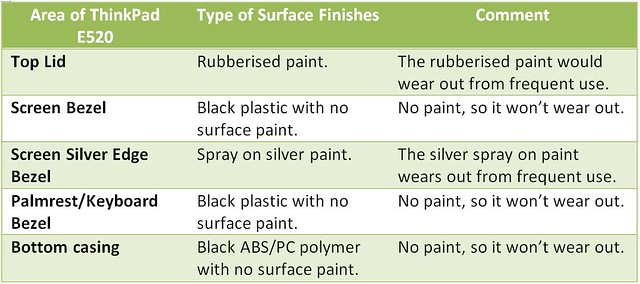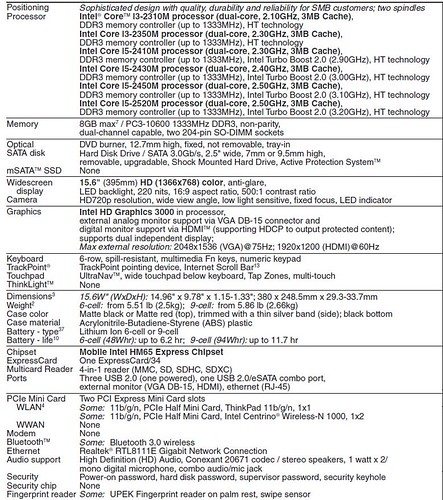Price: $449 AUD as specced
Score: 7.5/10
Pros:
-Great Price -Good warranty services -Great selection of ports -Expresscard slot -okay battery life -upgradibility -easy removal of optical drive -up to three harddrive can be installed -Removable CPU -Runs cool
Cons:
-NO USB 3.0 port -No 1600 x 900 (HD+) screen option -Bad VGA port design -No backlit keyboard option -No native docking system
Verdict:
A good laptop for a great price. Perfect for students, pensioner, kids or people whom wants a cheap desktop replacement laptop for their home.
Introduction
I recently did a review of the ThinkPad Edge E320, which i was quite fond of (but i like my X series better!!). Somehow fate or luck or whatever you call it, decided that an ThinkPad Edge E520 was to turn up, and give me a chance to review the larger cousin of the Edge E320. I was researching the ThinkPad Edge E520 quite extensively during the pre-Christmas sales period of 2011, as i was helping Lenovo Australia market the ThinkPad Edge series on the various Australian forums (you can tell i take the Lenovo brand seriously). While, i did do a lot of online studies toward this machine, i never actually used one for any extended period of time other than setting up some softwares for my friend whom got one during the recent Lenovo sales event. After using the ThinkPad E520 for couple of days, it is obvious that this machine makes a great desktop replacement machine.
The price of the ThinkPad Edge E520 (and E530) is obviously the main point of attraction for new customers. I mean it is very hard to resist the $499 (or $409 if you got the right coupons!) starting price for a fully specced desktop machine. Also, if you do get the base specification machine, you can always upgrade it yourself in the manner you see fit, and at a price that you can afford. There is already a person whom reportedly fitting a quad core i7 Sandy Bridge CPU into his E520 (but it does run a little hot), if CPU speed is what you after. The ExpressCard slot on the E520 (which is sadly missing on the E530) also makes external graphics card upgrade possible, making it a wonderful project machine for those people whom like to take their laptop to the max.
Specification of the machine under review:
-i3-2350 (2.3 Ghz, 2 Core, 4 Threads, No turboboost) -2 gigs of RAM (up-gradable to 16 gigs) -320 gigs 7200 RPM Toshiba hdd (2.5 inch, 9.5 mm) -Intel HD 3000 graphics card -Intel HM65 chipset -15.6 HD (1366 x 768) LCD -720p integrated camera -4 USB 2.0 port (1 eSATA/USB combo port, 1 always on port) -SD card slot -HDMI -VGA -Gigabit Ethernet port -ExpressCard 34 slot -Kesington security lock -Headphone/Mic combo jack -Stereo speakers -12.7 mm removable DVD Burner
Anyway just read on and i will take you through the wonderful world of ThinkPad Edge E520!!!
Chassis Design and Construction
As mentioned in my ThinkPad Edge E320 review, the ThinkPad engineers (or designers) designed the ThinkPad Edge mainly for the pro-consumer crowd, whom may want a higher level of warranty support to their everyday laptop. But at the same time still wants it to look professional enough for work purposes. Obviously, the design goal of the ThinkPad Edge is to act as a bridging product for IdeaPad and ThinkPad Classic line, and as such it has incorporated design cues from both of these laptop series. If you are interested in how the ThinkPad Edge design slots into the Lenovo product portfolio, just read my ThinkPad Edge E320 review, rather than me repeating myself.
Firstly, like all consumer orientated laptops on the market, there are lot of curves on the Edge laptop, which standard fair on consumer grade laptop. There are also many different lid colours you can choose from (depending on the country), to appease those customers whom think ThinkPad Classic black looks too boring. This design and colour scheme is replicated throughout the ThinkPad Edge E3x0, E4x0, E5x0 range.
Since the ThinkPad Edge is a low price model of the ThinkPad range, as such the materials used to build the machine are also very standard affair, nothing exotic or expensive like those used in the ThinkPad classic range (i.e. CFRP/GFPR/Mg-Alloy). The ThinkPad Edge series chassis bodies are mostly made of ABS plastics, and sometimes where necessary reinforced with thin steel plates. However, even though the Edge E520 is made of ABS plastic, there is very little hint of chassis warping when you hold the laptop with one hand, which is a positive sign of a well designed system. The near absence of warping in the chassis are due to:
-
the large amount of plastics used in the chassis.
-
the compartmentalization of the chassis design, with several reinforcement point and load distribution path.
However, the positive aspect of the ThinkPad E520 chassis design is also its Achilles heel when it comes to upgrading the CPU. Unlike the ThinkPad Edge E320, where the removal of the quick access panel on the bottom of the laptop exposes all the laptop innards for easy removal and upgrade, the Edge E520 quick access panel does not allow you to access the heatsink, fan or the CPU. If you want to access the CPU for upgrade, then you would need to take apart the entire laptop. However, since you do not upgrade your CPU on frequent basis, i think Lenovo designer is correct to put chassis rigidity as the design priority.
Surface Finish
Unlike the ThinkPad Edge E320, much of the E520 body is in its native black PC/ABS form with little additional surface paint layers, which reduces any unsightly wear over time. However, the E520 lid does have the same rubberised paint layer as that of the ThinkPad E320 and E420, which has a tendency to wear off after some use. So if you are fussy about missing body paint, then use a soft protective sleeve on it.
Hinge Design
After a close inspection of the ThinkPad Edge E520 hinge, i was quite surprised that it was actually made of metallic alloy with no plastic cover. Initially i thought that Lenovo would use a cheapish metal hinge with a plastic covering, which is how it is done in the industry for laptops of this price range. But discovering that the E520 hinge is made of metal with a layer enameled black paint made all warm and fuzzy inside, as this is what ThinkPad is all about. The ThinkPad E520 hinge has the same type of enameled paint as that of the ThinkPad X1, so it is quite reassuring to me that Lenovo designer did not skimp on the quality of the hinges.
As with most ThinkPad laptops with an metallic hinge, the opening and closing motions of the lid is smooth and there is no sign of creaking. Also, the resistance in the hinge is great, so there is no sign of it wearing out any time soon. Additionally, the ThinkPad E520 hinge design allows the lid to be opened within 180 degrees of motion, which is not the case with the new ThinkPad Edge E530 that uses similar type of hinge design as the ThinkPad E320.
Keyboard Design
The ThinkPad Edge E520 keyboard follows that of the consumer keyboard design of the late. Basically, it is chiclet, 6 rows and have shortcuts function over the legacy F1-F12 function (which you can switch through windows software or through BIOS settings). Since much of the ThinkPad Edge E520 keyboard feel and design follows that of the ThinkPad Edge E320, i will therefore directly use some excerpts from it.
Personally i think the ThinkPad Edge keyboard shares a lot of commonality with the old Polycarbonate Macbook that I own. The function key option on the ThinkPad Edge is very similar to that of the Apple Macbooks, where shortcut options are given priority over the F1 - F12 functions. So if you press the F11, it would act as the media ‘play’ button rather than the F11 button. If you want to access F11 button, you have to actually press Fn + F11 button, which is a hassle for many people whom are constantly using the function key. Luckily, Lenovo did include a software option to allow you to switch back to the old layout function, where Function keys are given priority to the media shortcuts (and other shortcut buttons). However, the F1 – F12 keys are hard to use in low light situation, as the F1 – F12 are printed in red and is very small, which means unless you know how to touch type on the Edge keyboard, you would have a hard time looking for the Function key. Lenovo did not provision the ThinkPad Edge E320 (or the new E330) with a keyboard backlight or a ThinkLight, so using the keyboard in low light situation can be hard if you are not a touch typist (unless you switch the screen to full brightness). The great thing about the ThinkPad Edge keyboard is the tactility of the keys; I personally prefer the Edge Chiclet keyboard over that of the ThinkPad X1’s keyboard (and the new Chiclet keyboard from the new T430/s, T530, W530, X230/t machines). The actuation force required to use the ThinkPad Edge keyboard is just right, whereas the forces needed to press on the X1 keyboard is lot higher (around 60% higher by my rudimentary measurement). I also prefer the sound that the ThinkPad Edge makes over that of the recent ThinkPad classic line.
However, despite the similarity of the ThinkPad Edge E320 and E520 keyboards in terms of feels and key tactility, there are some some key differences that i should mention. The ThinkPad Edge E520 keyboard is different to the Edge E320 keyboard in that it also includes a dedicated numpad (or tenkey) with 4 shortcut buttons. The inclusion of the numpad on the E520 allowed all the free spaces on the wider chassis to be effectively used, this also makes the Edge E520 an effective desktop replacement laptop. The additional 4 shortcut buttons on top of the Numpad is pretty useful for people whom are used to having these shortcut keys on their desktop keyboards (i.e Microsoft Keyboards, etc).
Also, another thing that may interest the reader is that despite the Edge E520 keyboard’s perforated design, there is absolutely no weak spot or local deformation that occurs when you type on the keyboard. This is due to the fact that Lenovo engineers have provisioned the ThinkPad Edge with a steel plate underneath the ThinkPad Edge E520 keyboard, as shown in the picture below.
TrackPoint and TrackPad
The TrackPoint button on the ThinkPad E520 is very big, much bigger than the one you would typically find on the ThinkPad classic line, this makes them quite easy to use and is a positive design change that i would like to see adopted on the current ThinkPad classic line.
Having the used the ThinkPad E520 for the past few days, i find the TrackPad (or TouchPad) very easy to use. The TrackPad surface are not textured with any sort of surface dimples like it is on the new ThinkPad Classic, and some ThinkPad Edge models, making this the best TrackPad/TouchPad available on the current Thinkpad. In addition, the left click and right click touchpad buttons on the the Edge E520 are physically separated from the touchpad, unlike those found on the ThinkPad Edge E320. This makes the E520 touchpad left and right click buttons more accurate, and less prone to been pressed in error.
External Ports
The ThinkPad E520 externally have these following ports:
-4 in 1 card reader (basically a SD card reader) -3 USB 2.0 Ports (one always on) -eSATA/USB 2.0 combo port -Gigabit Ethernet Port -HDMI Port (suports single-link DVI-D through adapter), max resolution of 1920x1200@60hz -VGA port, max resolution of 2058x1536@75 Hz -12.7 mm SATA DVD Burner (removable) < — can fit a travel cover (FRU: 04W1482), or hdd caddy (aftermarket). -Headphone/Mic Combo Port -ExpressCard 34 port -A sim card slot is hidden within the battery bay
Internal Ports
By removing the quick access panel you can access the following internal ports:
-2.5 inch, 9.5 mm hdd bay SATAIII (6 Gbps) < – you can also fit in 7 mm drives -Full height mPCIe WWAN/mSATA drive -Half height mPCIe slot for wireless card (1x1 ThinkPad bgn, 2x2 Thinkpad abgn, Intel 6205 AGN) -2 DIMM RAM slots (DDR3 1066 mhz/1333 mhz) -> max of 2 x 8 gigs of ram (total of 16 gigs) -The optical drive is removable (you just need to remove a screw that holds the drive in place), and can be fitted with a light weight travel bezel or an aftermarket hdd caddy, which is handy if you want more hdd in your machine.
If you open up the laptop, you will be able to access heatsink, fan, CPU, speakers, and other components. The CPU can be upgraded to a Sandy Bridge quad core i7, if anyone is interested in FrankenPadding the Edge E520.
http://support.lenovo.com/en_US/product-and-parts/detail.page?&LegacyDocID=MIGR-77246
http://support.lenovo.com/en_US/guides-and-manuals/detail.page?LegacyDocID=MIGR-77264
CPU/GPU Specification
The ThinkPad Edge E520 under review has an i3-2350 CPU, which boasts the following attribute according to Intel website:
-i3-2350M
-2 Cores, 4 Threads
-2.3 Ghz (no Turboboost mode)
-L3 cache of 3 MB (L1 Cache of 128 kb, L2 Cache of 512 kb)
-32 nm lithography (Sandy Bridge)
-Die Size of 129 mm squared
-35 Watt TDP (maximum)
-Max operating temperature of 85 degrees Celsius
-Max ram supported (2 x 8 gigs)
-DDR3-1066/1333 Mhz
-Intel HD 3000
If you are into virtualisation or remote management functionality then you should be aware that this system doesn’t support the following:
-VT-d
-AES New Instructions
-Intel Trusted Execution Technology
-vPro
The i3-2350 (like the i3-2330 in the ThinkPad E320) also lacks the Intel Demand Based Switching, which is important if you are using these CPU in great numbers in a datacentre setting, for home use it is not that important.
The i3-2350 CPU is Pretty much the same as the i3-2330 CPU in the ThinkPad E320 that i reviewed earlier, only 0.1 Ghz faster. So in terms of CPU benchmark, it is nothing too flash, but it is more than adequate for most office based apps, Blu-ray movies or play any games on the market if only the GPU can handle it.
The Intel HD 3000 included in the machine produces respectable performances for an integrated GPU, it can do some light CAD and low resolution gaming okay. But if you need more gaming or CAD performance, then you should get the switchable 2 GB ATI GPU version of the ThinkPad E520. Alternatively, you can do an eGPU or Vidock 4 setup with your ThinkPads E520 using the onboard ExpressCard slot, which would take you to gaming heaven even if your E520 only has an i3-2350m CPU.
According to the PassMark website the i3-2330 scores a CPU mark of 2,718. While the i3-2350m gets a score of 2941 on the PassMark website, which is faster then the first generation Arrandale i7-620m dual core CPU, which only got** 2,818. The T9900 Penryn (which is two generations older then the i3-2330) scored a **2,368. The i7-2640m, which is the highest CPU Lenovo fits in the E520 gets about 4088 on the PassMark website. However, if you are really concerned with seeking CPU performance nirvana, then you could try to upgrade the E520 CPU to a Sandy Bridge quad core i7 (i7-2820QM), as done by a member from Lenovo forum (http://forums.lenovo.com/t5/ThinkPad-Edge/Replacing-i3-CPU-in-E520-with-i7-2630QM-or-2820QM-are-this-is/td-p/761803). The i7-2820m gets PassMark of 7440, which more than double the score of the i3-2350 that is fitted in the review ThinkPad E520 that i got.