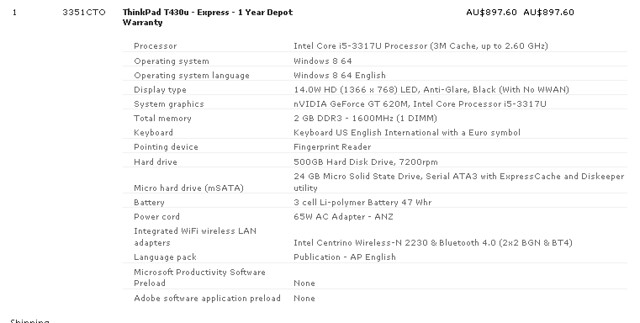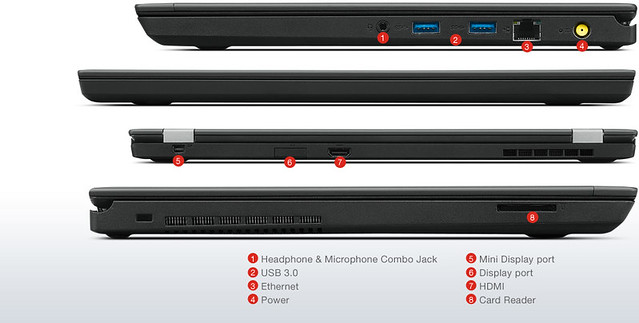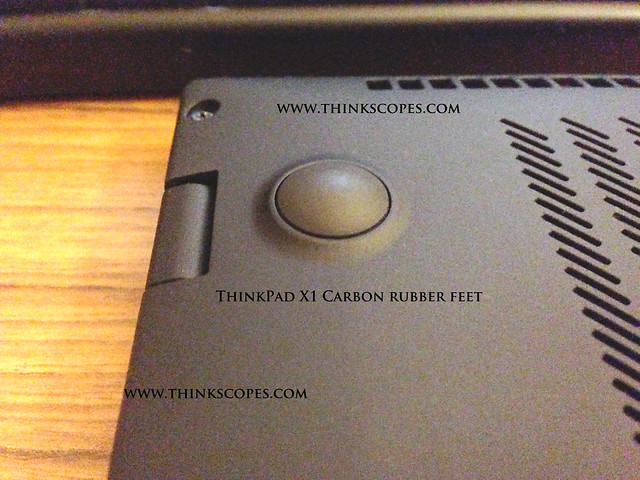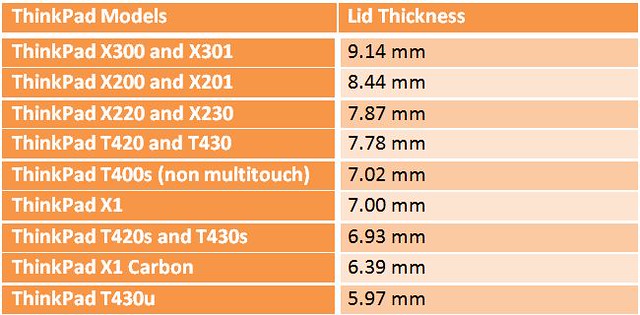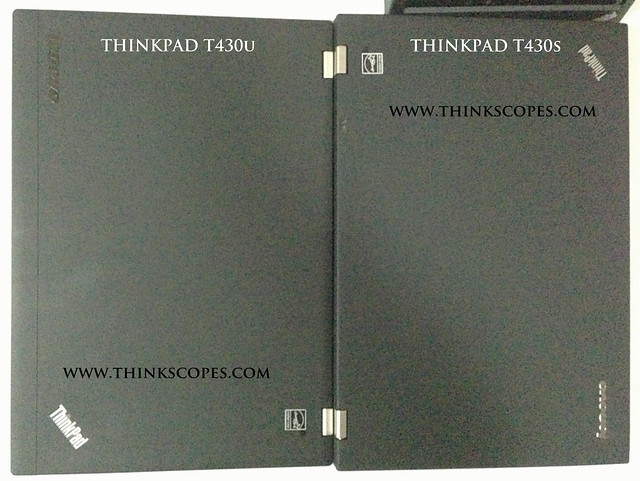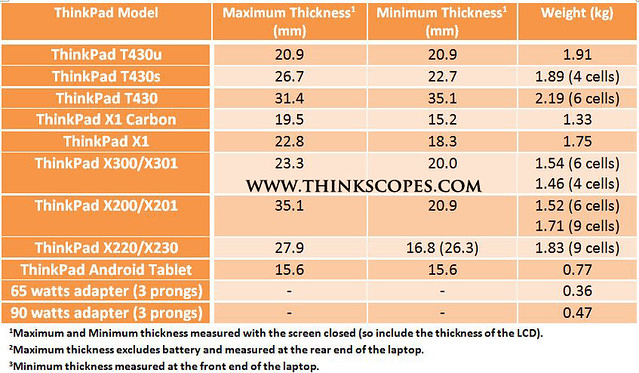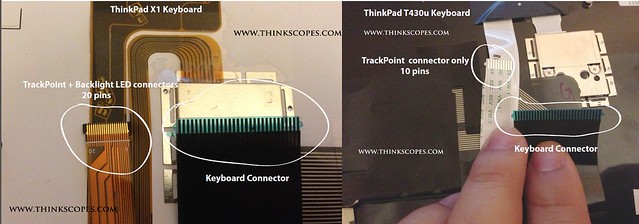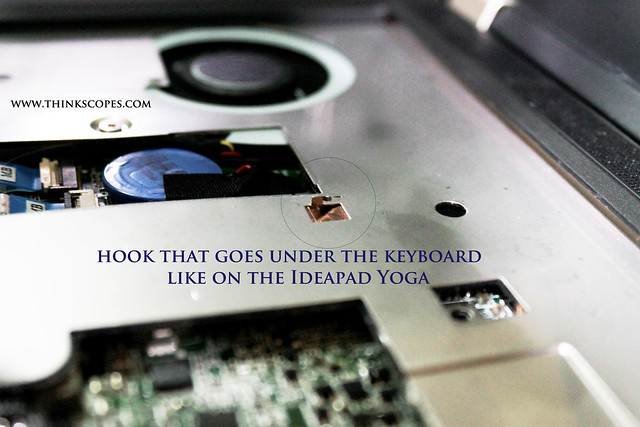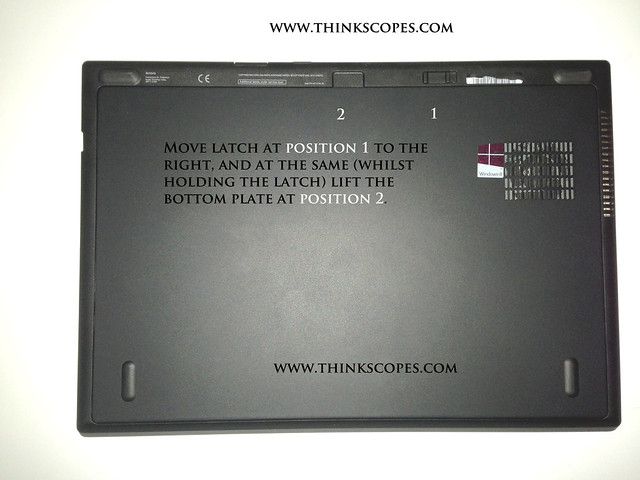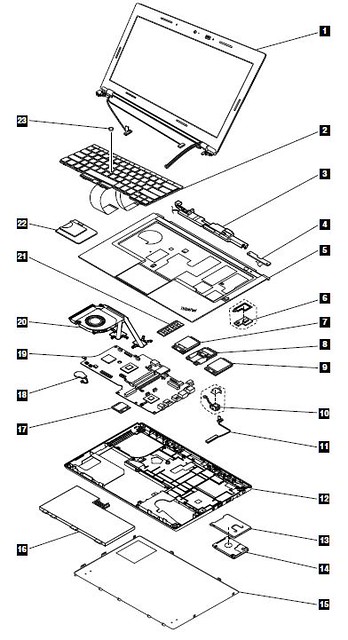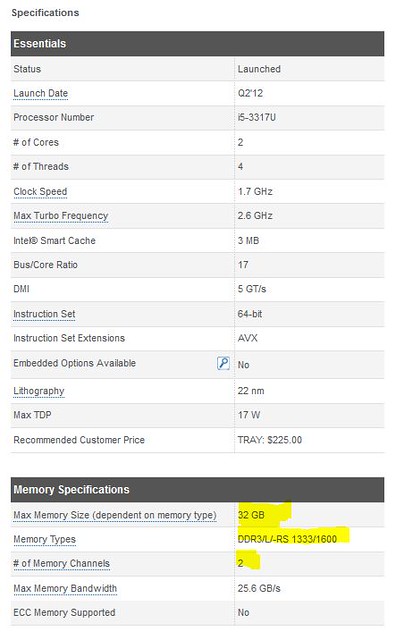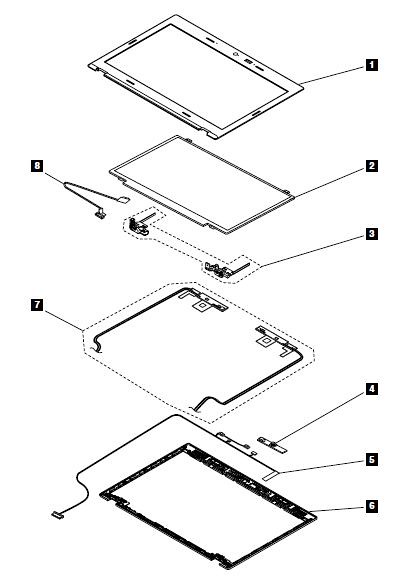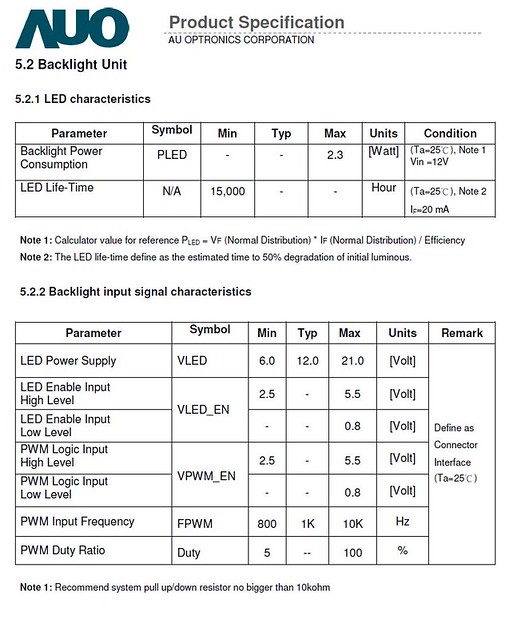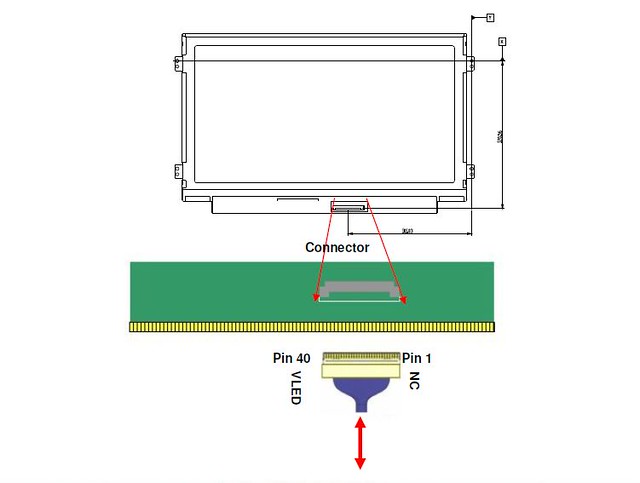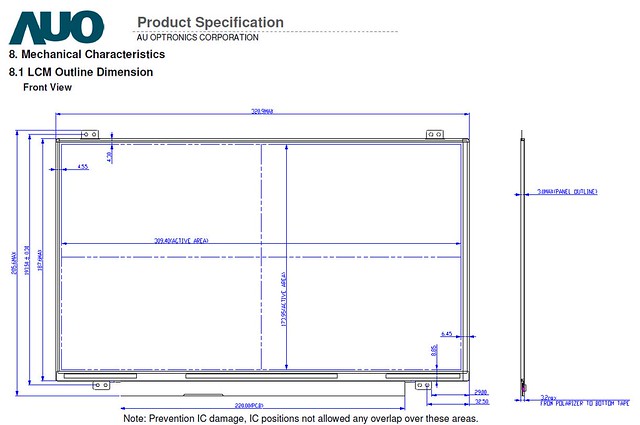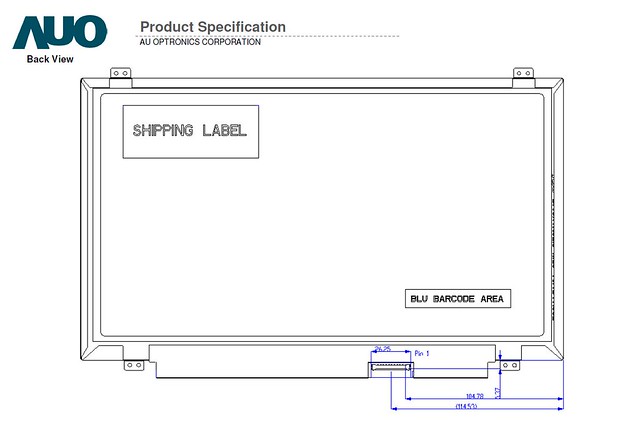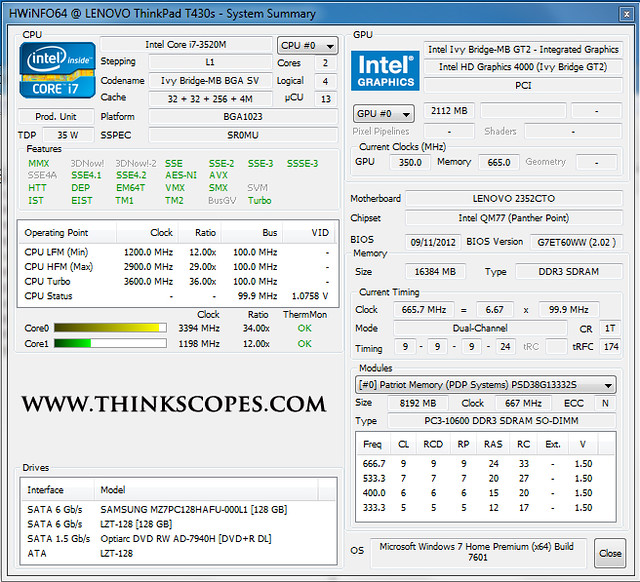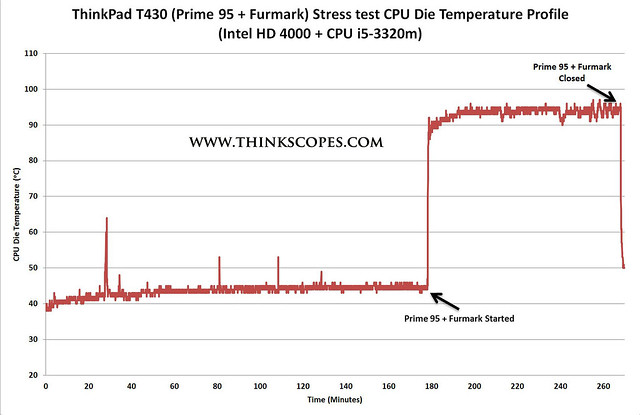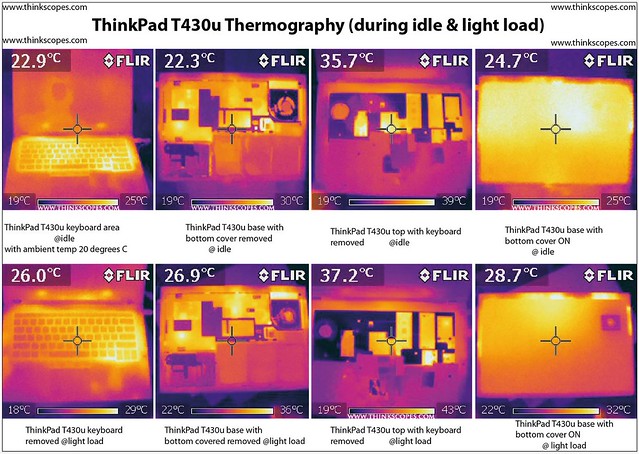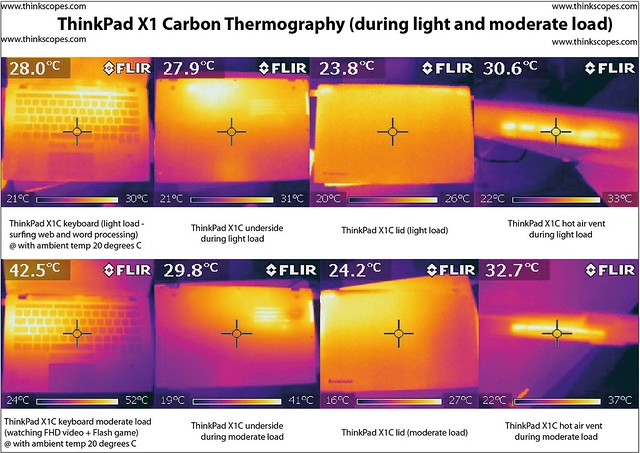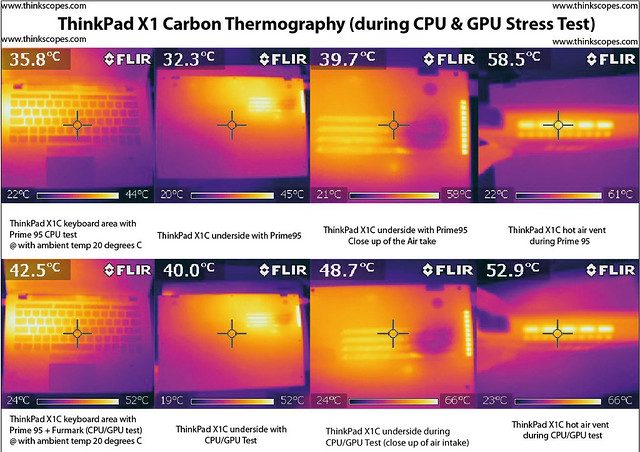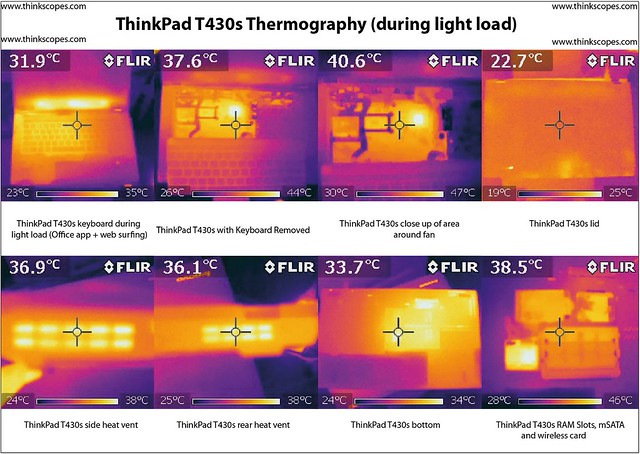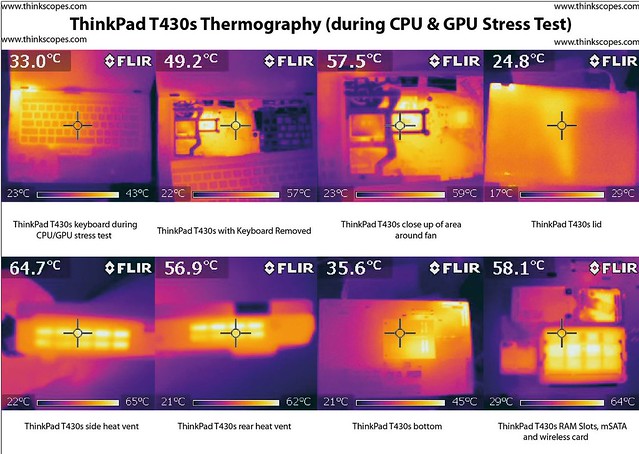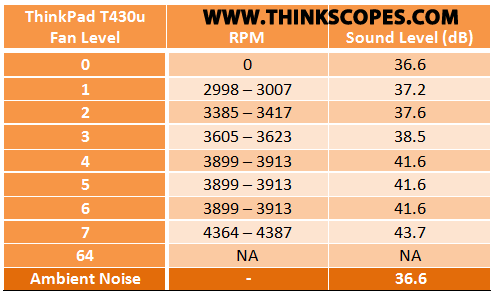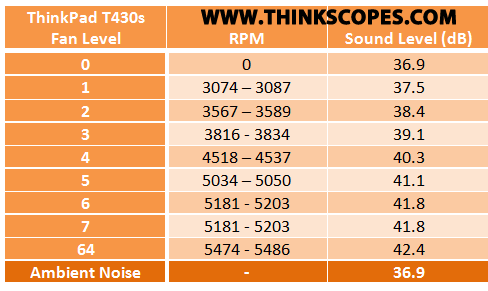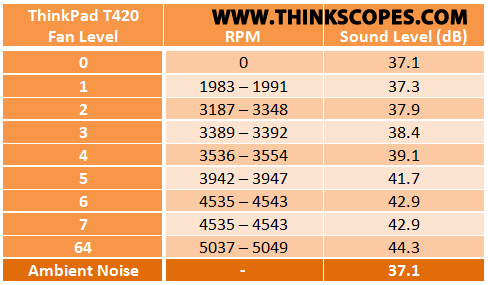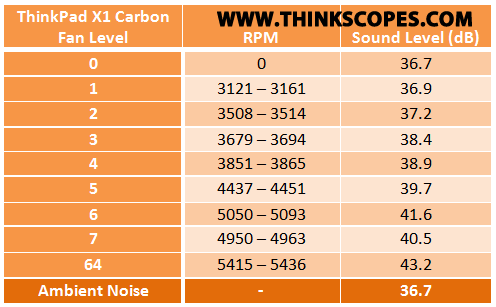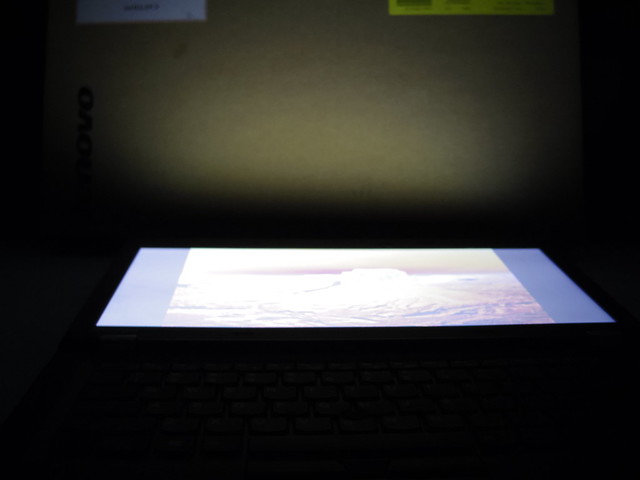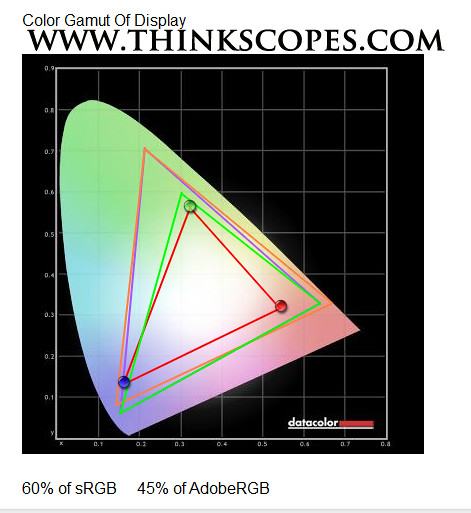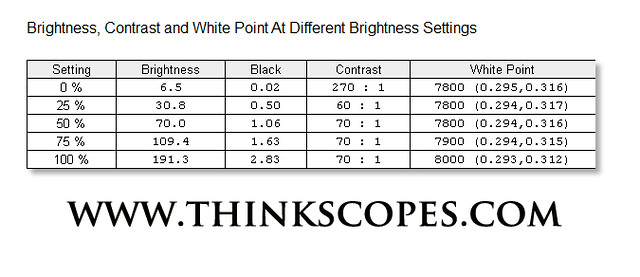Price: $897 (as per configuration)
Pros:
-
Great build quality
-
1.8 kg ultrabook
-
2 x SoDIMM slots
-
mSATA/WWAN slot
-
9.5 mm 2.5 inch HDD drive bay
-
Easily removable base cover (no need for screws)
-
Great keyboard
-
Great screen
-
Looks
-
3 screens support on Intel HD 4000
-
Price
Cons:
-
No dedicated mute/volume control
-
No dedicated docking port
-
No spill proof or backlight keyboard
-
Only 2 x USB 3.0
-
No physical Wireless kill switch
-
Only 1366x768 resolution
Verdict:
Have the potential to be the greatest ThinkPad since the X30x, but let down by some software and ram upgrade quirks (or that i got a Lemon?). But this is a beautiful ThinkPad nevertheless, and something i will be treasuring for many years to come.
Overview
So continuing on from my previous ThinkPad T430u quick review, where i reviewed a pre-production machine, this is the more in depth review of the ThinkPad T430u that i recently bought.
The box opening experience of the ThinkPad T430u is typical ThinkPad, minimalist packaging and everything is recyclable (+1 for planet earth). Upon opening the ThinkPad T430u screen up, i discovered that Lenovo even laid a thin piece of recyclable screen protectors on the keyboard of the T430u, which is not something i have seen in the recent ThinkPad (and is very impressed by its inclusion). This goes to show you why ThinkPad T430u is a special ‘ThinkPad’ from the get go.
The build quality of this machine is very impressive, the lid surface finish of the T430u is different to most ThinkPads that i have used recently. This finish is similar to the ThinkPad X1 but smoother, which means there are less (or smaller bumps) bumps on the rubberised finish, but whatever the reason the ThinkPad T430u lid finish imparts that of quality and class (like the good old day of ThinkPads).
I can not recommend the ThinkPad T430u highly enough, it is simply the best Lenovo ThinkPad to date in terms of build quality, design and price/feature, (P.S. some may not agree but that is okay, this is my opinion only).
Read on for my full review. :)
If you are interested in the unboxing of the ThinkPad T430u, then i don’t have it. But LenovoVision does have one, so enjoy Kevin and Gavin’s narration of the T430u unboxing (remember folks they are the expert at this unboxing stuffs).
Design
Even though the ThinkPad T430u has the T designation, much of the casing design is based on the Edge series, but with a much higher grade of craftsmanship and casing material. Obviously this sort of laptop design will not appeal to everyone, and Lenovo knows that, as such Lenovo offers the T430u along side the more classically shaped ThinkPad T430s and T430. Personally i love how Lenovo approached the design of the ThinkPad T430u, and i am excited about what other ThinkPad they would produce based on this new design theme. However, there are still many things that Lenovo could improve on for their next generation of ThinkPad. I suggest that Lenovo do the following things for the next generation of T4x0u:
-
More LED lights for wifi + bluetooth + wwan
-
Use glass surface for the TouchPad or use a smooth touchpad like the Prototype T430u that was shown in CES 2012
-
Have 1600x900 LCD option
-
Have separate control Mic/Audio volume like on the ThinkPad Precision keyboard, ThinkPad X1 Carbon and X1, etc
As mentioned the ThinkPad T430u’s build quality is exceptional, and how do i know? Well i guess you have to trust me, but even better than trusting me is to look at the gap space between parts. ThinkPad T430u gap space between parts on average is even smaller than the one on ThinkPad X30x, X1, X1 Carbon, and something that stands out is the rubber feet on the bottom of the laptop. So what is the significance of these rubber feet you ask? They are so well built and integrated into the base of the system, i could not even tell they were rubber and though they were part of the bottom casing. This level of build quality is not something you see on the recent ThinkPad, not even the ThinkPad X1 Carbon level of finish is that good.
Chassis
The T430u unlike other ThinkPad laptops use an aluminum lid, which is the first time such material is used in ThinkPad. For whatever reason the laptop designer choose to use aluminum it worked brilliantly, as the lid is very solid with no perceivable flex. Furthermore, the use of aluminum allowed the lid to be very thin without having to worry about lid flex, in fact the ThinkPad T430u lid is thinnest of all ThinkPads to date (even thinner than the ThinkPad X1 Carbon’s lid).
The ThinkPads T430u bottom chassis structure is made of glass fiber reinforced plastic or polymer (GFRP), which ensures that the entire structure of the T430u is very stiff and light, although i prefer magnesium alloy better. While, the T430u palmrest area is made of PC/ABS mixture, it is one piece and can be removed very easily. The base cover of the ThinkPad T430u uses aluminum like on the ThinkPad E320 and E330. Finally there is also a very thin layer of aluminium for keyboard structural support, which ensures that the ThinkPad T430u keyboard don’t flex under heavy typing.
Hinge
The ThinkPad T430u like all other ThinkPad T series to date, uses an all alloy hinge, and it also allows full 180 degrees of screen movement. The hinge size is about the same as those on the ThinkPad T430s and slightly smaller than the T430. While the size of the ThinkPad T430u hinge is about the same size as the T430s’ hinges, the T430u hinge requires lot more force to open and close, this is due to the fact that T430u has no latch for holding the lid closed.
Model Comparison
The pictures above illustrate the size and shape difference between ThinkPad T430s (top), ThinkPad X1 Carbon, ThinkPad X1, and ThinkPad T430u (bottom). As you can see the ThinkPad ThinkPad T430u is very thin, much thinner than the Thinkpad T430s and slightly thinner than the ThinkPad X1, but marginally thicker than the ThinkPad X1 Carbon. ThinkPad X1 Carbon and ThinkPad T430u are both considered Ultrabook class laptops, so they must meet the following specification set out by Intel for ultrabooks released after June of 2012.
-
Ivy Bridge CULV (17 w TDP)
-
Thickness of less than 21 mm for 14 inch LCD (13.3 inch model requires thickness of 18 mm or less).
-
Battery life of 5 hours
-
Resume from hibernation of 7 seconds or less.
-
Input/Ouput (I/O) USB 3.0 or Intel Thunderbolt.
-
Intel Management Engine 8.0
-
Intel Anti-Theft Technology
-
Intel Identity Protection Technology
Even though the ThinkPad T430u wears the ultrabook designation, it is very well priced in relation to other ThinkPad T and X series. In fact in some countries it is even cheaper than a T430 and X230. Another thing to note out of all these machines (and T430) only ThinkPad T430u has a 2.5 inch 9.5 mm thick drive, which is weird considering that the T430 and the T430s are thicker than the T430u (have a look at the thickness comparison).
Keyboard
The ThinkPad T430u keyboard’s tactility is very good, pretty much the same as the ThinkPad ‘Precision’ keyboard, which is the best chiclet keyboard on the market right now. However, unlike the ThinkPad Precision keyboard, the ThinkPad T430u keyboard is not available with backlit option. If you are wondering whether you can swap your ThinkPad Precision keyboard into the T430u then forget it, as the keyboard connections are different (have a look at the comparison pictures). But i did manage to get the ThinkPad X1 keyboard connected to the T430u motherboard, since they share the same type of connectors (well one of the connector). I was initially hoping to get the backlight of ThinkPad X1 keyboard working on the ThinkPad T430u, while the actual keyboard part of the ThinkPad X1 keyboard works (due to the same ribbon connector), the trackpoint and the backlight does not work. The trackpoint and backlight did not work due to the X1 keyboard’s trackpoint/backlight ribbon connector having different number of copper contacts (as illustrated in the picture). In addition the T430u’s bios firmware only recognised backlight option when you press Fn + Space key combo, so even if you managed to get the X1 Carbon’s keyboard perfectly installed into the T430u chassis (which you can’t), you would still have to deal with modifying the motherboard connector contacts and modding the BIOS firmware.
A word of warning to those whom want to fiddle around with the keyboard installation, the ThinkPad T430u keyboard’s support plate have couple of hooks that go into the keyboard’s bottom (like on the IdeaPad Yoga), which adds stability to the keyboard when typing. So when installing the keyboard, make sure you do it carefully as not to damage these hooks (as shown in the picture). Also, a couple of people wanted to know whether the ThinkPad T430u supports water drainage channel, the answer is no, it doesn’t, so do not spill anything on the keyboard.
While, i love the tactility of the ThinkPad T430u keyboard, i dislike the keys layout on the T430u, which lacks any dedicated control for mute, volume control and ThinkVantage function like on the ThinkPad Precision keyboard. Instead all of these volume functions are integrated into the Fn keys within the keyboard like on the ThinkPad Edge keyboard. Normally, i can toggle the mute and volume buttons on ThinkPad Precision keyboard without even having to look for them, as i intuitively know the approximate location of where they are by feeling the shape of the keys. On the T430u keyboard, i have to switch on the Thinklight and look for them, as i have yet to get to use to the Function key shortcut layout (which is different to the ThinkPad Precision, ThinkPad X1 Carbon and ThinkPad X1). For future improvement on the model, i wish Lenovo would use ThinkPad X1’s dedicated control for the mute, volume and ThinkVantage, as it is very intuitive to use even in total darkness.
TrackPoint/TrackPad
The ThinkPad T430u trackpad design is based on the ThinkPad X1’s trackpad design, but it has smaller surface dimples and larger touch surface area. The left and right click buttons are integrated into the bottom of the trackpad itself (like the ThinkPad X1 and X1 Carbon), the button clicks are firm and feels much more reassuring than the ThinkPad X1 Carbon touchpad. However, i wish that Lenovo uses a smooth surface trackpad like on the demo model they had on the CES 2012 event.
The ThinkPad T430u’s trackpoint has the same level of feel and accuracy as the other ThinkPad Trackpoints that i have used in the past, so there is nothing really i can comment on regarding on the TrackPoint. But however it should be noted that the ThinkPad T430u’s trackpoint is slightly recessed (so it is lower) like the ThinkPad X1 Carbon trackpoint, and the trackpoint’s left, right and mid scroll button is very large, much larger than the ThinkPad Precision keyboard’s Trackpoint left, right and mid-scroll button.
Fingerprint Reader
The fingerprint reader on the T430u is like those one on the ThinkPad Edge laptops, it does not support ‘one swipe power-on’ feature like the ThinkPad T430s and T430 laptops. However, it is extremely accurate, the one swipe success rate for fingerprint entry is more than 90% (i tested the fingerprint reader about 50 times) which is very impressive. It performs accurately even when your finger is wet and oily (like after eating KFC.. cough cough), the same thing can not be said about the fingerprint reader on many of the other ThinkPad’s fingerprint reader. So i am very impressed with this feature, and definitely worth the 18 dollars upgrade cost.
Ports
The ThinkPad T430u is equipped with the following ports:
-
2 x USB 3.0
-
Combo headphone/mic port
-
Gigabit Ethernet
-
SD card reader
-
Kensington Security Port
-
HDMI 1.4 Port
-
Mini Displayport
-
Power Jack
According to the Lenovo’s Tabook, the HDMI port can support 2560x1600, but i have tested this with my U2713hm and a HDMI 1.4 cable. The actual fact is that the HDMI port can not support dual link DVI resolution, it can support only DVI single link resolution. So while Lenovo tabook lists HDMI as supporting the 2560x1600, my tests indicate it does not support this resolution. So waiting for update on this from Lenovo.
I would have preferred that Lenovo provisioned the ThinkPad T430u with Thunderbolt port or ExpressCard slot, but at this price i guess Lenovo would not want to give you too much feature to create a huge competition for the ThinkPad T430, T430s, and X1 Carbon.
Internal Layout
The internal layout of the ThinkPad T430u, is where this machine really shines. All of the parts that you can upgrade can be accessed easily by removing either the bottom quick access plate, or the keyboard.
Unlike other ThinkPads (and laptops) in the past, the ThinkPad T430u bottom quick access plate is not held in place by screws, but rather it is held in place by a lock and latch system. So you can easily remove the bottom access plate by unlatching and lift the bottom plate, it is as easy as removing battery from ThinkPad T430 and T430s.
Once you remove the bottom plate (which is made of aluminum), you expose the inside of the ThinkPad T430u, and have quick access to the 2.5 inch hard drive (which can accommodate up to 9.5 mm), integrated 3 cells Li-polymer battery, and the fan. By removing 2 screws on the bottom, you can take off the keyboard (like on other ThinkPad Classic line), which exposes the 2 RAM slots, WWAN/mSATA (3 Gbps SATAII), and a half height mPCIe slot for wireless card.
Upgradability/Serviceability
As mentioned before the ThinkPad T430u is very easy to service, since all of the upgradable parts are easily reached by removing the bottom plate and the keyboard. If you remove the bottom plate, you are instantly welcomed by the 2.5 inch harddrive, fan and the battery.
Hard Drive
The 2.5 inch hdd is of the 9.5 mm SATAIII (6 gbps) type, which means you can use most of the 2.5 inch SSD drive on the market, including the 7 mm type (Lenovo offers a 7 mm Samsung 128 gigs SSD as an upgrade option). One thing to note is that unlike other ThinkPads, the hdd connections is not fixed to the motherboard or the chassis, but rather it is through a flexible SATA cable. This design address a common hardware problem where SATA connections in the laptop getting damaged because of user fitting non-standard harddrive into the drive bay, or because of chassis flexing in relation to the hdd connection that often occurs when user holding their laptop on the corner.
The harddrive caddy of the T430u instead is a simple bracket system held to the laptop chassis using 4 screws. Under each 4 of the screw fixture points on the hdd caddy, there are thin layers of rubber damping pads, which would help to reduce any shocks transmitted to platter harddrive if you unintentionally drop the laptop.
Battery
While the battery is considered integrated (and not customer serviceable), it is nevertheless very easy to remove. If you need to swap out the 3 cells Lithium-Polymer battery, all you have to do is unplug the battery connector, and remove 5 screws that holds the battery in place. If you are proficient with your screwdrivers and your fingers, you can replace a battery with 2 to 5 minutes, which is very fast by integrated battery standard. This reduces the hassle and cost of swapping out the old battery in the year ahead.
RAM SLOT
There are two SODIMM RAM slots under the keyboard, which is currently tested (by me) to able to handle 16 gigs of RAM (however you would need a updated BIOS, explain later). According to Intel, the Ivy Bridge ULV CPU chipset that T430u uses (which is same as the X1 Carbon) can handle 32 gigs of RAM.
Notice - Currently, the shipping BIOS firmware has a glitch that prevents most of the ram modules on the market from working (even RAM from other ThinkPads), this problem is fixed with a BIOS update (which Lenovo has not released to the public yet), which i have tested. Date: 24/11/2012
Update - Lenovo have released BIOS 2.06 that fixed the ram upgrade issue. After the BIOS update, your system will now accept up to 16 gigs of ram.
mSATA/WWAN SLOT
ThinkPad T430u is equipped with a mSATA/WWAN slot, i optioned my machine with Windows 8 and 500 gigs 7200 rpm Toshiba and a 24 gigs SanDisk mSATA drive, which is used as a cache drive for the main hdd. But i removed the main hdd and installed a Lite-on 128 gigs mSATA as my main storage device, which saved around 0.14 kg of weight from the laptop. There is no BIOS whitelist for mSATA drives, so you can use any mSATA drive on the market (but i would avoid OCZ Nocti mSATA), but remember the mSATA slot only operates at 3 gbps (or SATAII) speed. If you need WWAN instead, then you can just install a faster SATAIII 2.5 inch hdd in the main hdd bay (like you suppose to).
WWAN options are:
-
Gobi 3000 14.4 Mbps/HSPA
-
Ericsson HSPA + WWAN Mini card (H5321gw)
Half height mPCIe/Wireless Card
My ThinkPad is optioned with the Intel N-2230 combo card (wireless N 2x2 + bluetooth 4.0). There are other wifi + bluetooth cards option available, but i like the N-2230 as it supports linux and widi standards, but remember the N-2230 does not support 5 ghz bandwidth. Other options are (also remember Lenovo have a whitelist).
-
ThinkPad b/g/n wireless (1 x 1 BGN) only operates in 2.4 ghz mode (and no Bluetooth module).
-
ThinkPad b/g/n wireless + BT 4.0 combo, same as above but with bluetooth.
-
ThinkPad a/b/g/n wireless + BT 4.0 combo, have bluetooth feature and 2.4 + 5 ghz mode.
Fan
The ThinkPad T430u fan is easily accessed by removing the bottom base plate and keyboard, which exposes both sides of the fan vanes and vent for cleaning, thus eliminating the hassle of having to take apart the machine to get the fan out. So maintenance cost (and time) of fans are greatly reduced.
LCD Screen
The ThinkPad T430u have three different model of HD screens that are used according to Lenovo’s part list.
According to HWinfo64, my ThinkPad T430u came equipped with the AUO B140XTN02.5, it is very similar to the ThinkPad T430s AUO B140RW02 V.1 HD+ (1600x900) LCD, the only difference is the 0.2 mm difference in thickness, i still haven’t tried to put the T430s LCD into the T430u to test whether the upgrade is possible. But here is more detail on the AUO panel used in the T430u.
CPU/GPU
The CPU and GPU on the ThinkPad T430u are physically soldered to the motherboard, so you can not upgrade it. As such when you order your T430u make sure you pick the CPU/GPU specification you want, otherwise you would have to swap the entire motherboard to get a different CPU/GPU.
Thermal Management Performance
ThinkPad T430u
A lot of people have asked me about the T430u’s thermal performance and fan acoustic, which also happens to be the two main things i am concerned about when choosing my laptop (the other points i consider when choosing my laptops are; build quality, screen quality, keyboard and battery life). As such i ran some tests on my ThinkPad T430u, T430s, T430 (i borrowed the T430 from a friend) and X1 Carbon, as to give you a rough idea how well the T430u performs under high CPU and GPU load when compared to other 14 inch ThinkPad of the same generation. The program i used to stress test the laptop were Prime 95 (for CPU) and Furmark (for GPU).
I used the HWInfo32/64 own built-in temperature data logger to record down the temperature of the T430u CPU die, whilst the laptop was undergoing various stress tests. The temperature data log CSV files that i obtained from the software was then sorted and graphed using Microsoft Excel, the graph shows the changes in CPU die temperature over time.
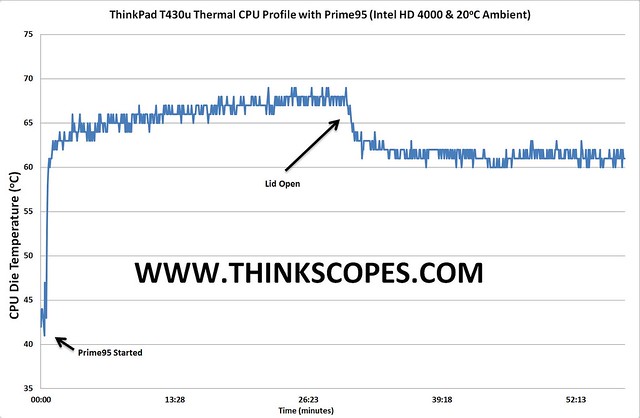 Graph 1. ThinkPad T430u Prime95 stress test (Intel HD 4000) CPU Die Temperature Profile Graph
Graph 1. ThinkPad T430u Prime95 stress test (Intel HD 4000) CPU Die Temperature Profile Graph
Graph 1 shows how the T430u’s i5-3317u CPU die temperature varies over time during the Prime95 stress test. During the initial idling prior to starting the Prime 95 program, the ThinkPad T430u CPU die temperature was hovering at around 43 degrees Celsius region. The temperature of the CPU die increased significantly as soon as the Prime 95 tests was started, and steadily increased past the 65 degrees Celsius mark after 5 minutes into the Prime 95 stress test. After 20 minutes of the stress test, the temperature of the CPU die stabilised at around 67/68 degrees Celsius mark. When i initially conducted the test, i close the lid and after about 30 minutes of stress test, i opened the lid of the laptop to see whether that affected the CPU die temperature. Funnily enough if you left the lid open, the laptop CPU DIE did run about 5 degrees cooler, which could be explained by the fact that the T430u’s CPU is located directly under the keyboard. This effectively means that the keyboard is very close to the CPU die, and there was not much insulation or air gap between the keyboard and the CPU die, which would have prevented the rapid heat transfer. As such, if you are running CPU and GPU intensive apps on the T430u, it is better to leave the laptop lid open to allow effective heat dissipation.
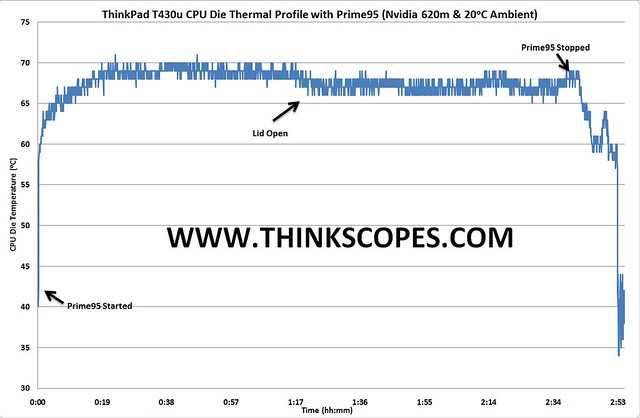 Graph 2. ThinkPad T430u Prime95 (Nvidia 620m) CPU Die Temperature Profile Graph
Graph 2. ThinkPad T430u Prime95 (Nvidia 620m) CPU Die Temperature Profile Graph
When running the Prime95 stress with the Nvidia 620m switched on (shown in graph 2), the temperature of the CPU die was further increased by an average of 4 degrees, so the peak temperature of the CPU die hovered at around the 68 to 69 degrees Celsius (there were some temperature spikes that exceeded 70 degrees Celsius). The temperature increase during the Prime95 tests with the Nvidia 620m GPU on, was due to the fact that even when the Nvidia GPU was idling, it was still contributing to the thermal work load of the fan. The T430u heat pipes from the CPU die and discrete GPU shared the same fan, as such the increased thermal workload from the Nvidia GPU decreased the fan’s heat removal efficiency, which caused the CPU die temperature to increase as the result of decreased heat removal rate by the fan.
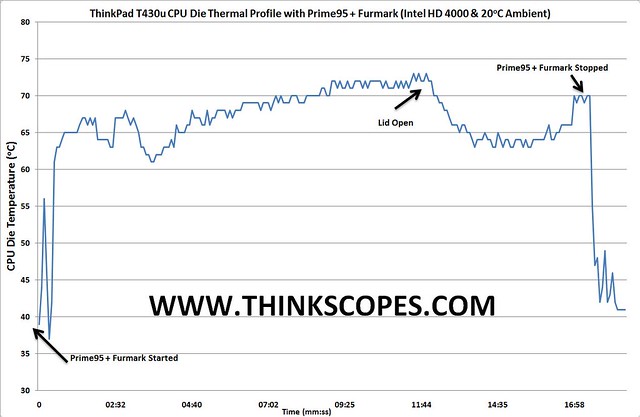 Graph 3. ThinkPad T430u Prime95 + Furmark Stress Test (Intel HD 4000) CPU Die Temperature Profile Graph
Graph 3. ThinkPad T430u Prime95 + Furmark Stress Test (Intel HD 4000) CPU Die Temperature Profile Graph
In graph 3, i repeated the same stress test with both the Prime95 and Furmark running, this helped to stress both the CPU and GPU, which were the hottest running components within the laptop. As expected with the addition of the Furmark benchmark running alongside of the Prime95 stress test, the temperature of the CPU die increased by 5 to 7 degrees throughout the stress test (as compared to running the Prime95 test alone with the Nvidia GPU off, which had average temperature of 67 Degrees Celsius). The peak temperature of the CPU die under CPU/GPU stress test reached around 73 degrees Celsius, but as soon as the lid of the laptop was in the open position, the temperature of the CPU die dropped by about 8 to 10 degrees to around 65 degrees Celsius. The sudden increase in the temperature of T430u CPU die temperature at around 17 minutes mark is caused by sudden freezing of the Furmark software, which for some reason slowed the fan speed down and caused the temperature spike.
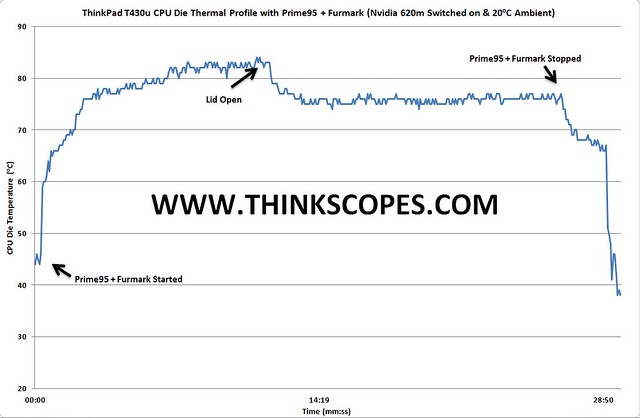 **Graph 4. ThinkPad T430u stress test (Prime95 + Furmark) with Nvidia 620m CPU Die temperature profile graph. **
**Graph 4. ThinkPad T430u stress test (Prime95 + Furmark) with Nvidia 620m CPU Die temperature profile graph. **
In graph 4. The ThinkPad T430u was stress tested with both Prime95 and Furmark (with the Nvidia 620m ON), temperature of the CPU die really picked up in this stress test, with average temperature at around 80 degrees Celsius (with low of 77 degrees Celsius, and high of 83 degrees Celsius). When the lid of the LCD was in the open position, the temperature of the CPU die dropped to 76 degrees Celsius. The Furmark test caused the Nvidia GPU to hover at around 74 to 80 degrees Celsius mark (reported by Furmark app), with the idling temperature of the Nvidia 620m GPU was at 44 degrees Celsius.
Comparison with other ThinkPads on Ivy Bridge CPU
So now that you got a general idea of how the ThinkPad T430u performs against other ThinkPad 14 inch laptop with Ivy Bridge CPU (both ULV and Normal Voltage), i also ran some of the stress test on my ThinkPad X1 Carbon, ThinkPad T430 and T430s for you to compare it with.
ThinkPad X1 Carbon (i5-3317u + Intel HD 4000 ~ 17 watts TDP)
 ThinkPad X1 Carbon specification
ThinkPad X1 Carbon specification
The ThinkPad X1 Carbon that i got had the same CPU as the ThinkPad T430u, which was the i5-3317u (TDP of 17 watts). So it is interesting to see how that the X1 Carbon stacked up in the thermal performance department against the ThinkPad T430u, which had a slightly larger fan and was slightly thicker.
 Graph 5. ThinkPad X1 Carbon Prime 95 Stress test CPU Die Temperature profile graph
Graph 5. ThinkPad X1 Carbon Prime 95 Stress test CPU Die Temperature profile graph
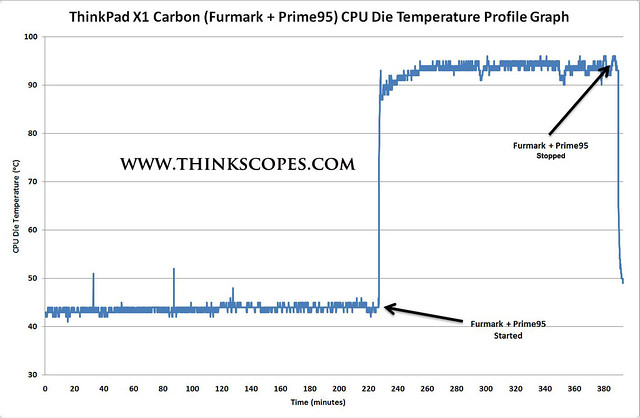 Graph 6. ThinkPad X1 Carbon (Furmark + Prime95) CPU die temperature profile graph
Graph 6. ThinkPad X1 Carbon (Furmark + Prime95) CPU die temperature profile graph
The ThinkPad X1 Carbon’s smaller fan really suffered under the stress test, as it struggled to get enough air moving through the smallish fan/heatsink it had. Under the Prime 95 test, the ThinkPad X1 Carbon CPU die was averaging around 82 degrees Celsius mark, as compared to the average of the 67 degrees that the ThinkPad T430u was getting. Having the X1 Carbon lid open dropped the CPU DIE temperature to 77 degrees Celsius (an improvement of 5 degrees). When the Furmark stress test was also thrown into the mix, the ThinkPad X1 Carbon CPU die temperature hovered at around 92 degrees Celsius mark.
ThinkPad T430s (i7-3520 with Intel HD 4000 ~ 35 watts TDP)
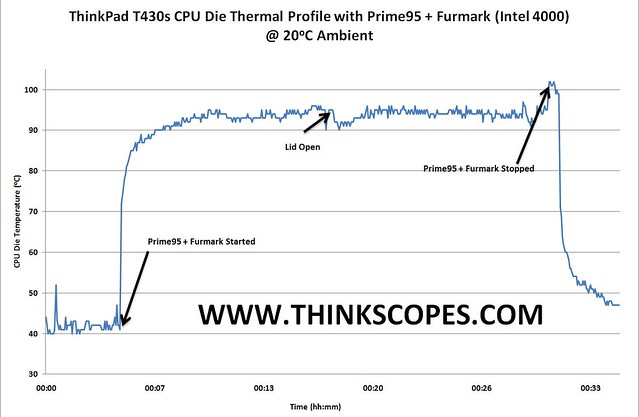 Graph 7. ThinkPad T430s Furmark + Prime95 Temperature Profile Graph
Graph 7. ThinkPad T430s Furmark + Prime95 Temperature Profile Graph
The ThinkPad T430s with its i7-3520m (35 watts) really heat up when both the Prime 95 and Furmark tests were ran on the machine for extended period of time. The temperature of the CPU die reached a peak of 102 degrees Celsius, and an nominal average of around 93 degrees Celsius. But this is somewhat expected, as the T430s fan/heatsink is about the same size as that of the T430u.
ThinkPad T430 (i5-3320 + Intel HD 4000 ~ 35 watts TDP)
The ThinkPad T430 exhibited similar CPU die temperature profile as the ThinkPad T430s when both the Prime95 and Furmark stress test are ran on the ThinkPad T430. The CPU die temperature of the T430 during idling is also very similar.
Thermographic imagery of ThinkPad T430u
I bought a thermal imaging camera, so i could give you people some deeper insights into ThinkPad’s Thermal Performance wizardry or just some eye candy for those whom like these stuffs.
During idling and light load (meaning word processing + web surfing, etc), the keyboard temperature stayed below 30 degrees Celsius (ambient temperature was around 20 degrees Celsius). The base of the laptop stayed in the same temperature vicinity as the Keyboard area. The RAM, CPU, GPU, Wireless card was the hottest running components within the machine, with temperature of around 40 degrees Celsius mark.
Under moderate CPU load (i.e. having multiple FHD movies running), the temperature of the keyboard increased to 32 degrees average, especially in the area where the heat vents were (around the top left corner). However, the actual keys on the keyboard was still around 26 degrees, since it was elevated under it was supported by plastic mechanism, which did not conduct heat well. The temperature of the RAM increased due to the increased memory throughput as the result of the FHD movie, and the temperature of the CPU area also increased, but the CPU and fan area had effective heat shield shrouding that prevented thermal heat radiating away from the CPU/GPU towards the bottom of the palmrest. The bottom of the base’s temperature also picked up by the same amount as the keyboard area, with the hottest spot been the area directly around the heat vents, and under the CPU/GPU area. If the base cover of the T430u was removed, the hottest spot was around the CPU/GPU and the heat vent area. During FHD movies, the fan was not really running all that much, which explains why the air coming out of the heat vent was not really hot.
When the T430u was pushed by the Prime95 (CPU) and Furmark (GPU) stress test, the laptop started to showing the thermal load. The area around the keyboard got up to 41 degrees Celsius, while the actual keys of the keyboard was around 35 degrees, the palmrest area which had no electronics underneath (i took out the 2.5 inch hdd and the battery was not charging) that generated large amount of heat, as such it stayed around 27 degrees Celsius, which meant you could rest your hand on the keyboard without feeling getting burnt. The RAM modules under the stress of the benchmark test got to around 67 degrees Celsius, which was really hot, whilst the mSATA and wireless card remained around 40 to 50 degrees Celsius mark. The CPU/GPU area had an effective heat shield, which decreased the amount of thermal radiation given off by the area. The bottom of the laptop got up to 51 degrees at the heat vent area in the corner of the laptop, while the average temperature of the laptop base was around 30 to 40 degrees. The hot air from the heat vent were reaching around 65 degrees mark, which means the fan was working really hot to remove the heat generated by the CPU/GPU.
Comparison with other ThinkPads
ThinkPad X1 Carbon
Commentary about thermal management system
As you can see from the results provided above, the ThinkPad T430u runs at a lower temperature than the X1 Carbon that has the thinner profile and smaller heatsink/fan package. Whilst the ThinkPad T430s thermally suffered due to the full voltage i7 CPU that it had which was paired with smaller fan/heatsink (compared to the T430) under all conditions. But these results are quite evident and obvious for most people, but i would like to make a special mention of the ThinkPad T430u special feature it had to limit heat transfer from the CPU/GPU to the keyboard.
I initially thought the metal sheets under the keyboard was simply used for supporting the keyboard, but after doing the detailed thermal system analysis with the thermal imaging camera, i have discovered that the metal bracket was actually a thermal reflective heat shield, which reduced the thermal infra-red emission from the CPU/GPU area (which was the hottest) from reaching the underside of the keyboard thus reducing greatly reducing the heat transfer from CPU/GPU.
As you can see from the two thermography images that i took of the ThinkPad T430u with the keyboard detached, the thermal shield worked effectively in decreasing the heat transfer (through radiation) in the area that is directly above the CPU/GPU. This allowed the ThinkPad T430u keyboard to stay cool even when the CPU + GPU are stress tested. Another reason to love your ThinkPad T430u.
Noise
The ThinkPad T430u may have two main sources of noise, the fan and the spinning harddrive (or just the fan if you ordered the machine with SSD).
Fan Noise
I measured the fan noise about 10 cm away from the fan vents using a digital noise level meter, while the sound recording was made with a Sony Electretcondenser stereo microphone (ECM-DS70P) attached to the iPhone. The Fan level and RPM value was measured using t he freeware TPfancontrol (version 055).
As you can see from the ThinkPad T430u tabulated noise level versus RPM results shown above, the noise level of the ThinkPad T430u is relatively low at less than 39 dB when the fan level remains below the level 4 (ambient noise level is 36.6 dB). Once the fan reaches level 4, then the noise level exceeds 40 dB, with the peak of 43.7 dB at level 7. The ThinkPad T430u does not have level 64 that many other ThinkPads have, and it does not have a level 5 and 6, which stays at the same RPM level as level 4.
If you are worried about the fan noise on the ThinkPad T430u do not be concerned, since the fan never exceeds level 3, even when both the CPU and GPU are pushed to the limit by the stress tests. This is a good thing, since at level 7, the fan noise on the T430u is definitely perceivable and is high pitched, as there is some serious amount of air been expelled from the heat vents.
In real life use, your ThinkPad T430u fan would spend most of its life in level 0 to 2. During web surfing and using Office, the ThinkPad T430u fan stayed between 0 and 1, even when the CPU is pushed to 100% load, the fan would remain at level 2. The fan would only kick into level 3 mode when the Nvidia GPU is switched on (in my machine) and have Furmark and Prime95 tests running at the same time. Here are the recordings of the noise that the ThinkPad T430u fan makes at different fan level.
Ambient Noise
[soundcloud params=”auto_play=true&show_comments=false”]https://soundcloud.com/lead_org/lenovo-thinkpad-t430u-fan[/soundcloud]
Fan Level 0
[soundcloud params=”auto_play=true&show_comments=false”]https://soundcloud.com/lead_org/lenovo-thinkpad-t430u-fan-1[/soundcloud]
Fan Level 1
[soundcloud params=”auto_play=true&show_comments=false”]https://soundcloud.com/lead_org/lenovo-thinkpad-t430u-fan-2[/soundcloud]
Fan Level 2
[soundcloud params=”auto_play=true&show_comments=false”]https://soundcloud.com/lead_org/lenovo-thinkpad-t430u-fan-3[/soundcloud]
Fan Level 3
[soundcloud params=”auto_play=true&show_comments=false”]https://soundcloud.com/lead_org/lenovo-thinkpad-t430u-fan-4[/soundcloud]
Fan Level 4
[soundcloud params=”auto_play=true&show_comments=false”]https://soundcloud.com/lead_org/lenovo-thinkpad-t430u-fan-5[/soundcloud]
Fan Level 5
[soundcloud params=”auto_play=true&show_comments=false”]https://soundcloud.com/lead_org/lenovo-thinkpad-t430u-fan-6[/soundcloud]
Fan Level 6
[soundcloud params=”auto_play=true&show_comments=false”]https://soundcloud.com/lead_org/lenovo-thinkpad-t430u-fan-7[/soundcloud]
Fan Level 7
[soundcloud params=”auto_play=true&show_comments=false”]https://soundcloud.com/lead_org/lenovo-thinkpad-t430u-fan-8[/soundcloud]
So how does the fan noise of the ThinkPad T430u compares to the other ThinkPads? Well i have tabulated the result for you too.
The ThinkPad T430s that i tested had a fairly quite fan at its top speed, it was actually quieter than the T430u’s fan at its maximum speed, which was a surprise to me. As in the initial tests i did with the CPU and GPU benchmark, i was not really stressing the T430u enough to make the fan reach its top speed, which only topped at level 3, while the same test with the T430s would push the fan to the level 64 level. The ThinkPad X1 Carbon when pushed would produce a fan noise level higher than the T430u when the same set of CPU/GPU tests were ran on the machine.
Hard Drive Noise
My ThinkPad T430u’s stock Toshiba hard-drive (9.5 mm) reached a maximum sound level of 37.8 dB when it was stressed with hard drive benchmark test (ambient noise was 36.3 dB).
Battery Specification
 ThinkPad T430u Lithium Polymer Battery
ThinkPad T430u Lithium Polymer Battery
 ThinkPad T430u battery specification according to Lenovo
ThinkPad T430u battery specification according to Lenovo
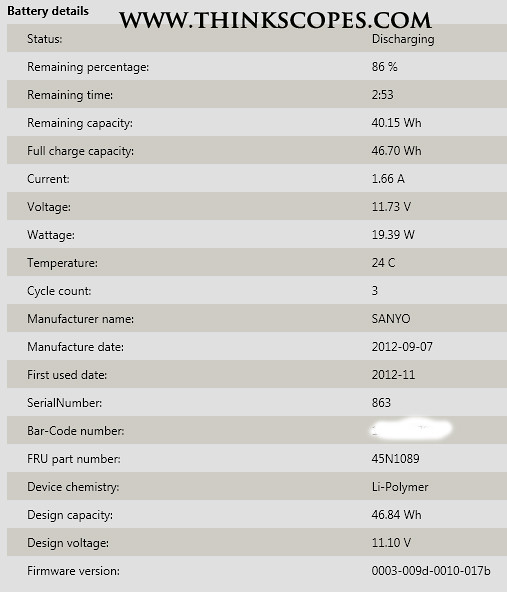 Lenovo ThinkPad T430u battery specification of the actual battery
Lenovo ThinkPad T430u battery specification of the actual battery
The ThinkPad T430u uses an integrated Lithium Polymer battery that contains 3 cells with an official capacity of 47 Whr, which is close to what the actual specification is for the ThinkPad T430u battery (46.7 Whr). The integrated battery in the ThinkPad T430u can be removed easily by taking off the bottom quick access panel, and then removing four screws that holds the battery in place. If you know what you are doing, you can remove and replace the ThinkPad T430u battery within 1 minutes.
Battery Charging
The ThinkPad T430u unlike the T430s (4 cells model) and X1 Carbon does not have the Rapid Charge Li-Polymer battery, as such the typical charging time is around 2 hours time (actual figure later in the section). For the battery test on the ThinkPad T430u, i completely drained the battery to zero percent and then completely recharge the battery to 100%, i did this 3 times and took the average time. I then repeated the battery test by discharging the battery to 5% and then recharge it to 95%, this test was repeated three times and took the average of the results.
Personally, i recommend that you do not discharge the battery to lower than 5% in your regular use nor should you charge the battery to 100%. This would help to decrease battery wear and increase your battery longevity.
During the battery charging process with the laptop switched off, the laptop required around 40.1 watts of power from the adapter, and this is consistent whether you are using 65 watts or the 90 watts power adapter. This means that your battery would charge at the same rate regardless of the power adapter you use, however, there is a caveat to that.
When the ThinkPad T430u was pushed to its limit through the use of CPU and GPU (Nvidia GPU) stress tests (whilst charging the battery), the power draw of the laptop went as high as 83.4 watts when the 90 watts adapter was used. However, when the 65 watts adapter was used instead, the ThinkPad T430u power draw dropped to 61.2 Watts. Despite the power draw differences between the 65 watts and 90 watts adapter, there were no differences in the CPU and GPU performance, but there was a huge difference in the battery charging time; as the power management circuit was diverting the power away from battery charging process in order to maintain CPU/GPU performance.
The reduction of 22.2 watts to the battery charging circuit, caused the battery charge time to increase from 1 hour and 45 minutes all the way to 4 hours and 12 minutes. This made sense since the battery charging process required 40.1 watts of power. and the reduction of 22.2 watts meant that less than half of the original power was provided for battery charging process, which conversely means the battery charge time increased by more than 100%.
However, this 90 watts versus 65 watts battery charging time effect was only observable when the CPU and GPU (Nvidia) is pushed to the limit, whilst charging the battery at the same time. Under normal usage, the use of 65 watts adapter would not affect the battery charge time.
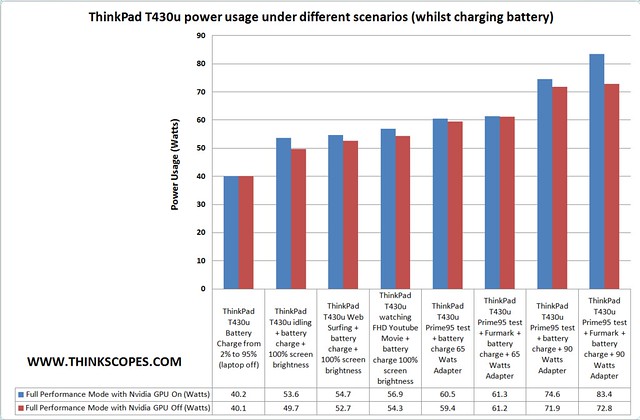 ThinkPad T430u power usage under different scenarios (whilst charging battery)
ThinkPad T430u power usage under different scenarios (whilst charging battery)
Summary of Battery charge test result:
-
0 to 100% battery charge time = 2 hours 17 minutes (under normal condition)
-
5% to 95% battery charge time = 1 hour 45 minutes (under normal condition
-
100% CPU and Nvidia GPU load battery charge time (5% to 95%) = 4 hours 12 minutes
Power Usage
The ThinkPad T430u has a ultra low voltage CPU (like all Ultrabook) and coupled with the Nvidia 620m GPU means that the power usage in a typical situation is fairly low.
During idle in full performance mode with Nvidia GPU on (100% screen brightness), the ThinkPad T430u was using 13.4 watts, if you switched the Nvidia GPU off, then the power usage during idle was only 9.6 watts on average.
For typical web surfing situation (5 web page tabs open) under full performance mode (with 100% screen brightness) the machine was drawing 14.5 watts, whilst with the Nvidia GPU off, the machine was using 12.6 watts.
If you are streaming FHD movies from YouTube, the power usage with Nvidia GPU On is around 16.7 watts, and it stayed at around 14.2 watts with the Nvidia GPU off.
I also did some worst scenario test using the Prime95 and Furmark tests to get an idea on how much power could be used during extreme condition.
Using Prime95 by itself with the Nvidia GPU on, the ThinkPad T430u drawed about 34.4 watts, whilst with the Nvidia GPU off, the machine drawn around 31.8 watts.
When we run Prime95 + Furmark tests together, the machine with Nvidia GPU on was drawing 43.2 watts, and with the Nvidia GPU off the ThinkPad T430u was drawing 32.7 watts.
Battery Life
Most people would be interested in the battery life of the ThinkPad T430u, as such i did some extensive tests using mSATA, Samsung SSD (OEM) and the Toshiba 500 gigs 7200 RPM (OEM), and then graphed the result.
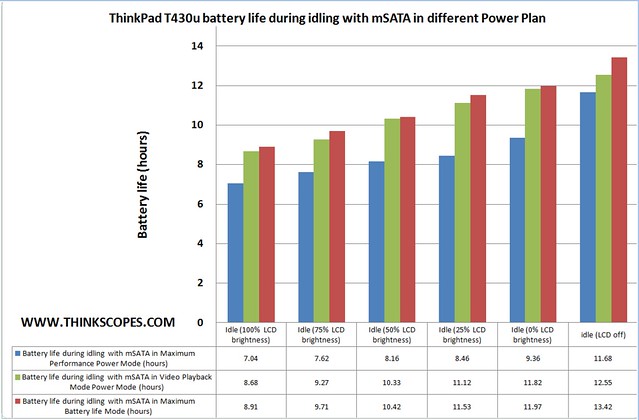 ThinkPad T430u battery life during idling
ThinkPad T430u battery life during idling
Lenovo claimed in the PSREF that the ThinkPad T430u could manage a maximum of 7.1 hours of battery life, which i could only achieve with the laptop in Maximum Battery life mode, 50% screen brightness and with 2 webpages open (also only using mSATA). Whilst, this isn’t the typical usage situation that most people would put their ThinkPad T430u under, but at least the maximum battery life that Lenovo claimed is possible.
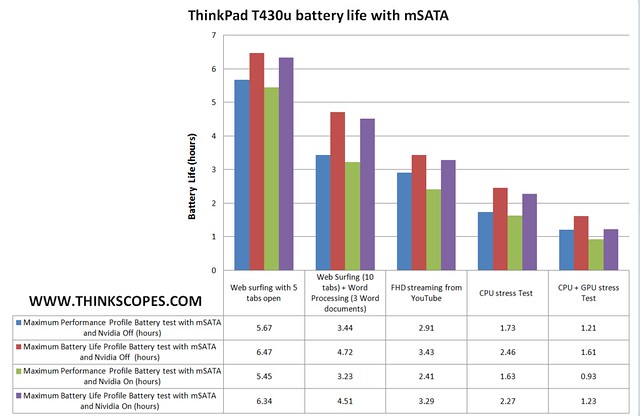 T430u battery life with mSATA in different usage scenarios (with 75% screen brightness)
T430u battery life with mSATA in different usage scenarios (with 75% screen brightness)
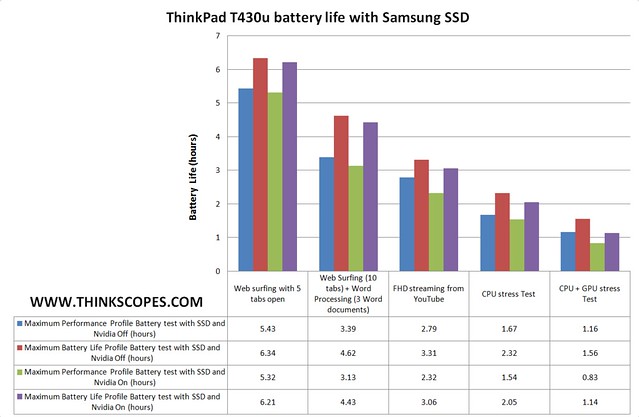 T430u battery life with Samsung SSD in different usage scenarios (with 75% screen brightness)
T430u battery life with Samsung SSD in different usage scenarios (with 75% screen brightness)
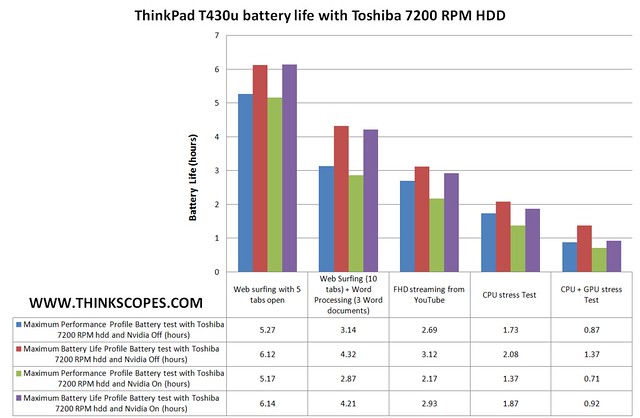 T430u battery life with Toshiba HDD in different usage scenarios (with 75% screen brightness)
T430u battery life with Toshiba HDD in different usage scenarios (with 75% screen brightness)
From the above battery life results, it could be seen that if you want to achieve the longest battery life you should stick to mSATA by itself (no 2.5 inch hdd), and if you use the platter Toshiba HDD then your battery life would suffer.
Display Quality
While, the ThinkPad T430u display is not going to win any prizes for the best picture quality, but i think the image quality on my T430u is pretty good when compared to my ThinkPad T430s and T420 HD+ LCD (also AUO panel). There is no screen door effect on my ThinkPad T430u panel model (B140XTN02.5), which is present on most of the AUO panel that i have used in the T420, T420s, T430 and T430s HD+ AUO panels.
The screen door effects on the ThinkPad LCD panel is due to the large separation between the pixels structure. From what i could measure, those screens that have the screen door effect usually have pixels separation distance of more than 0.150 mm, the ThinkPad T430u panel that i could has a separation distance of 0.112 mm (which is below the threshold).
External LCD Support
The ThinkPad T430u has the capability of driving 3 displays natively even with the Intel HD 4000 option. Basically, the ThinkPad T430u can drive one internal LCD, one LCD (up to 1920x1200) through the HDMI port, and one LCD (up to 2560x1600) through the mini Displayport, which is useful for lot of people. But what if you want to drive even more LCD? Well, the ThinkPad T430u can drive up to 7 external LCDs and 1 internal LCD at the same time. You ask how? Well this is how:
-
Get 2 x Lenovo ThinkPad USB 3.0 docks, each dock can drive two LCDs at 1920x1200 resolution, so with the dock you can drive 4 LCD (each with resolution up to 1920x1200).
-
Get a Lenovo Displayport splitter. This allows you to drive two LCD of the same resolution (up to 1920x1200).
-
One LCD through the HDMI port.
-
One internal LCD.
Although this is an extreme example, it nevertheless illustrates the capability of the ThinkPad T430u.